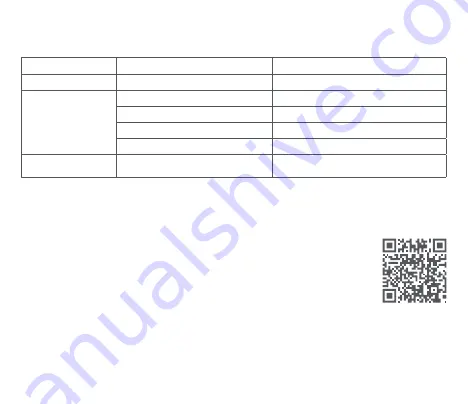
03
Button functions
Press the power button a different number of times to perform different functions.
Status
Operation
Function
Turned off
Press once
Turn on the device
Turned on
Press once
Turn the Wi-Fi on/off
Press 3 times in a row
Format the memory card
Press 5 times in a row
Reset factory settings
Press and hold for 3 seconds
Turn off the device
Receiving the
connection request
Press once
Confirm the connection authorization
70mai Dash Cam M300 Wi-Fi hotspot information
Hotspot name: 70mai_M300_XXXX (Please check the label on the device for the hotspot name.)
Default password: 12345678
Please refer to the online guide for how to establish a connection.
Download 70mai app
This product may be used in conjunction with the 70mai app. Please search for "70mai" in the
app stores or scan the QR code to download and install the app.
Note: Android 4.4 & iOS 9.0 or above is required to connect to the dash cam’s Wi-Fi hotspot with a
mobile phone.
Note: If the dash cam won’t turn on, or it’s not responding during the operating, use a pin to press the reset button, and then
the dash cam will automatically turn on.
Summary of Contents for M300
Page 1: ...70mai Dash Cam M300 User Manual...
Page 2: ...Contents English 01 08 Espa ol 15 Portugu s 22 Polskie 29 36 42 47 53...
Page 10: ...08 microSD USB...
Page 11: ...09 4 1 2 3...
Page 13: ...11 QR MicroSD 16 128 10...
Page 14: ...12 60 10...
Page 38: ...36 MicroSD USB...
Page 39: ...37 4 A 1 2 3...
Page 40: ...38 Wi Fi 3 5 3 70mai M300Wi Fi 70mai_M300_XXXX 12345678 70mai 70mai 70mai QR 4 4 iOS 9 0 Wi Fi...
Page 41: ...39 QR MicroSD 16 GB 128 GB 10 2...
Page 42: ...40 60 C 10 C R...
Page 44: ...42 MicroSD USB...
Page 45: ...43 4 A 1 2 3...
Page 47: ...45 QR MicroSD 16 GB 128 GB 10...
Page 49: ...47 MicroSD USB...
Page 50: ...48 4 A 1 2 3...
Page 52: ...50 QR Code MicroSD 16 GB 128 GB Class 10...
Page 55: ...53 MicroSD USB...
Page 56: ...54 4 1 2 3...
Page 58: ...56 QR MicroSD 16 GB 128 GB Class 10 2...
Page 59: ...57 60 10...
Page 61: ...V2 0 20220315...






































