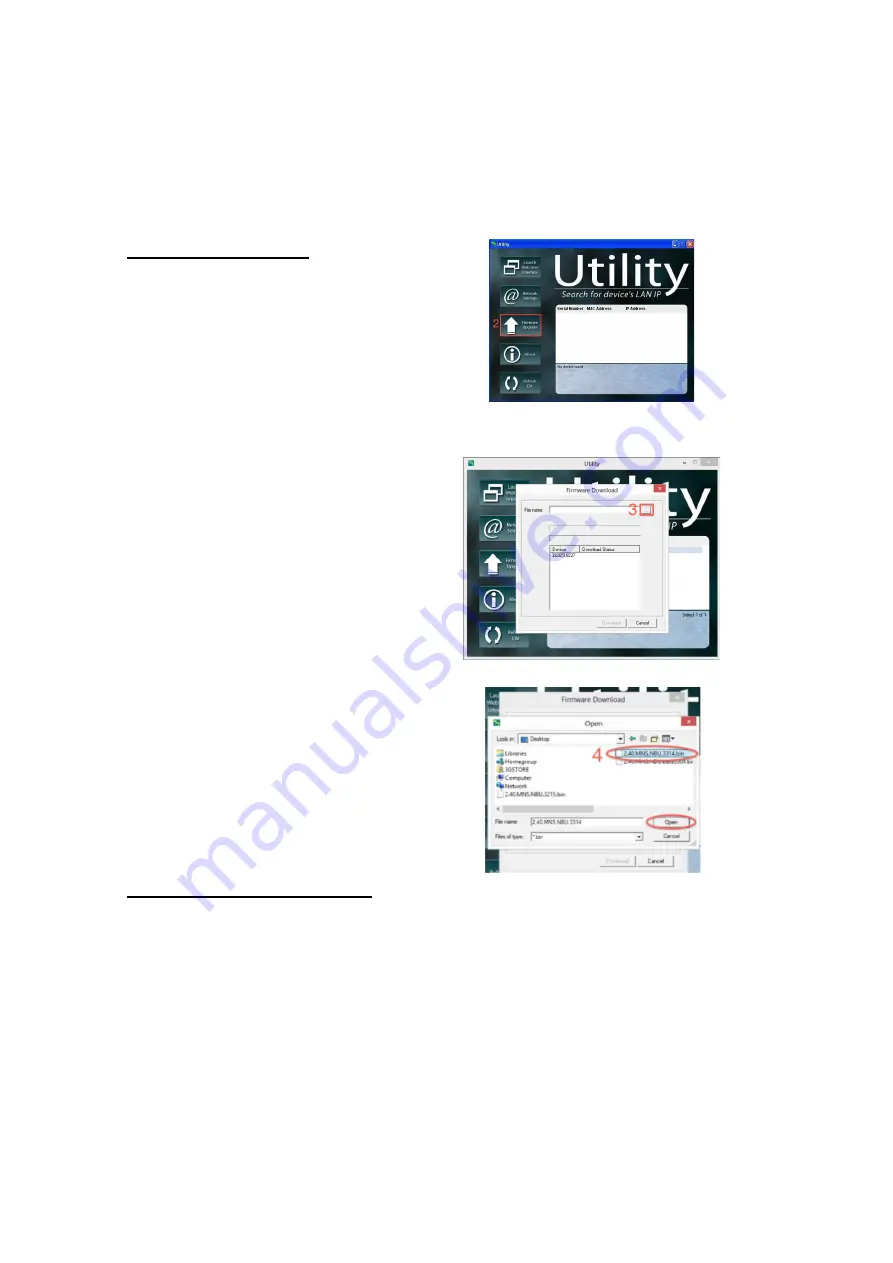
18
connected to the same network as the IP switch or, in certain cases when the IP
Switch is unreachable, you may connect it directly to your computer via the Ethernet
cable.
*NOTE:
Before performing the upgrade, it is recommended that you save your
settings. See
section 4.4.1
for instructions on the Save/ Restore settings info.
Upgrade Using Utility
Step 1:
Launch the
‘Utility’
Windows
Application and let it detect IP switch.
Step 2:
Click on the
‘Firmware
Upgrade’
button.
NOTE: If Utility cannot locate your
Switch please refer back to section
3.2.1
Step 3:
In the dialog box that opens,
select the
‘
…
’
button to the right of
‘File Name.’
Step 4:
Locate the firmware file and
open it.
Step 5:
The file name should now
appear in the appropriate field. Now,
select the ‘Download’ button
NOTE: The firmware process takes
about 2-5 minutes.
Upgrade Using Local Web UI
Step 1:
Log into the web user
interface of your IP Switch
Step
2:
Navigate
to
the
Save/Upgrade
section (on the left)
Step 3:
Under the '
Upgrade
Firmware
' section, click on the
'
Browse
'/ '
Choose File
' button






























