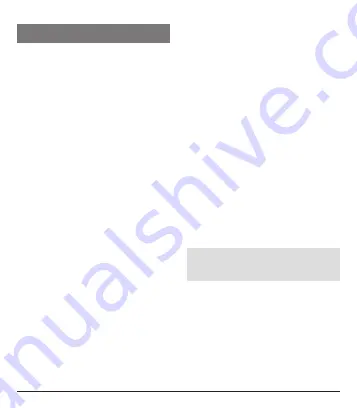
V. Function notes
-
Connecting both headphones with
stereo signal:
• Keep the multifunction button (5) of
both headphones pressed simul-
taneously until the status LED (6)
flashes blue and red alternately.
• Quickly double click the multifunction
key (5) of the right side headphone
(headphone with printed „R“) or keep
it pressed 3 seconds.
• The connection is successful when
the status LED (6) of one headpho-
nes continues to flash red & blue
alternately (= Master headphone),
and the status LED of the other
headphone goes out (= Slave
headphone).
• Go to the Bluetooth settings of your
smartphone and search for following
device: 4smarts TWS
• After successful connection the
status LED (6) of both headphones
slowly flash up blue.
-
Connecting only one headphone:
• Decouple the headphones from your
smartphone and repeat the process
with only one headphone. By doing
this you can save the battery power
of one headphone.
-
Recharging the charger:
• Connect the plug of the supplied
cable (8) with the related charging
connector (4).
• The status LED (1) of the charging
station gives info about the battery
status of the charging station itself,
but not the headphones. It flashes
up red while charging and blue for
showing how much battery capacity
is left.
-
Recharging the headphones:
• A low battery charge of the headpho-
nes is signalized by a warning sound
and the quick flashing up of the
status LED (6) in red color.
• You can recharge the headphones
with the supplied charging case (3)
or directly by connecting the supplied
cable (10) with the charging port (7)
of the headphone.
• Note:
When connecting to a power
source, the headphoes will automati-
cally switch off.
-
Switching on / switching off:
• For switching on both headphones
keep the multifunction key (5) of both
headphones pressed for about 3
seconds simultaneously.
• For switching off both headphones
keep the multifunction key (5) of one
of both headphones for more than 5
seconds pressed.
8
9
Summary of Contents for Eara TWS
Page 3: ...8 9 10 7 2 3 4 5 6 1 ...
Page 12: ...verM009 01 ...












