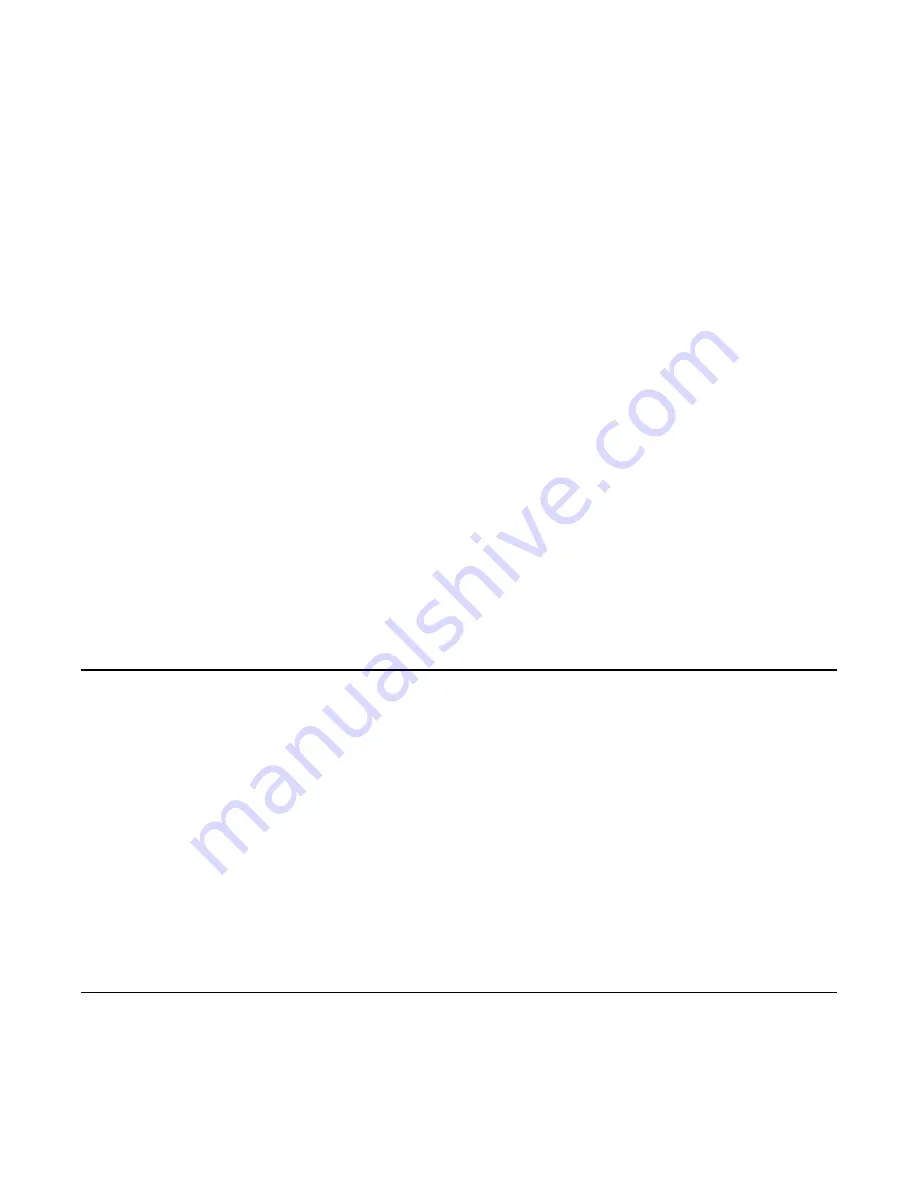
Next, prepare to play a different sound. If this is your first time doing this patch, try to make this sound
distinct from the first so you’ll recognize it easily. When you’re ready to play the second sound, turn off
Inf. Hold
and play the sound. When you’re done, turn
Inf. Hold
back on, either by pressing the button
or using any of the techniques mentioned above.
Repeat this process to add more and more layers: turn
Inf. Hold
off, play the sound, turn
Inf. Hold
on.
You can control the level of each layer by adjusting the
Delay Feed
knob. Turning it down will make the
new layer more quiet. If your sound is a constant tone or drone, consider turning Delay Feed to 0
before turning
Inf. Hold
off. Then fade
Delay Feed
up. When you’re done, turn
Delay Feed
back down
to 0. This will make the new layer fade in and out.
You also can control the level of the previous layers by adjusting
Feedback
. Turning
Feedback
down
will make older layers fade out each time they’re played.
Peeling off Layers
After you’ve built up several layers, you can experiment with “peeling” them off. Make sure
Inf. Hold
is
on. Turn
Feedback
all the way up (110%). Press and hold
Inf. Hold
and turn
Feedback
down to 0.
Release
Inf. Hold
. You should hear the last 8 seconds of audio removed from the loop. If you recorded
exactly 8 seconds each time, then the last layer will be gone. What happens is that
Inf.
Hold
+
Feedback
adjusts the loop start and end times. By turning
Feedback
counter-clockwise while holding
Inf. Hold
, an earlier portion of memory is played, before you recorded the latest layer.
To peel off another layer, turn
Feedback
back to 110%, then hold
Inf. Hold
while you turn it back to 0%.
If you want to restore the layer, do the opposite motion: turn
Feedback
to 0%, hold
Inf. Hold
while you
turn it to 110%.
You also can pull out parts of a loop by turning
Feedback
less than a full turn. For example, if you turn
Feedback
from fully up to center, only the previous four seconds will be removed.
Another technique is to turn the
Time
knob. The amount I
nf. Hold
+
Feedback
shifts the loop is relative
to the
Time
parameter. If you turn the
Time
knob down to 1, then a full turn of
Feedback
will only shift
the loop by 1 bar.
Sound on Sound Looping #2: External Control
This is a great patch for long loops. Set a long gentle clock speed. Turn the
Time
knob to 16 (or
something slow). Turn
Feedback
to 100%,
Delay Feed
to 0%, and turn
Mix
to 50% (or to taste). Now
run audio into the
In
jack. Try running a melody, a percussive sequence or an evolving drone,
perhaps.
Patch a manual CV source into the
Delay Feed
CV
jack. It can be anything that generates CV when
you activate it: a keyboard with velocity or pressure output, a manual CV knob (from the 4ms
SISM
),
or perhaps an envelope output that's triggered manually (by quickly tapping the
Cycle
button twice on
the 4ms
MiniPEG
or
EnvVCA
). When you apply CV, you will bring up the
Delay Feed
parameter
which causes audio to be recorded onto the loop.
Since
Feedback
is at 100%, the loop is infinite and everything you lay down will remain (but take care
to keep your levels not too hot or else you will eventually get clipping). A variation is to use the
Send
jack for the loop output. Then set the
Mix
knob to center and use the
Audio
Out
jack to monitor the
incoming audio.
Sound on Sound Looping #3: More External Control
In this variation, you can use one CV signal to bring in sound, and another to clear the loop or fade it
down. This requires a module that can invert and offset a CV signal, such as the 4ms
SISM
, the
Makenoise
MATHS
, or any number of CV utility modules.
Patch the previous patch, then turn
Feedback
down to 0%. Patch a second manual CV source into the
4ms
SISM
(or other utility module). Turn the
SISM's
Scale knob all the way down to – (invert), and turn
Page of
13
20




















