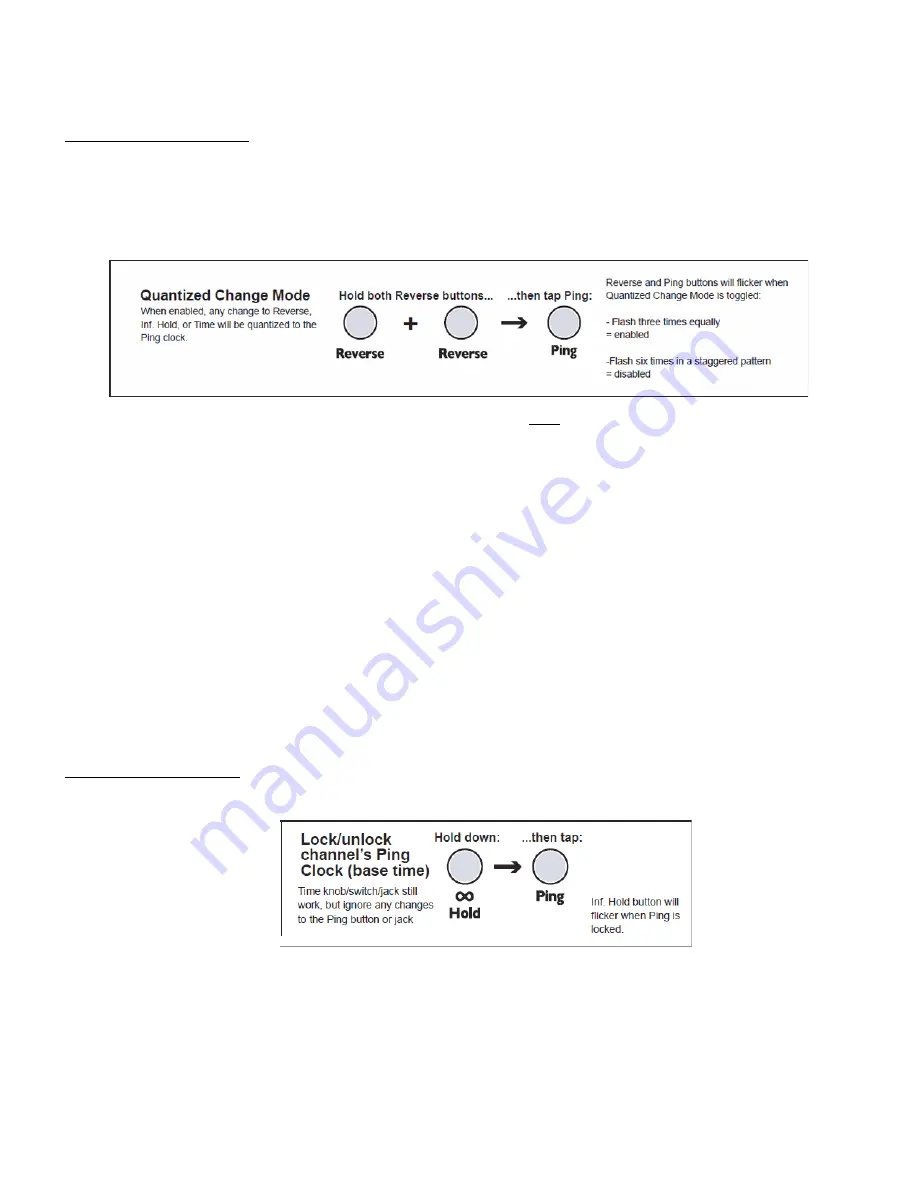
New Advanced Operational Features
Quantized Change Mode: Modulation ‘on the beat’
‘Normally’, the DLD controls of
Time
,
Reverse A/B
, and
Infinite Hold A/B
operate as you would expect in most any
device. Changes to the control take effect immediately, no matter when they occur. In the
Quantized Change Mode
(or ‘
QCM
’), any change to these parameters (on both channels) will be delayed until the next pulse of the
Ping Clock
.
This has great implications for working in synch with rhythm devices and complex patches.
The factory default setting for
QCM
is ‘off’. To enter
QCM
, hold down both of the
Reverse
buttons and tap the
Ping
button once. The two
Reverse
lamps will flash 3 times evenly to show entry into
QCM
. Exit
QCM
with the same
procedure, in which case the same lamps flash 6 times in a staggered pattern.
QCM
is best explored with a rhythmic patch, sequencer, or drum unit locked with the DLD clock (DLD can be master
of slave. Asynchronous modulations and triggers can be used freely, since they will be ‘force synch’d’ to the
Ping
clock. In this sense,
QCM
might be thought of as a kind ‘Sample and Hold’ that locks modulation sources with the
fundamental time. Go ahead, experiment! It can be addicting.
One note in passing is that ‘free modulating’ the
Reverse
in this mode can lead to quite a lot of ‘Memory Scraps’ that
come back at surprising times, especially when the Reverse switching continues after input source is killed. This can
be a real plus (as well as a real surprise) as these bits and pieces will remain locked to the clock. If it gets out of hand,
you can use the
Memory Clear
function, or discontinue triggers to Reverse so that the ‘scraps’ eventually clear
themselves out.
You can save
QCM
as your default power-up state by switching it ‘on’ and entering
System Mode
and saving as
described later and in the full DLD manual.
Lock Channel Ping Time: Resonant Delay Melody and Echo at the same time
In firmware version 5, either channel’s response to the
Ping
clock can be locked at its current value. The procedure is
to hold down the
Inf Hold
button of the channel you want to ‘lock’ and tap the
Ping
button once. Use the same
procedure to restore normal operation. The setting is not saved, and the unit will always power up responding
normally to
Ping
clock on both channels
An example application for
Locking Channel Ping
is when you want to use one channel for short-delay resonance
effects whose pitch is modulated by a fast clock on the
Ping
input. Locking the opposite channels’
Ping
time allows for
use of that channel for standard delay effects, on the resonant channel’s output or any other source.




























