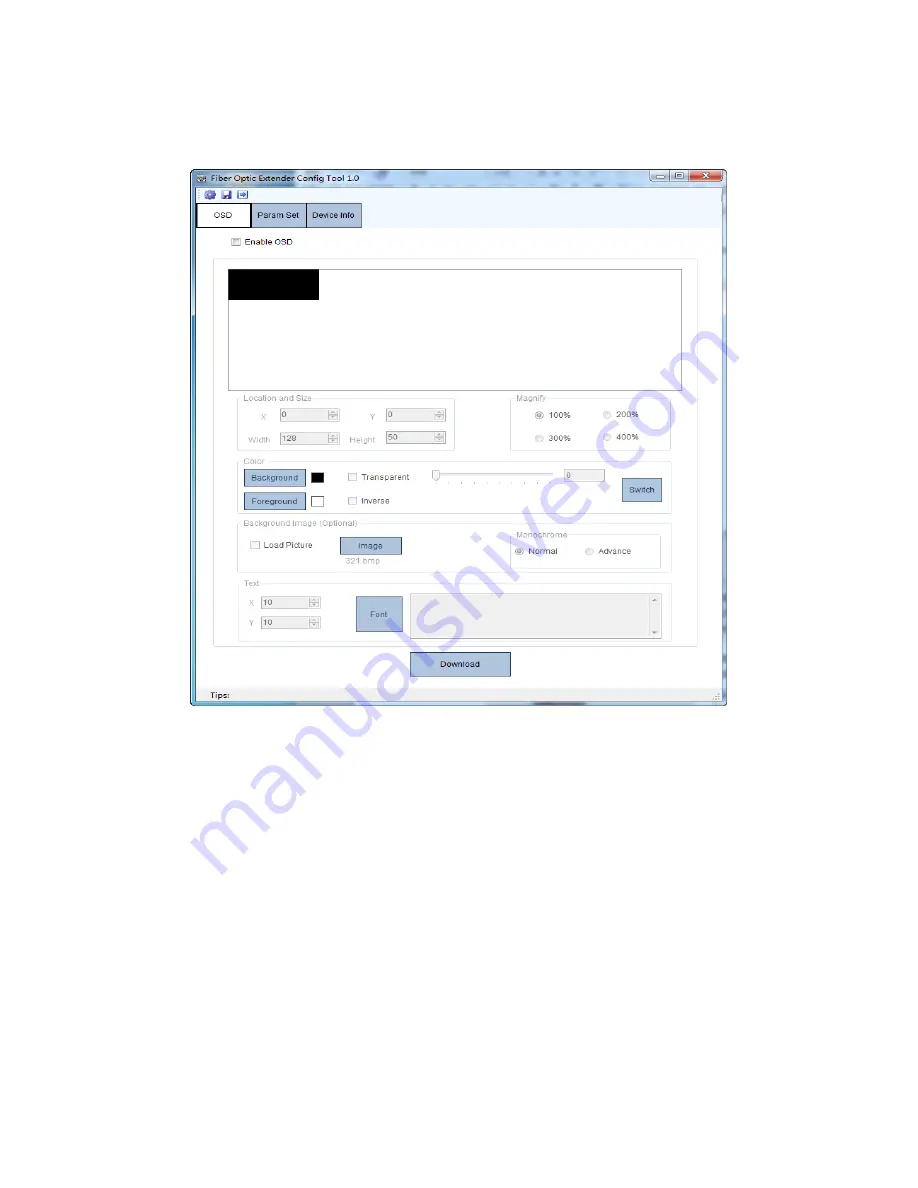
HD-F01-TX
User Manual
5
Figure 4 OSD setting main interface
Image mode setting steps are as follows:
Step 1:
Click the checkbox which is in front of the
Enable OSD
.
Step 2:
Set the background image according to your specific needs. Please note that this step
is optional.
Step 3:
Set the color of the image.
Step 4:
Set the location and the size of image.
Step 5:
Select the magnification.
Step 6:
Click the
Download
button and the setting will come into effect immediately.
Details as shown in figure 5.








