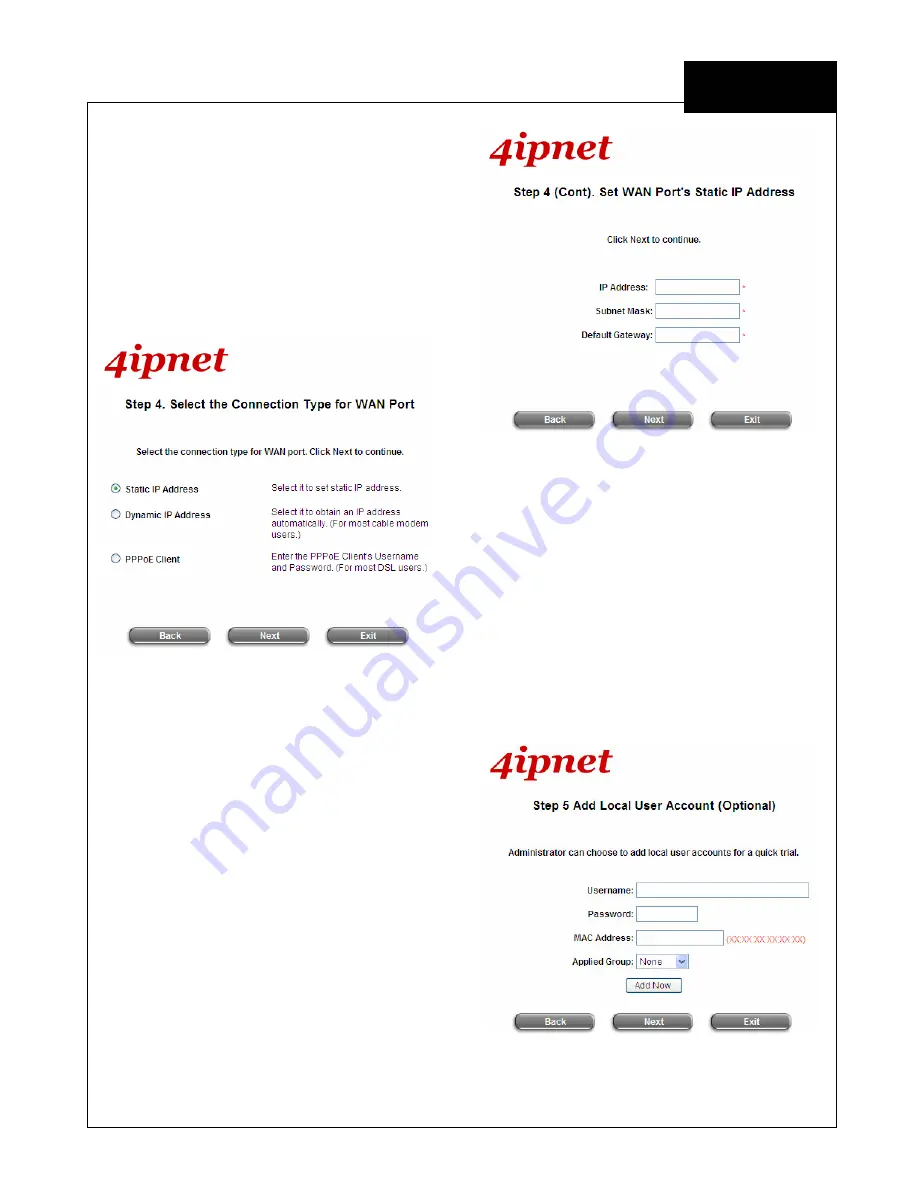
EE
C o p y r i g h t ©
4I P N E T , I N C . A l l r ig h ts r es er v ed .
4ipnet WHG30 1
Q u ic k I ns ta l l a tio n Gu id e
ENGLISH
4ipnet
W H G 30 1 S e c u r e W L A N C o n t r o l l e r
Step 4. Select Connection Type for WAN1 Port
There are three types of WAN connections to
be selected from:
Static IP Address
,
Dynamic IP Address
and
PPPoE Client
.
Select a proper Internet connection type.
Below depicts an example of using Static IP
connection.
Click
Next
to continue.
Step 4 (Cont). Set WAN1 Port’s Static IP
Address
Enter the
IP Address, Subnet Mask
and
Default Gateway
provided by your ISP.
Click
Next
to continue.
For
Dynamic IP Address
or
PPPoE Client
,
follow the instructions showing on the screen.
Step 5. Add Local User Account (Optional)
A new user can be added to the Local User
database. To add a user here, enter the
Username
(e.g. test),
Password
(e.g. test),
MAC Address
(optional, to specify the valid
MAC address of this user) and assign an
Applied Group
to this particular user (or use
the default
None
).
More users can be added by clicking the
Add
Now
button.
Click
Next
to continue.











