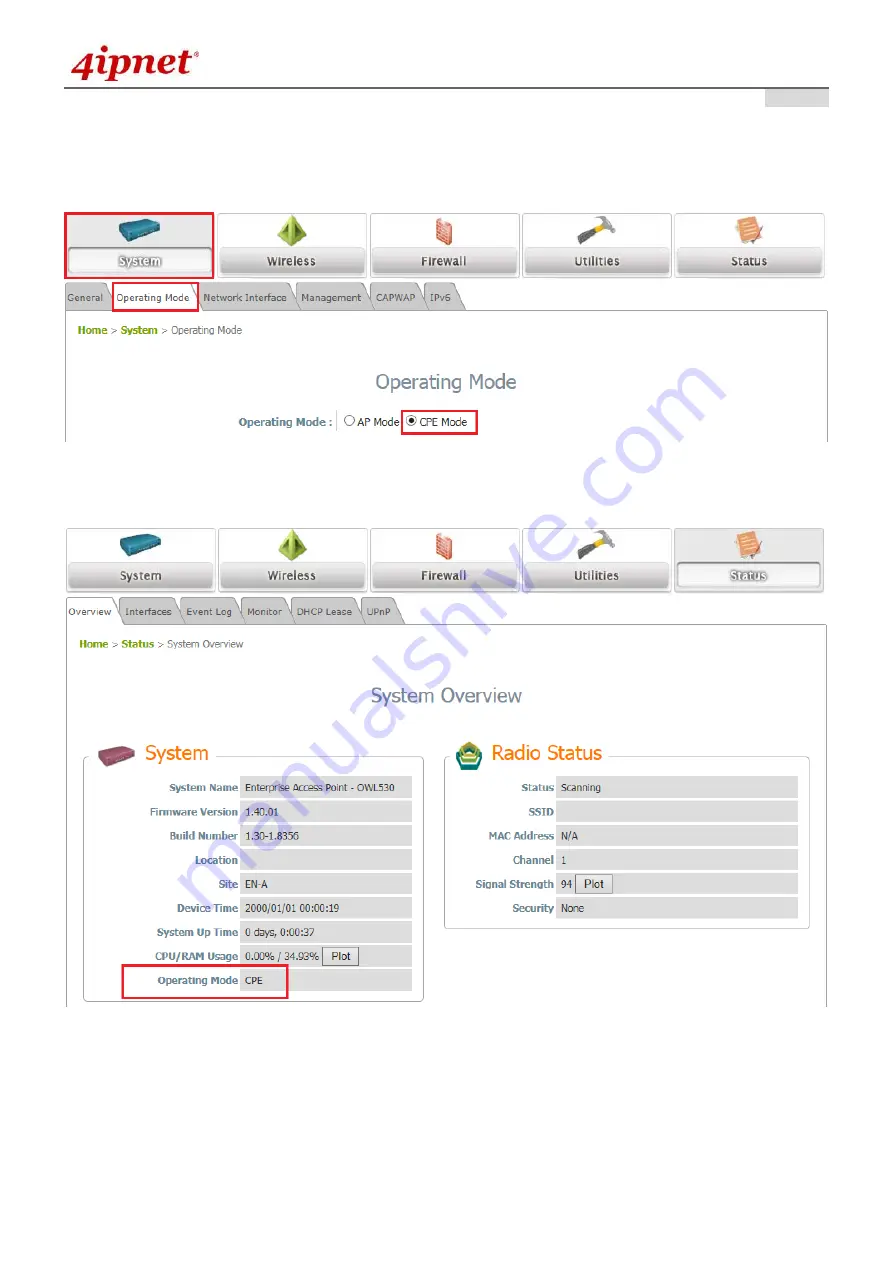
Quick Installation Guide
OWL530
Outdoor AP/Bridge/CPE
ENGLISH
Copyright ©
4IPNET, INC. All rights reserved.
- 16 -
<CPE Mode>
Step 1:
Change Operating Mode
Change the
Operating Mode
to
CPE
mode and then Click
SAVE
.
After it reboot finished, ensure the
Operating Mode
is currently in
CPE
mode.
Click on the
Status
button and then select the
System Overview
tab. The
Operating Mode
is at the
System
section on the
System Overview
page.





















