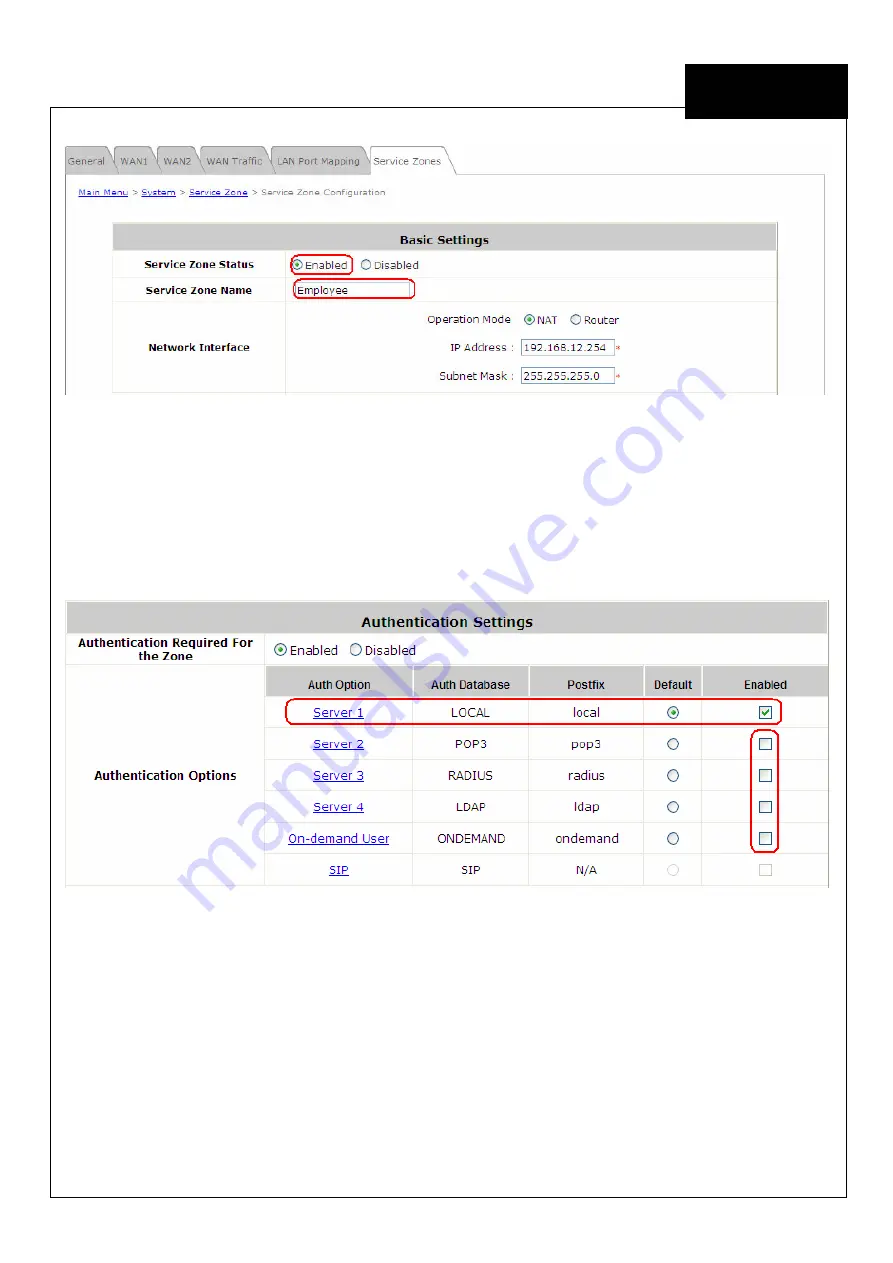
EE
C o p y r i g h t ©
4I P N E T , I N C . A l l r ig h ts r es er v ed .
4ipnet H S G 1 2 0 0
Q u ic k I ns ta l l a tio n G u id e
ENGLISH
4ipnet
H S G 1 2 0 0 W i r e l e s s H o t s p o t G a t e w a y
Step 7: Configure Authentication Settings for SZ2
Check the
Enabled
radio button to enable
Authentication Required for the Zone
.
Check the
Default
button and
Enabled
box of
Server 1
to set
LOCAL
authentication method as default. Disable all
other authentication options. Then, click
Apply
to activate the settings made so far. A warning message
“You
should restart the system to activate the changes.”
will appear at the bottom of the page. Do NOT restart the
system until you have completed all the configuration steps.
Step 8: Configure LAN Port Mapping for SZ2
Select the
LAN Port Mapping
tab from the
System
menu to enter the
LAN Ports and Service Zone Mapping
page. Select
Employee
from the drop-down list box of LAN2. Click
Apply
to save the selection.

















