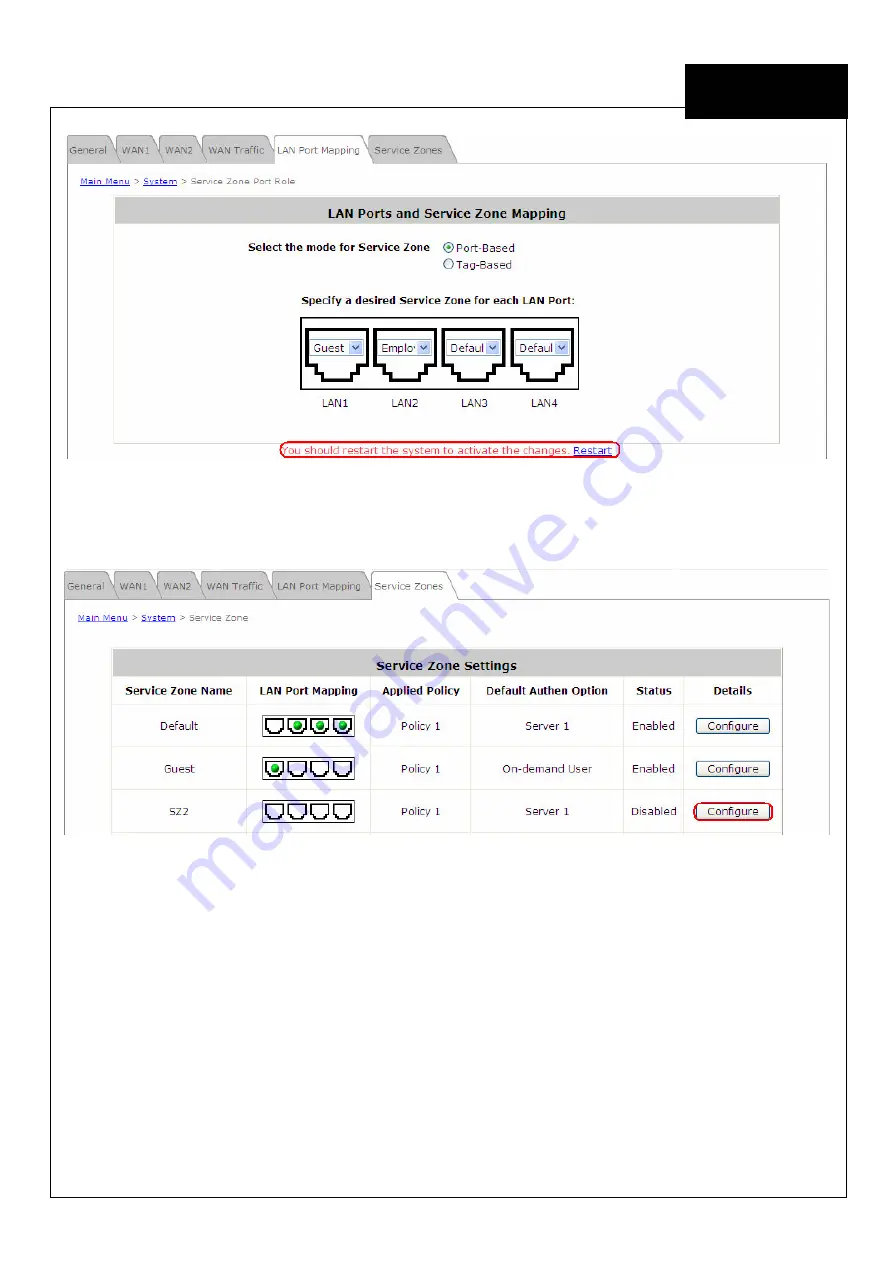
EE
C o p y r i g h t ©
4I P N E T , I N C . A l l r ig h ts r es er v ed .
4ipnet H S G 1 2 0 0
Q u ic k I ns ta l l a tio n G u id e
ENGLISH
4ipnet
H S G 1 2 0 0 W i r e l e s s H o t s p o t G a t e w a y
LAN1 is now configured for
Guests
.
Step 5: Configure Service Zone 2 for Employee
Assume that
LAN2
is assigned to the
Service Zone 2
(
SZ2
) for
Employee
. Select the
Service Zones
tab and click
Configure
of SZ2.
Step 6: Configure Basic Settings for SZ2
Check the
Enabled
radio button of
Service Zone Status
to activate SZ2.
Enter a name for SZ2 (e.g.
Employee
) in the
Service Zone Name
field.

















