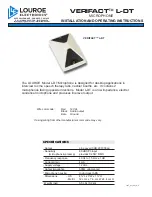Hacousto Holland bv
Industrieweg 87
2651BC Berkel & Rodenrijs
4E-CMT installation and user guide
Author:
DD
Page 3 of 13
Thank you for choosing 4EVAC as your Voice Evacuation System solution.
4EVAC Compact 500 is an all-in-one Voice Evacuation System box. The box contains a completely
integrated Voice Evacuation System, capable of both standalone and network operation. 4EVAC Compact
500 is certified in accordance with EN54-16 and EN54-4, which are harmonized standards under the
Construction Products Regulation, mandatory in the European Union.
1.
What is the 4E-CMT?
4E-CMT is a desktop/wall mounted microphone station with a touchscreen
panel. It can address up to 255 zones and trigger any general-purpose source
or message available in the entire system. 4E-CMT features a gooseneck
microphone for general paging.
4E-CMT offers general-purpose paging functions, where general messages,
BGM and paging features are available, as well as user defined non-emergency
events. 4E-CMT does not support microphone surveillance and does not offer
any emergency functions and is therefore not suitable as an EN54 compliant
emergency microphone.
4E-CMT is connected to the L-Net interface of the 4EVAC system main unit and
may be daisy-chained with more L-Net devices. 4E-CMT is dedicated for call points where only general
purpose paging is required.
4E-CMT is compatible with all 4EVAC voice evacuation panels, including Compact 500 and Impact.
2.
Where do I start?
First, make sure that you are officially allowed to access the hardware of Compact 500 system devices. This
is usually the case if:
you are an authorized representative of 4EVAC;
you have been trained by 4EVAC or one of its authorized representatives for installation, service
and commissioning of Compact 500 Voice Evacuation System.
Unauthorized hardware and/or software modifications are against the law and outside of the
manufacturer’s responsibility. If you have doubts about your status and access level permissions, please
contact the 4EVAC main office.