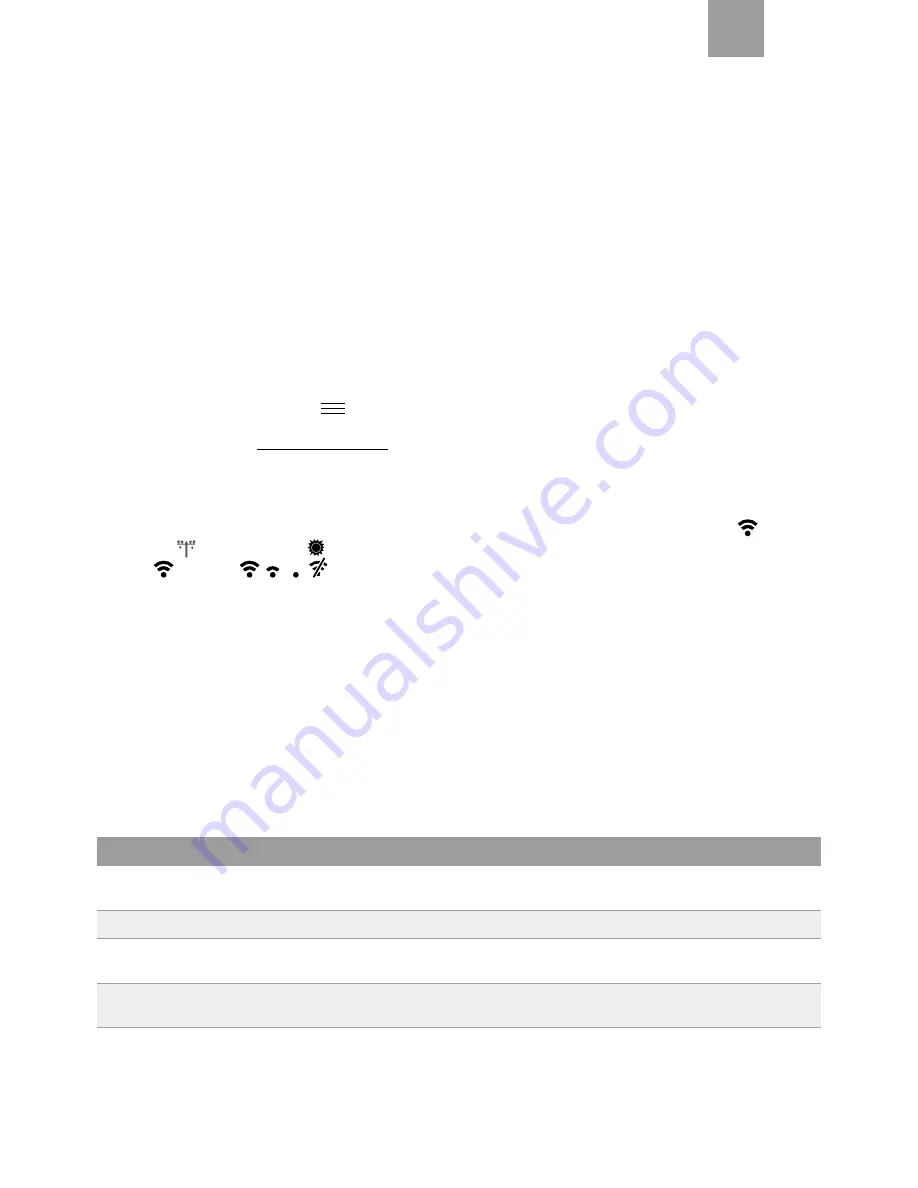
EN
13
typically guarantee transmission through a suspended floor slab or a load-bearing wall. If radio coverage proves to be unavailable,
use a repeater.
2)
Check that the “Elios4you” App installed on the tablet / smartphone is communicating correctly with the Elios4you Smart device.
3)
Disconnect the Elios4you Smart wired CT, which will be replaced by the Energy Meter RC. This operation is necessary only in the
event that the device is going to be used in place of a CT.
Fixing
4)
Mount the Energy Meter RC to the DIN rail.
Connections
5)
Shut off the electrical power supply to the installation site.
6)
Make the electrical connections as indicated in the installation diagram (fig. 3).
7)
Caution:
The CT must be clamped only on the phase line (L), and positioned as shown in the diagram. Given that the CT is able to
distinguish the direction of the current, it can create reading errors if placed the wrong way round.
First power-up
8)
Supply power to the Energy Meter RC
9)
Check, when powered up, that the indicator Led (fig.2) blinks red. If the Led comes on and remains permanently alight (red or
green), run the unpairing procedure using the button (see table 2)
10) Start the “Elios4you” App
Menu
Smart RC
“Add Smart RC device”
“Start procedure” and select the type of
measurement to be assigned to the Energy Meter RC (Production/Transfer/Other).
For more information: www.4-noks.com/tutorial
11)
Only if the Energy Meter RC is used to measure the power consumption of a load:
access the “Preferences” section and
check the box against “Show Plugs”
Check installation
If the connected Energy Meter RC has been installed in such a way as to replace one of the two CTs, it is represented by the
icon next to
the “Grid” icon
or “Production” icon
. Depending on the strength of the radio signal between the Energy Meter RC and the Elios4you
Smart, the
icon can be
If the Energy Meter RC is used to measure power transferred with a load, the measured value will be visible with an icon on the main screen
of the “Elios4you” App.
Check that the power reading is correct:
9
if used to read the power output from the photovoltaic source, compare the reading with that given by the inverter
9
if used to read power transfer with the grid, check that the direction of the current indicated is correct, and verify its difference
from 0.
9
if used to monitor the power usage of a load, switch on the load and check that the reading of the power it consumes is other than 0.
Operation
Switching on the main screen of the “Elios4you” App, it will be possible to view the measurement made by the Energy Meter RC device.
Note:
in the absence of any radio signal between Energy Meter RC and Elios4you Smart, only the instantaneous production reading will be lost,
whereas the power reading (progressive) continues to register and will be visible as soon as the radio link is restored.
4. Response of Leds (table 1)
Led
Status
Meaning
Orange
Permanently
alight/blink
Device reset in progress
Red
Blink
Device not paired
Red
Permanently
alight
Device paired correctly
Green
Permanently
alight
Device paired correctly
Summary of Contents for Energy Meter 1- RC
Page 1: ...Installation and instruction manual 4 noks Energy Meter 1 RC IT EN FR DE...
Page 2: ......
Page 30: ...30 Note Notes Notes Anmerkungen...
Page 31: ......




























