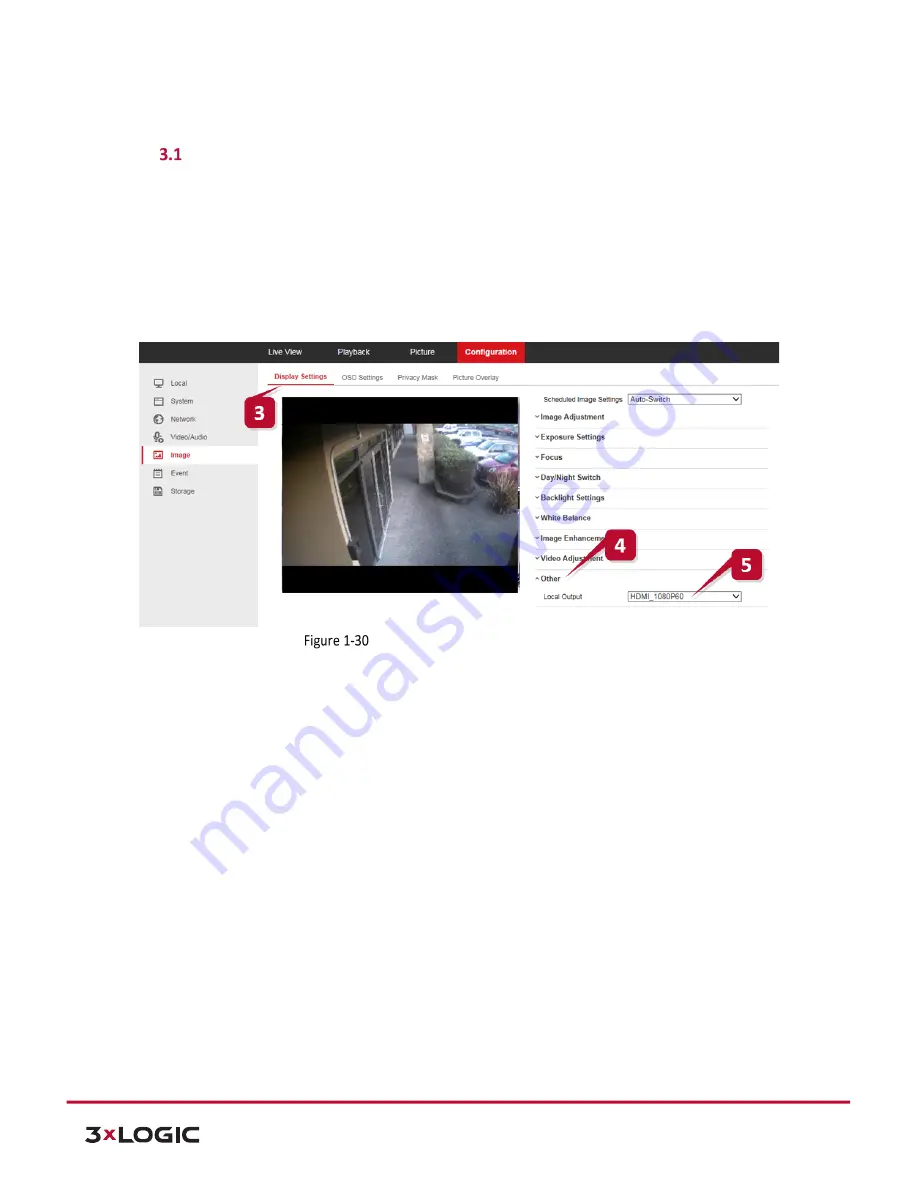
V-Series Camera Quick Start Guide |
VX-2V-MD-RIWH
12000 Pecos St., Suite 290, Westminster, CO 80234 | www.3xlogic.com | (877) 3XLOGIC
17
3
Quick Start
Quick Start - Enabling HDMI Output in Camera Browser Settings for Public View
Monitor Use
To utilize the camera’s HDMI output for use with an external monitor, confirm the camera’s Local Output
display settings is configured correct.
Steps:
1.
Navigate to the camera’s web interface login screen.
2.
Enter the camera’s IP address into a browser URL field and hit
Enter
. Fill in the required login credentials
and click
Login
to proceed.
Enabling HDMI Output in Browser Settings
3.
Navigate to
Configuration>Image>Display Settings.
4.
Click
Other
to deploy the
Local Output
settings menu.
5.
Select
HDMI_1080P60
.


















