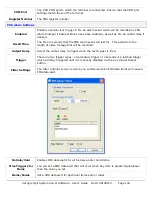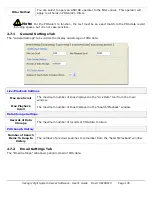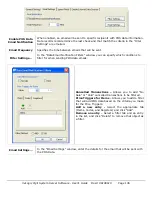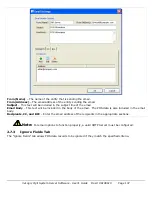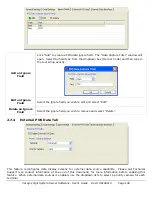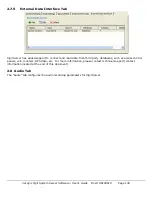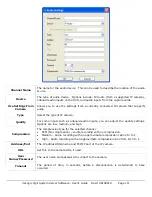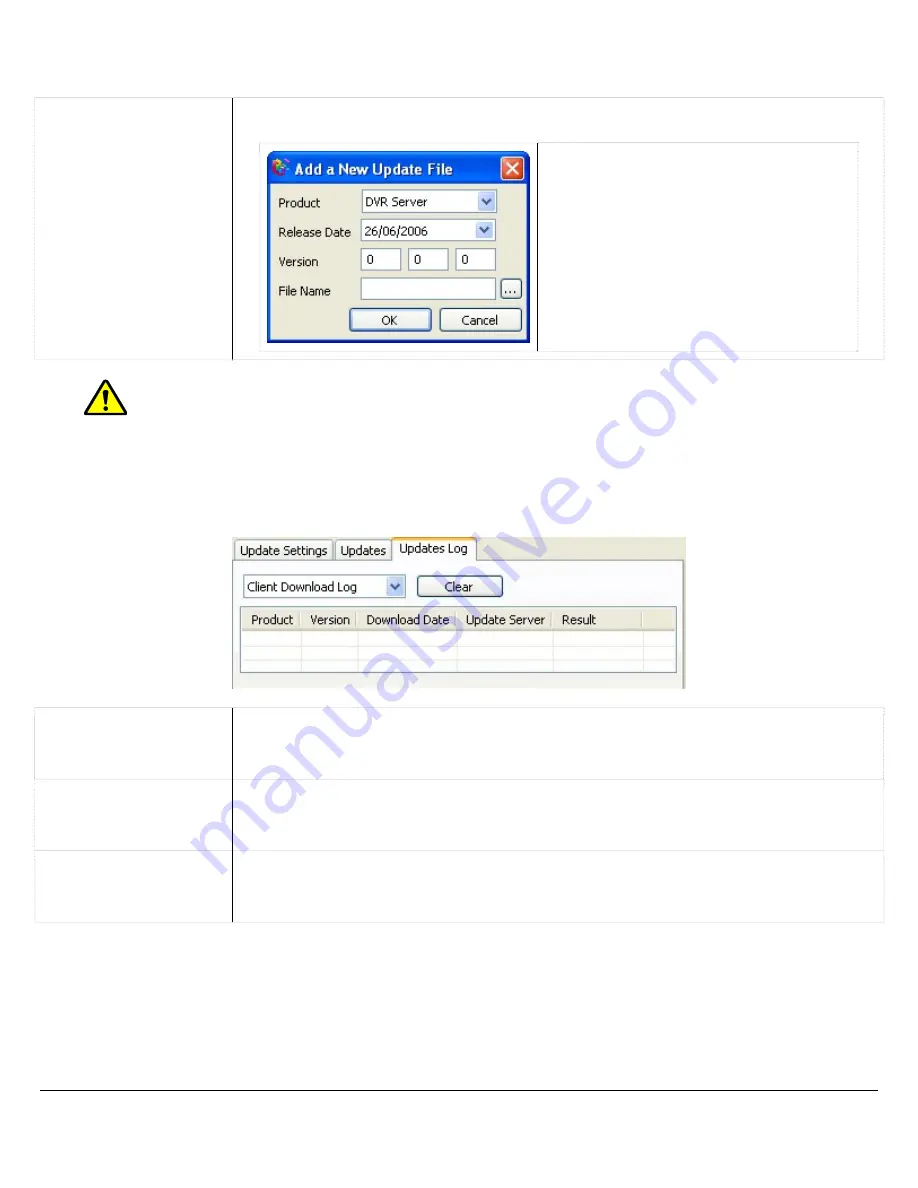
Click the “Add” button to add a new file to the list. When adding a file the following information is required:
Add an Update
Click “Add” to add a new file to the list.
Product – The product that the update
applies to.
Release Date – The date when the
update was released.
Version – The software version of the
update file.
File Name – Enter in the filename of
the update file, or use the “…” button
to browse for the Vigil update VGL file.
Note:
It is important that the information included with the update file is correct. The Vigil
Update Service uses the information listed; this information is sent to other systems along with the
update file.
Updates Log Tab
5.1.3
The “Updates Log” tab lists three types of logs. Use the dropdown list to view each log.
Client Download Log
Log of files downloaded from other Update Servers. Log information includes: The
product and version of the file downloaded, the date it was downloaded, the update
server that it was downloaded from, and the download results.
Server Download Log
Log of files downloaded by remote clients. Log information includes: The product
and version of the file downloaded, the date it was downloaded, the remote client
that it was downloaded by, and the download results.
Local Update Log
Log of updates automatically applied by the Update Service. Log information
includes: The product and version of the file downloaded, the date the update was
applied, the release date of the software version, and the update results.
3xLogic Vigil System Server Software - User’s Guide Doc# 08100610 Page
118