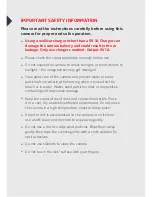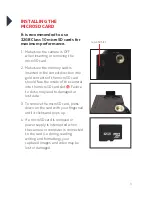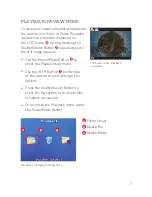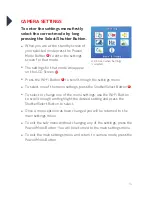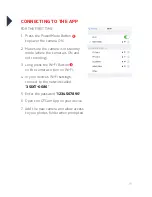6
INSTALLING AND
CHARGING THE BATTERY
INSTALLING THE BATTERY
1. First, make sure that the camera
is OFF when inserting or removing
the battery.
2. Remove the camera from
it’s housing.
3. Lift up the battery door with
your fingernail. Remove the battery
door and place the battery door in
a safe location.
4. Insert the lithium-ion battery into
the battery compartment. Make
sure the contacts of the battery
are corresponding to the symbols
on the camera body.
5. Return the battery door in it’s
original location until it clicks
into place.
9
Summary of Contents for 3S-0686
Page 1: ...360o FULL HD SPORTS ACTION CAMERA with Wi Fi 3S 0686 USER GUIDE...
Page 5: ...5 Shutter Select Button Micro USB Port microSD Slot Micro HDMI Port 11 12 13 14 11 12 14 13...
Page 23: ...23 WATERPROOF HOUSING ACCESSORY ASSEMBLY Option 1 Option 2 HANDLE BAR MOUNT...
Page 24: ...24 HELMET MOUNT Option 1 Option 2...
Page 28: ...For more information visit www 3sixtgear com or visit www 3sixtgear com support...