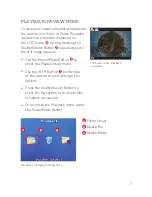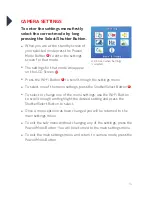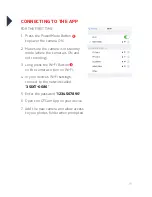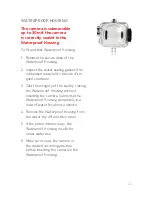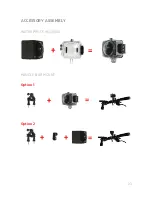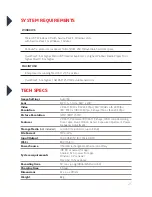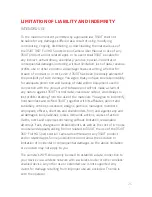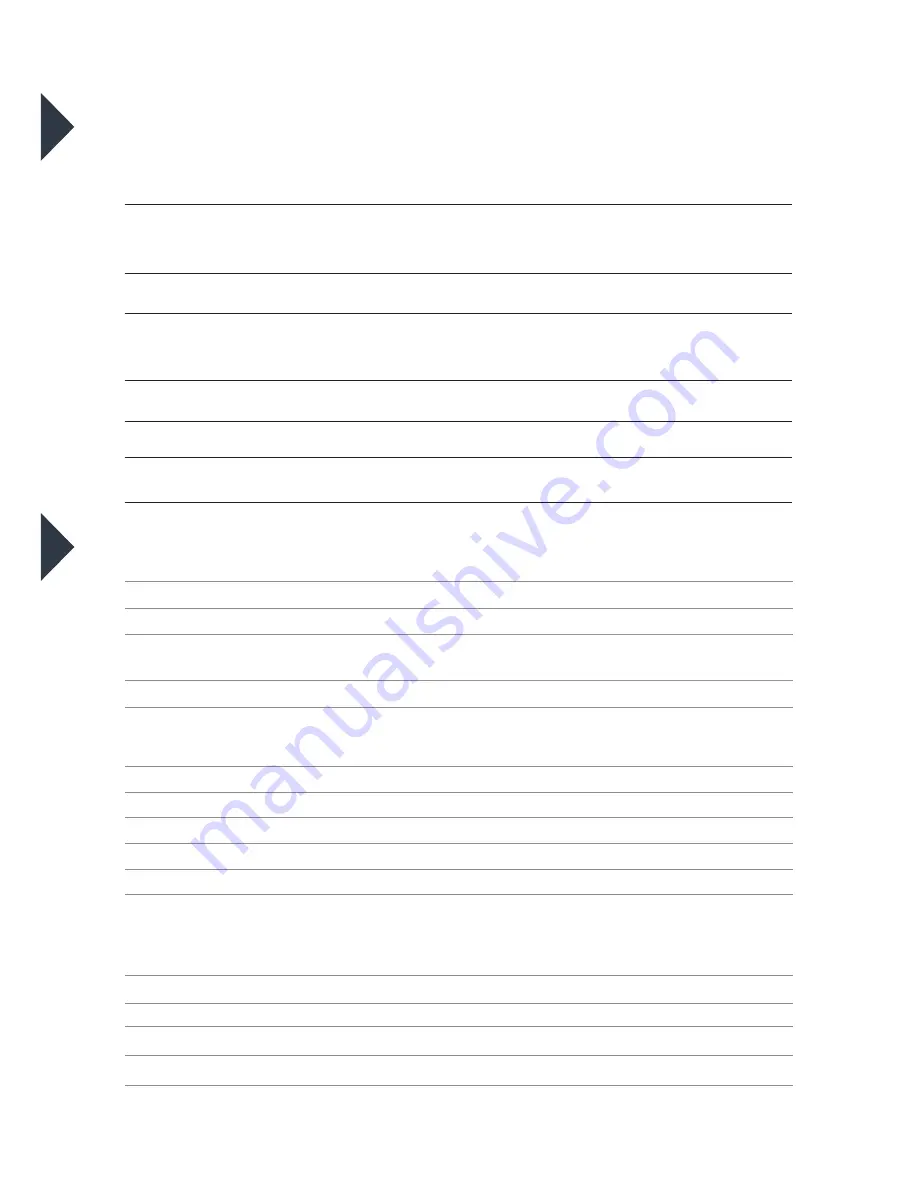
25
SYSTEM REQUIREMENTS
TECH SPECS
Image Settings
Auto ISO
Lens
F/2.0, f = 1.1 mm, 360° x 200°
Video
Resolution
VR 360° (1920 x 960 @ 30fps), 360° (2048 x 416 @ 30fps)
180° (1920 x 1080 @ 30fps), Fisheye (1344 x 1344 @ 30fps)
Picture Resolution
12MP / 8MP / 5MP
Features
VR 360°, Panorama 180°/360°, Fisheye, WDR, Loop Recording,
Time Lapse, Burst, Motion Detect, Exposure Adjustment, Power
Frequency Adjustment
Storage Media
(not included)
microSD / microSD HC (up to 32GB)
File Format
MP4 / JPG
Input/Output
Micro USB (5V 1A) / Micro HDMI
Wi-Fi
802.11 b/g/n
Power Source
1150mAh rechargeable Lithium-ion battery
System requirements
iOS 9.0 or newer (for app)
Android 3.2 or newer (for app)
Windows XP or newer
Mac OSX 10.5x or above
Recording time
90 mins (using 1080p/32GB microSD)
Charging time
3 hours
Dimensions
67 x 44 x 28 mm
Weight
82g
WINDOWS
Microsoft® Windows XP with Service Pack 3, Windows Vista
with Service Pack 1 or Windows 7 or later
Pentium® 4 processor (or above) 1 GB of RAM, 250 MB available hard disk space
QuickTime® 6 or higher Microsoft® Internet Explorer 7 or higher Windows Media Player 10 or
higher DirectX 9 or higher
MACINTOSH
Intel processor running Mac OS X v10.5.x or later
QuickTime® 6 or higher, 1 GB RAM, 250 MB available hard disk
Summary of Contents for 3S-0686
Page 1: ...360o FULL HD SPORTS ACTION CAMERA with Wi Fi 3S 0686 USER GUIDE...
Page 5: ...5 Shutter Select Button Micro USB Port microSD Slot Micro HDMI Port 11 12 13 14 11 12 14 13...
Page 23: ...23 WATERPROOF HOUSING ACCESSORY ASSEMBLY Option 1 Option 2 HANDLE BAR MOUNT...
Page 24: ...24 HELMET MOUNT Option 1 Option 2...
Page 28: ...For more information visit www 3sixtgear com or visit www 3sixtgear com support...