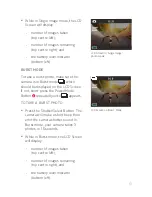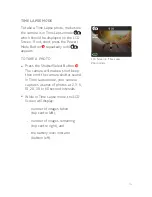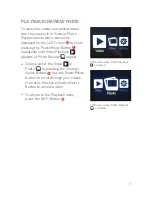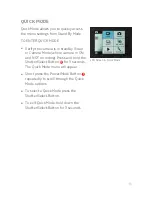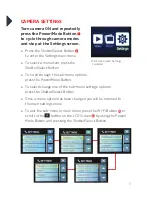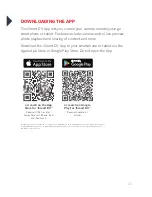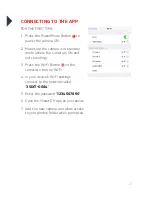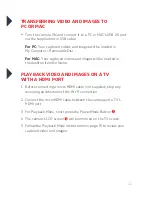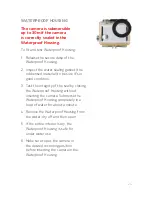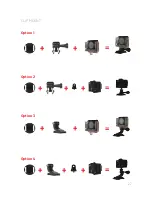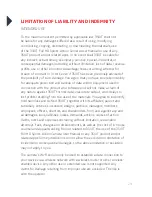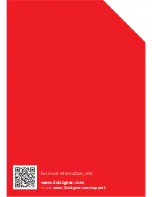Summary of Contents for 3S-0684
Page 1: ...FULL HD SPORTS ACTION CAMERA with Wi Fi 3S 0684 USER GUIDE...
Page 5: ...5 9 11 10 12 13 11 10 12 Screen Wi Fi Button Shutter Select Button Speaker Battery Door 9 13...
Page 25: ...25 WATERPROOF HOUSING ACCESSORY ASSEMBLY CLIP HOUSING Option 1 Option 2 HANDLE BAR MOUNT...
Page 26: ...26 HELMET MOUNT Option 1 Option 3 Option 4 Option 2...
Page 27: ...27 CLIP MOUNT Option 1 Option 3 Option 4 Option 2...
Page 31: ...For more information visit www 3sixtgear com or visit www 3sixtgear com support...