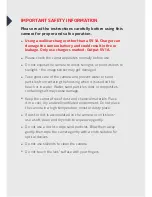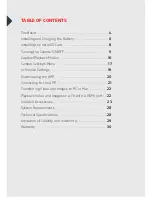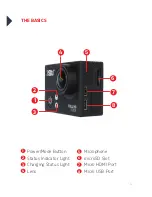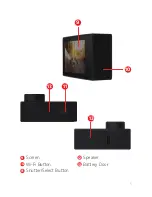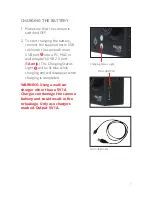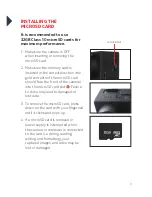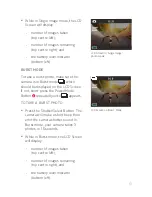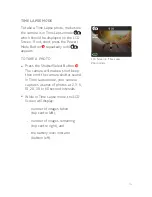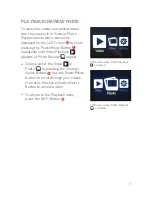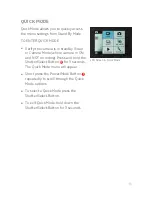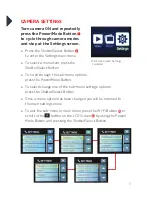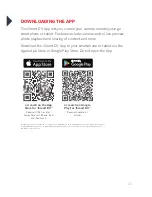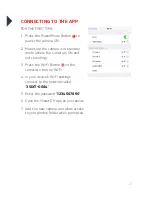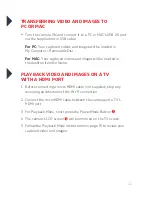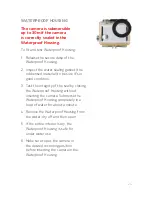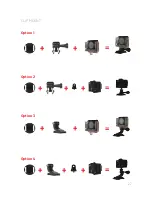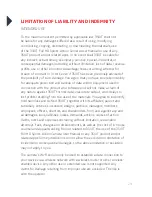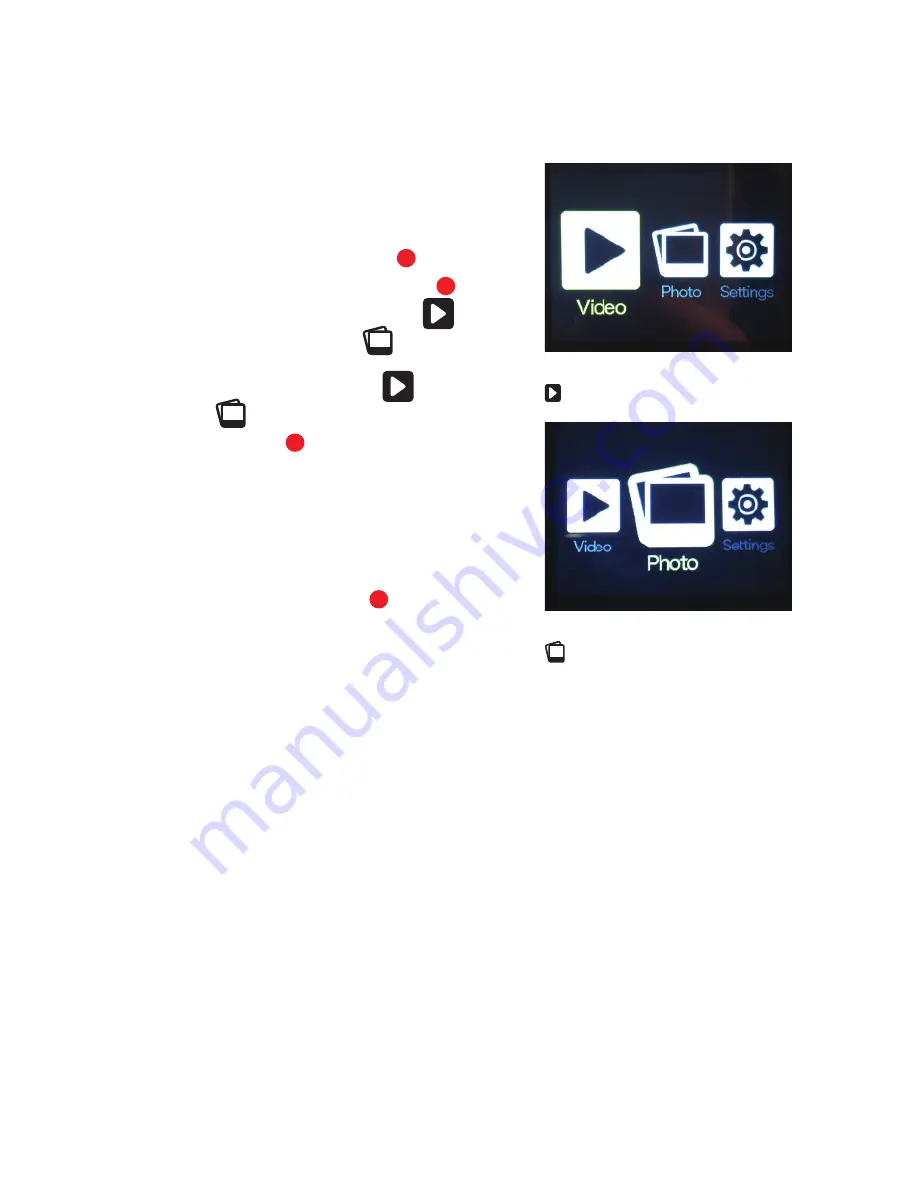
15
PLAYBACK/REVIEW MODE
To view your videos and photos make
sure the camera is in Video or Photo
Playback mode which should be
displayed on the LCD Screen by short
pressing the Power/Mode Button
repeatedly until Video Playback
appears or Photo Review
appear.
•
Choose either the Video
or
Photo
by pressing the Shutter/
Select Button . Use the Power/Mode
Button to scroll through your videos
or photos. Press the Shutter/Select
Button to review a video.
•
To return to the Playback menu,
press the Wi-Fi Button .
LCD Screen when ‘Video Playback’
is selected
LCD Screen when ‘Photo Playback’
is selected
9
1
2
10
Summary of Contents for 3S-0684
Page 1: ...FULL HD SPORTS ACTION CAMERA with Wi Fi 3S 0684 USER GUIDE...
Page 5: ...5 9 11 10 12 13 11 10 12 Screen Wi Fi Button Shutter Select Button Speaker Battery Door 9 13...
Page 25: ...25 WATERPROOF HOUSING ACCESSORY ASSEMBLY CLIP HOUSING Option 1 Option 2 HANDLE BAR MOUNT...
Page 26: ...26 HELMET MOUNT Option 1 Option 3 Option 4 Option 2...
Page 27: ...27 CLIP MOUNT Option 1 Option 3 Option 4 Option 2...
Page 31: ...For more information visit www 3sixtgear com or visit www 3sixtgear com support...