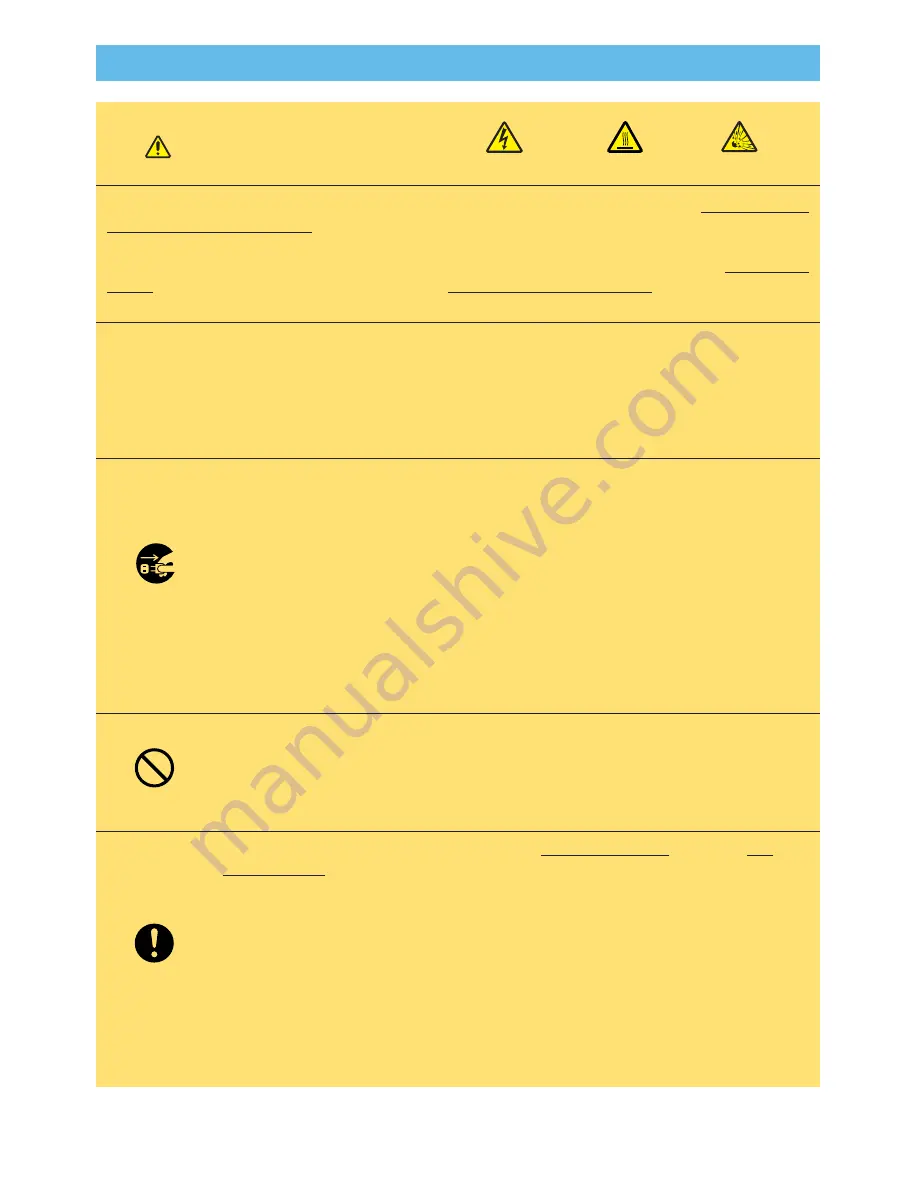
37
Lamp
Lamp
The projector uses a high-pressure mercury glass lamp. The lamp can
break with a
loud bang, or burn out,
if jolted or scratched, handled while hot, or worn over time.
Note that each lamp has a different lifetime, and some may burst or burn out soon after
you start using them. In addition, when the bulb bursts, it is possible for
shards of
glass
to fly into the lamp housing, and for
gas containing mercury
to escape from the
projector
’
s vent holes.
About disposal of a lamp
•
This product contains a mercury lamp; do not put in
trash. Dispose of in accord with environmental laws.
For lamp recycling, go to www.lamprecycle.org. (in USA)
For product disposal, contact your local government agency or www.eiae.org (in the
US) or www.epsc.ca (in Canada).
For more information, call your dealer.
•
If the lamp should break (it will make a loud bang when it does), unplug
the power cord from the outlet, and make sure to request a replacement
lamp from your local dealer. Note that shards of glass could damage the
projector
’
s internals, or cause injury during handling, so please do not try
to clean the projector or replace the lamp yourself.
•
If the lamp should break (it will make a loud bang when it does), ventilate
the room well, and make sure not to breathe the gas that comes out of
the projector vents, or get it in your eyes or mouth.
•
Before replacing the lamp, make sure the power switch is off and the
power cable is not plugged in, then wait at least 45 minutes for the lamp
to cool sufficiently. Handling the lamp while hot can cause burns, as well
as damaging the lamp.
•
Do not open the lamp door while the projector is suspended from above.
This is dangerous, since if the lamp
’
s bulb has broken, the shards will fall
out when the door is opened. In addition, working in high places is
dangerous, so ask your local dealer to have the lamp replaced even if
the bulb is not broken.
•
Use only the lamp of the specified type
78-6969-
9718-4
for X70 /
78-
6969-9719-2
for X80
.
•
If the lamp breaks soon after the first time it is used, it is possible that
there are electrical problems elsewhere besides the lamp. If this
happens, contact your local dealer or a service representative.
•
Handle with care: jolting or scratching could cause the lamp bulb to
burst during use.
•
If the indicators or a message prompts you to replace the lamp (see the
section
“
Related Messages
”
and
“
Regarding the indicator Lamps
”
),
replace the lamp as soon as possible. Using the lamp for long periods of
time, or past the replacement date, could cause it to burst. Do not use
old (used) lamps; this is a cause of breakage.
WARNING
HIGH VOLTAGE HIGH TEMPERATURE HIGH PRESSURE
Disconnect the
plug from the
power outlet
© 3M 200
4
3M™ Multimedia Projector
X70
/X80













































