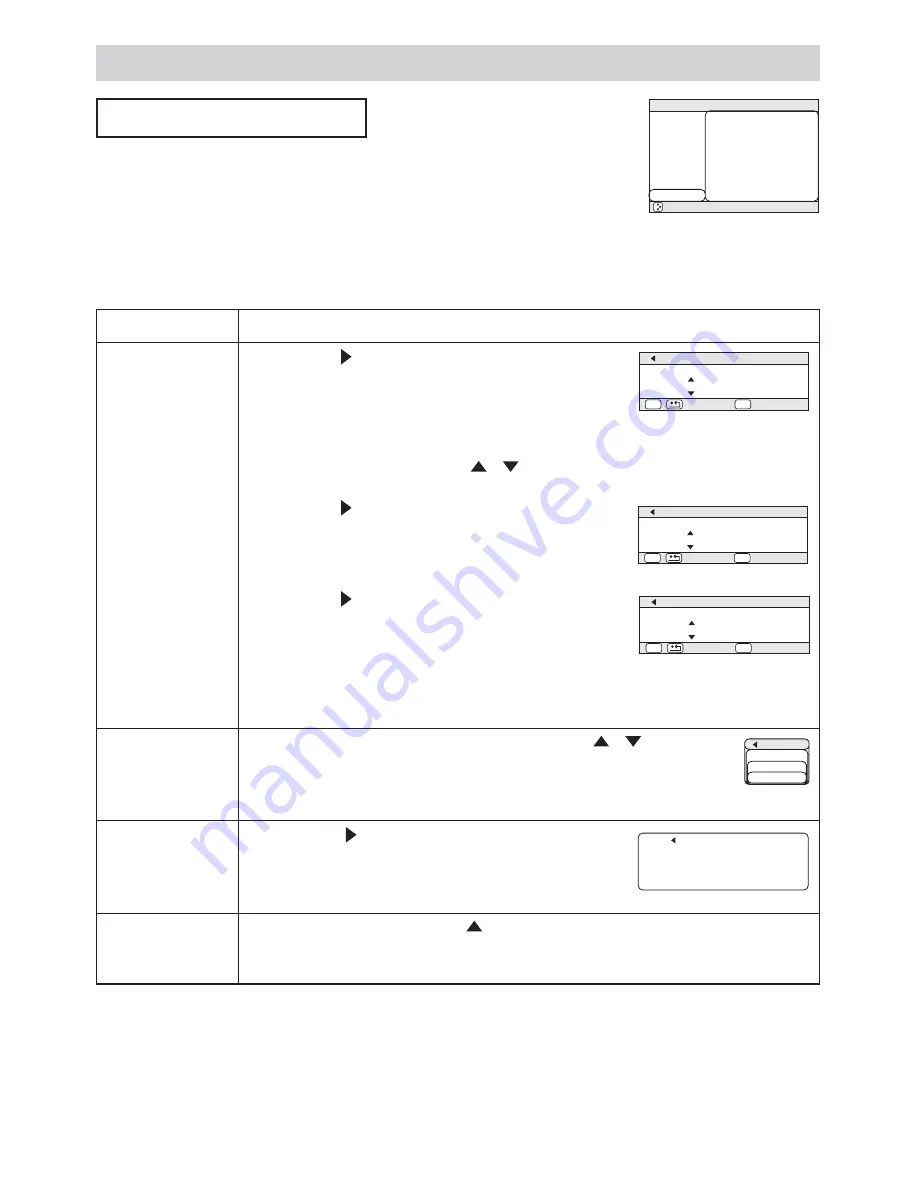
35
Multifunctional Settings (continued)
Multifunctional Settings (continued)
NETWORK Menu
This projector provides the NETWORK function. If you use this
function, please set up the projector according to the Network
environment in which you use it.
memo
The following settings is not required If your network can assign an IP
address through its DHCP server. The projector is set to DHCP by default.
Please see the section
“
Network Setting Up
”
.
: SELECT
MENU
MAIN
PICTURE-1
PICTURE-2
INPUT
AUTO
SCREEN
OPTION
NETWORK
SETUP
DHCP
INFORMATION
RESET
TURN OFF
Item
Description
SETUP
Pressing the
(or the ENTER) button, displays the
IP ADDRESS menu to the right.
memo
This menu will be shown only when the DHCP
is disabled at the NETWORK menu.
The IP Address is identification number of the projector on the Network.
1. Set the IP Address using the
/
buttons.
memo
The same IP Address cannot be used for two devices.
Pressing the
(or the ENTER) button at the IP
ADDRESS menu, displays the SUBNET MASK menu.
The SUBNET MASK is an address of the Network.
2. Set the address of the Network to be used.
Pressing the
(or the ENTER) button at the
SUBNET MASK, shows the DEFAULT GATEWAY
menu. The DEFAULT GATEWAY is the main device
to access outside of the Network.
3. Set the address of the device as gateway to an outer Network.
DHCP
Select the TURN ON or the TURN OFF using the
/
buttons. :
TURN ON
TURN OFF
If your Network doesn
’
t support the DHCP function, select the
TURN OFF.
INFORMATION
Pressing the
(or the ENTER) button displays the
INFORMATION menu.
The menu shows the information about the current
Network setting as illustrated right.
RESET
Select the EXECUTE using the
button to reset the NETWORK menu items. :
EXECUTE
CANCEL
All items on the NETWORK menu are returned to the initial setting.
:RETURN
ESC
ENT :NEXT
NETWORK - SETUP
IP ADRRESS
192 . 168 . 1 . 24
:RETURN
ESC
ENT :NEXT
NETWORK - SETUP
SUBNET MASK
255 . 255 . 255 . 1
:RETURN
ESC
ENT :NEXT
NETWORK - SETUP
DEFAULT GATEWAY
255 . 255 . 255 . 0
NETWORK-INFORMATION
IP ADRRESS
192. 168. 1. 24
SUBNETMASK
255. 255. 255. 0
DEFAULT GATEWAY
255. 255. 255. 0
MAC ADRRESS
00. E0. 47. 03. 0C. D8
NETWORK
DHCP
TURN ON
TURN OFF
© 3M 200
4
3M™ Multimedia Projector
X70
/X80















































