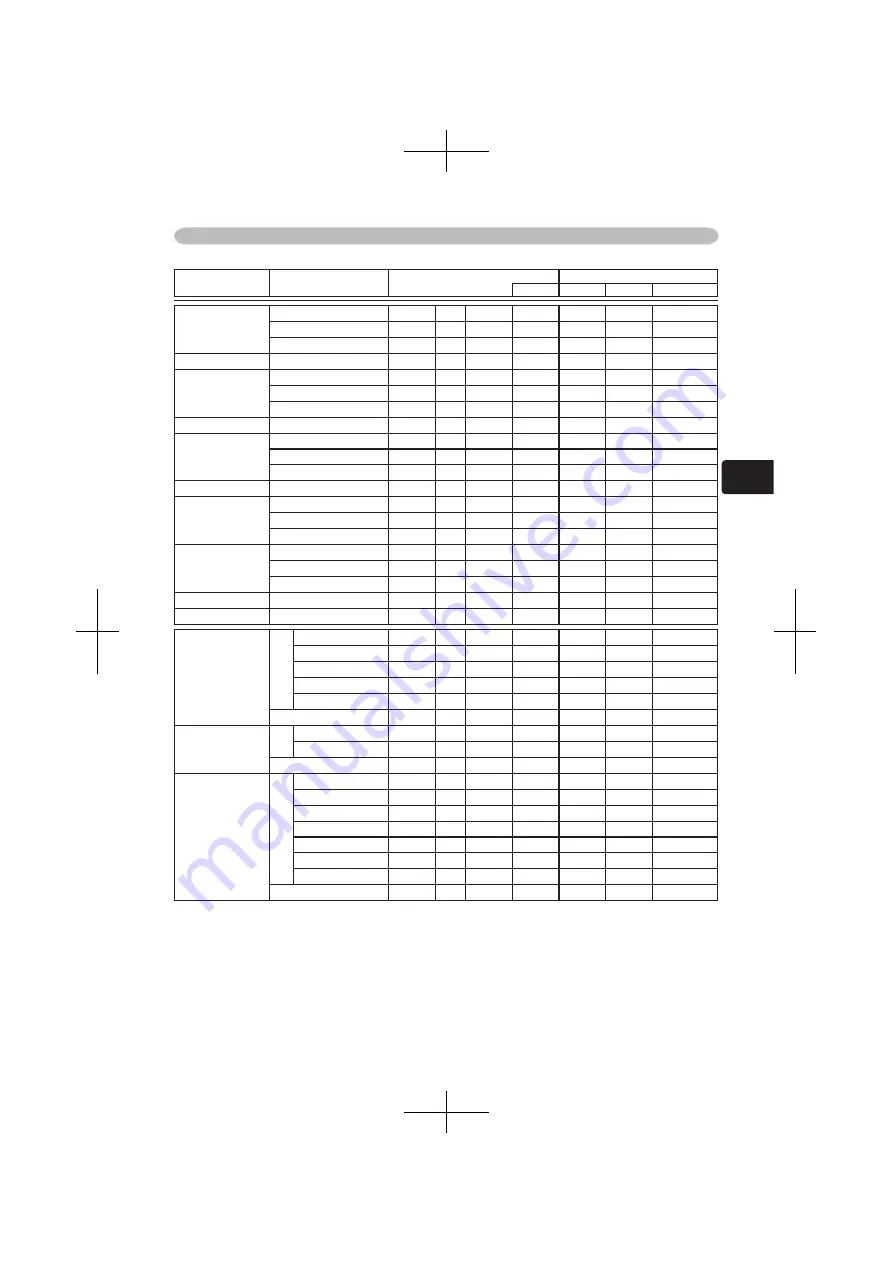
11
TECHNICAL
RS-232C Communication (continued)
Names Operation
Type
Header
Command Data
CRC
Action
Type
Setting Code
OVER SCAN
Get
BE EF
03
06 00
91 70
02 00
09 22
00 00
Increment
BE EF
03
06 00
F7 70
04 00
09 22
00 00
Decrement
BE EF
03
06 00
26 71
05 00
09 22
00 00
OVER SCAN Reset
Execute
BE EF
03
06 00
EC D9
06 00
27 70
00 00
V POSITION
Get
BE EF
03
06 00
0D 83
02 00
00 21
00 00
Increment
BE EF
03
06 00
6B 83
04 00
00 21
00 00
Decrement
BE EF
03
06 00
BA 82
05 00
00 21
00 00
V POSITION Reset
Execute
BE EF
03
06 00
E0 D2
06 00
02 70
00 00
H POSITION
Get
BE EF
03
06 00
F1 82
02 00
01 21
00 00
Increment
BE EF
03
06 00
97 82
04 00
01 21
00 00
Decrement
BE EF
03
06 00
46 83
05 00
01 21
00 00
H POSITION Reset
Execute
BE EF
03
06 00
1C D3
06 00
03 70
00 00
H PHASE
Get
BE EF
03
06 00
49 83
02 00
03 21
00 00
Increment
BE EF
03
06 00
2F 83
04 00
03 21
00 00
Decrement
BE EF
03
06 00
FE 82
05 00
03 21
00 00
H SIZE
Get
BE EF
03
06 00
B5 82
02 00
02 21
00 00
Increment
BE EF
03
06 00
D3 82
04 00
02 21
00 00
Decrement
BE EF
03
06 00
02 83
05 00
02 21
00 00
H SIZE Reset
Execute
BE EF
03
06 00
68 D2
06 00
04 70
00 00
AUTO ADJUST
Execute
BE EF
03
06 00
91 D0
06 00
0A 20
00 00
COLOR SPACE
Set
AUTO
BE EF
03
06 00
0E 72
01 00
04 22
00 00
RGB
BE EF
03
06 00
9E 73
01 00
04 22
01 00
SMPTE240
BE EF
03
06 00
6E 73
01 00
04 22
02 00
REC709
BE EF
03
06 00
FE 72
01 00
04 22
03 00
REC601
BE EF
03
06 00
CE 70
01 00
04 22
04 00
Get
BE EF
03
06 00
3D 72
02 00
04 22
00 00
COMPONENT
Set
COMPONENT
BE EF
03
06 00
4A D7
01 00
17 20
00 00
SCART RGB
BE EF
03
06 00
DA D6
01 00
17 20
01 00
Get
BE EF
03
06 00
79 D7
02 00
17 20
00 00
VIDEO FORMAT
Set
AUTO
BE EF
03
06 00
9E 75
01 00
00 22
0A 00
NTSC
BE EF
03
06 00
FE 71
01 00
00 22
04 00
PAL
BE EF
03
06 00
6E 70
01 00
00 22
05 00
SECAM
BE EF
03
06 00
6E 75
01 00
00 22
09 00
NTSC4.43
BE EF
03
06 00
5E 72
01 00
00 22
02 00
M-PAL
BE EF
03
06 00
FE 74
01 00
00 22
08 00
N-PAL
BE EF
03
06 00
0E 71
01 00
00 22
07 00
Get
BE EF
03
06 00
0D 73
02 00
00 22
00 00
© 3M 200
4
3M™
Digital
Projector
X45/
S
X55





































