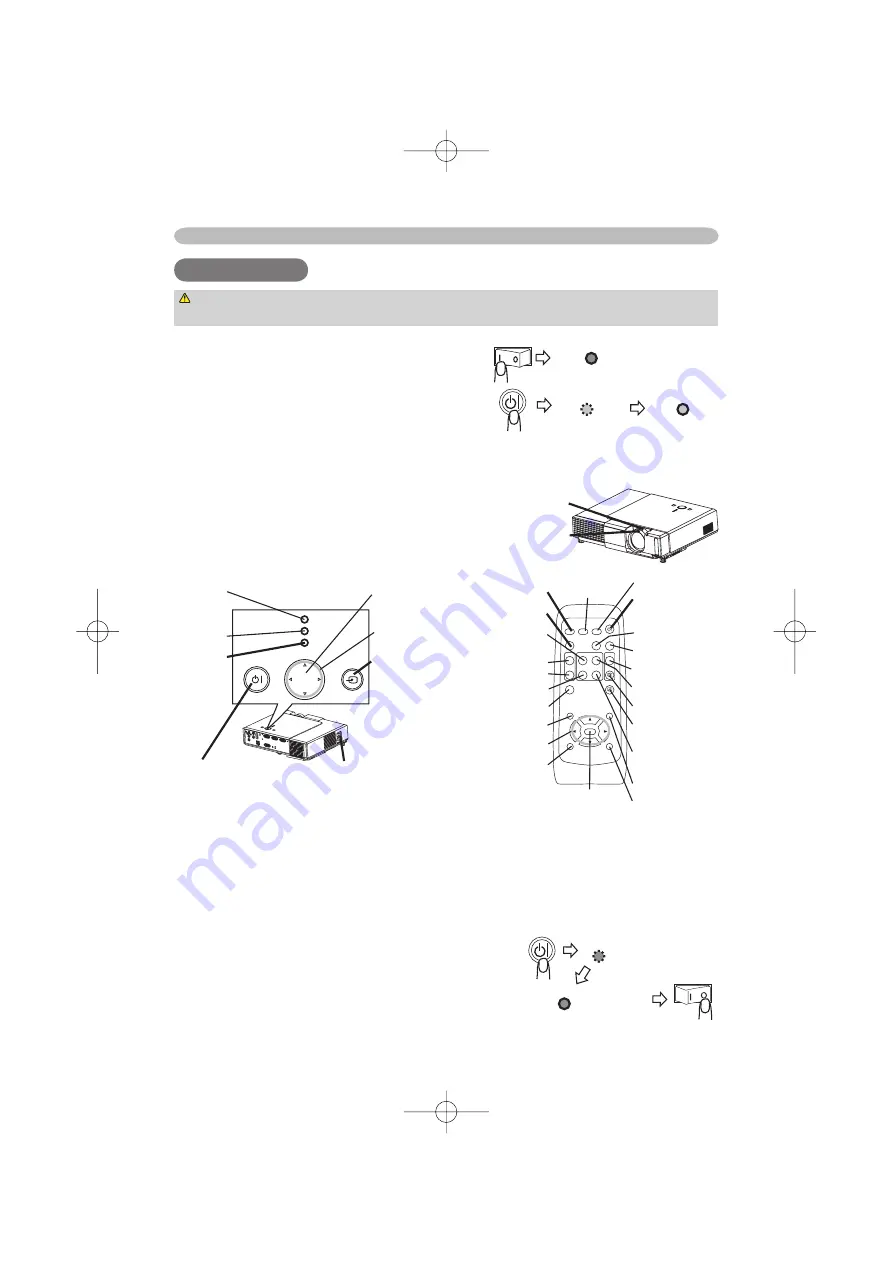
7
ENGLISH
Operating
Operating
Operating
WARNING
►When the power is on, a strong light is emitted. Do not look
into the lens or vents of the projector.
Turning on the power
1.
Set the power switch to the ON position.
2.
Press the STANDBY/ON (projector or
remote control) button.
Displaying
1.
To select an input signal, use the button of INPUT (projector), or the buttons
of RGB, VIDEO or SEARCH (remote control).
2.
To change the aspect ratio, use the button
ASPECT (remote control).
3.
To adjust the zoom and focus, use the
zoom knob and the focus ring.
Turning off the power
1.
Press the STANDBY/ON (projector or remote control) button.
The message "Power off?" will appear on the screen for approximately 5 seconds.
2.
Press the STANDBY/ON (projector or remote control) button again while the
message is visible.
The projector lamp will go off, and the POWER
indicator will begin blinking orange. Then the
POWER indicator will stop blinking and light to
solid orange when the lamp cooling is complete.
3.
Make sure that the power indicator lights to solid
orange, set the power switch to the OFF position.
The POWER indicator will go off.
POWER
(Blinking
orange)
POWER
(Solid
orange)
POWER
POWER
(Blinking green) (Solid green)
POWER
(Solid orange)
Zoom knob
Focus ring
STANDBY/ON
INPUT
MENU
POWER
TEMP
LAMP
Power switch
LAMP
indicator
TEMP
indicator
POWER
indicator
MENU
button
Cursor
buttons
INPUT
button
STANDBY/ON
button
VIDEO
RGB
SEARCH
STANDBY/ON
FREEZE
OFF
ON
MAGNIFY
ASPECT
AUTO
BLANK
HOME
PAGE UP
PAGE DOWN
END
MUTE
VOLUME
KEYSTONE
POSITION
ESC
ENTER
MENU
RESET
SEARCH button
STANDBY/ON
button
AUTO button
BLANK button
VOLUME button
PAGE UP button
MUTE button
KEYSTONE
button
PAGE DOWN
button
MENU button
RESET button
VIDEO button
ASPECT button
HOME button
MAGNIFY
ON button
OFF button
END button
FREEZE button
POSITION button
Cursor buttons
ESC (Escape) button
RGB
button
ENTER
button
© 3M 200
4
3M™
Digital
Projector
X45/
S
X55










