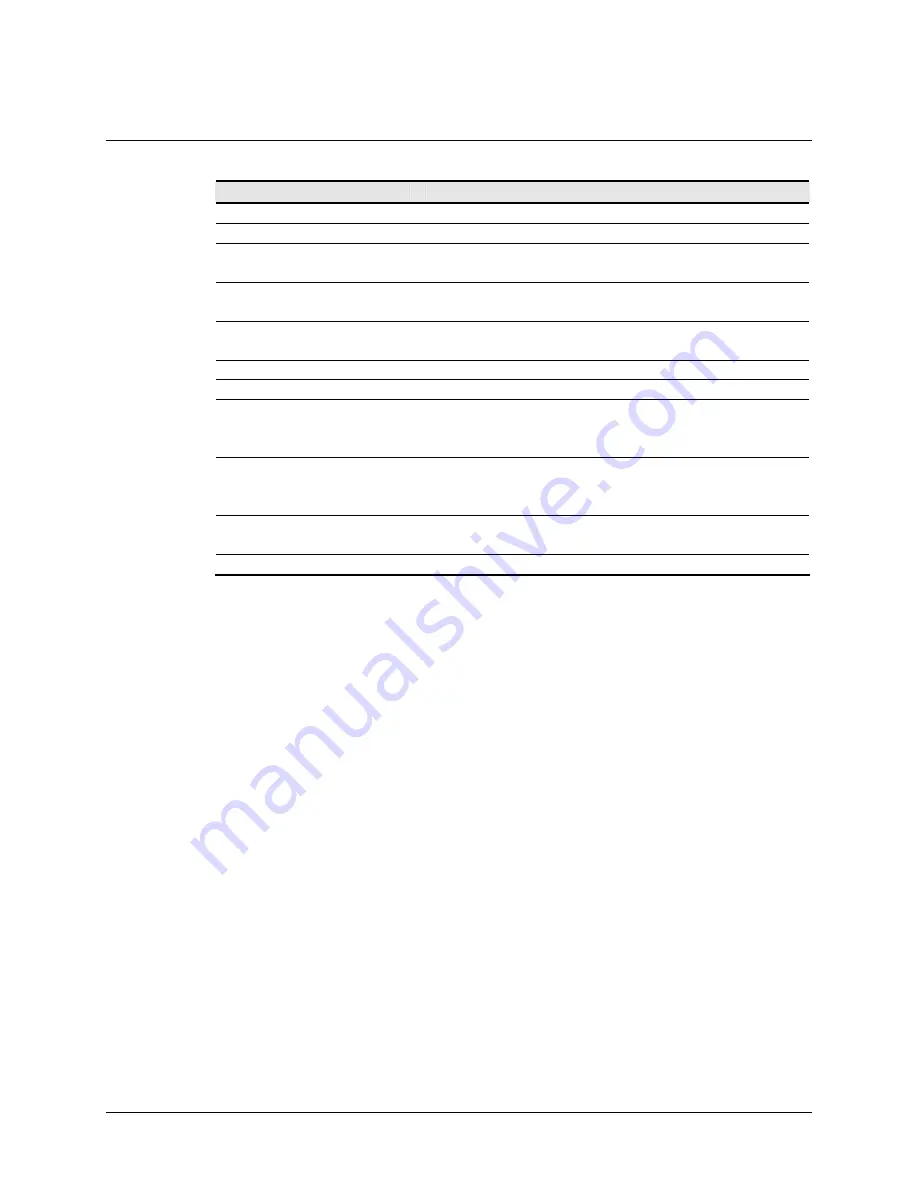
3M™ MicroTouch™ Controller RX182 Reference Guide
19
3M Touch Systems, Inc. Proprietary Information
Table 3 Firmware Commands for RX182 Development
Command
Code
Description
Calibrate 3 Point
C3
Initiates a 3-point calibration routine.
Enter Sleep
ES
Controller enters low power mode.
Format Tablet
FT
Outputs the X/Y touch coordinate data in a five-byte
packet.
Get Controller
Number
Q002
Used to determine a controller ID number for multiple
monitor applications.
Mode Stream
MS
Sends a continuous stream of X/Y coordinate data when
you touch the sensor.
Null Command
Z
Queries the controller and waits for a response.
Output Identity
OI
Identifies the controller type and the firmware version.
Reset
R
Initializes the hardware and the firmware, causes the
controller to stop sending data, and recalculates the
environmental conditions.
Restore Defaults
RD
Returns the controller to the factory default operating
parameters. Note: the serial port is reset to N81 format
tablet and calibration data is lost.
Set Controller
Number
W002
Used to determine a controller ID number for multiple
monitor applications.
Unit Type
UT
Returns controller unit type string and status.
Calibrate 3 Point
Syntax:
<SOH>
C3
<CR>
Response:
<SOH>
0
<CR>
Positive response to initializing the command. When C3 is first
issued the controller responds with <SOH>
0
<CR>. After that, as the user touches each of
the three targets, the controller issues an <SOH>
1
<CR>.
<SOH>
1
<CR>
Positive touch response.
A valid touch coordinate (point) response (‘1’) signifies that a touch coordinate was
detected and is in range of the expected sensor target area. Three valid point responses
indicate successful calibration.
<SOH>
0
<CR>
Negative touch response.
An invalid touch coordinate (point) response (‘0’) is returned if the touch coordinate is
out of range. If either calibration point is invalid, the touch coordinates are discarded and
the calibration points remain unchanged from their previous values. If you receive a
negative response, you must start over again.
<SOH>
2
<CR>
Negative touch response.
An invalid touch coordinate (point) response (‘2’) is returned if the user did not touch the
target long enough to provide an accurate calibration point.
Description:
Initiates an interactive 3-point calibration.











































