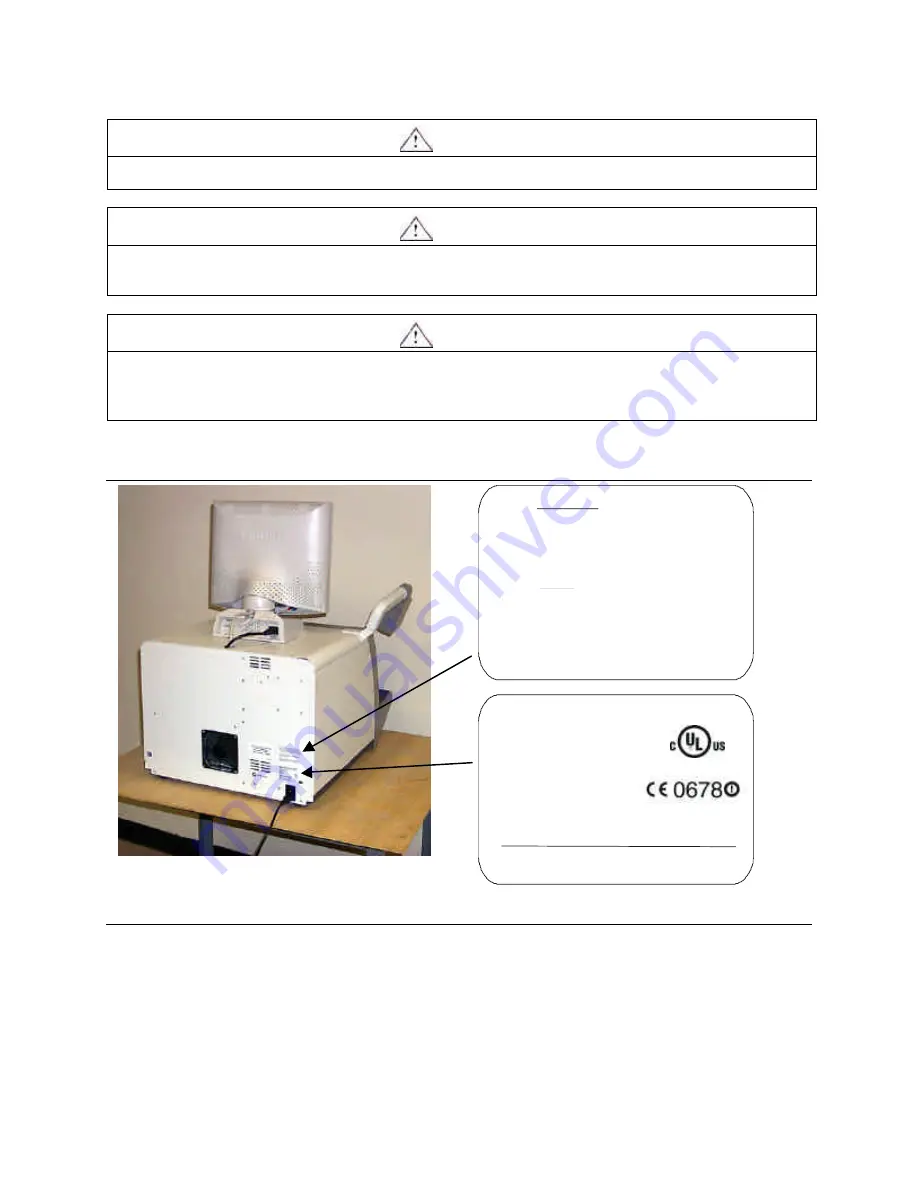
7
CAUTION
Assembled unit weighs 125 lbs. [56,8 kg]. Do not attempt to lift assembled unit alone.
CAUTION
Never lift unit from the front. Lifting from the front may cause the coil assembly to break and falling parts
may cause injury.
CAUTION
Danger of explosion if internal battery is incorrectly replaced.
Replace only with the same or equivalent type recommended by the manufacturer.
Dispose of used batteries according to the manufacturer’s instructions.
Label Locations
FCC ID:
This device complies with part 15 of the FCC Rules.
Operation is subject to the following two conditions:
This device must not cause harmfull interference, and
This device must accept any interference received, including
intereference that may cause undesired operation.
Canada:
This Class A digital apparatus meets all
requirements of the Canadian Interference-Causing
Equipment Regulations.
Cet appareil numerique de la classe A respecte toutes
les exigences du Reglement sur le materiel brouilleu
r
du Canada.
DGF-LSD7210
TBD
Model
7210 Digital SelfCheck
TM
100 - 120V~
50/60 Hz
3 A
S/N 7210XXX
3M Library Systems
St. Paul, Minnesota 55144-1000
I.T.E.
Listed
4P24
3
Serial Number
The serial number (S/N 7210XXX) is listed on the lower label on the
back of the SelfCheck™ System.








































