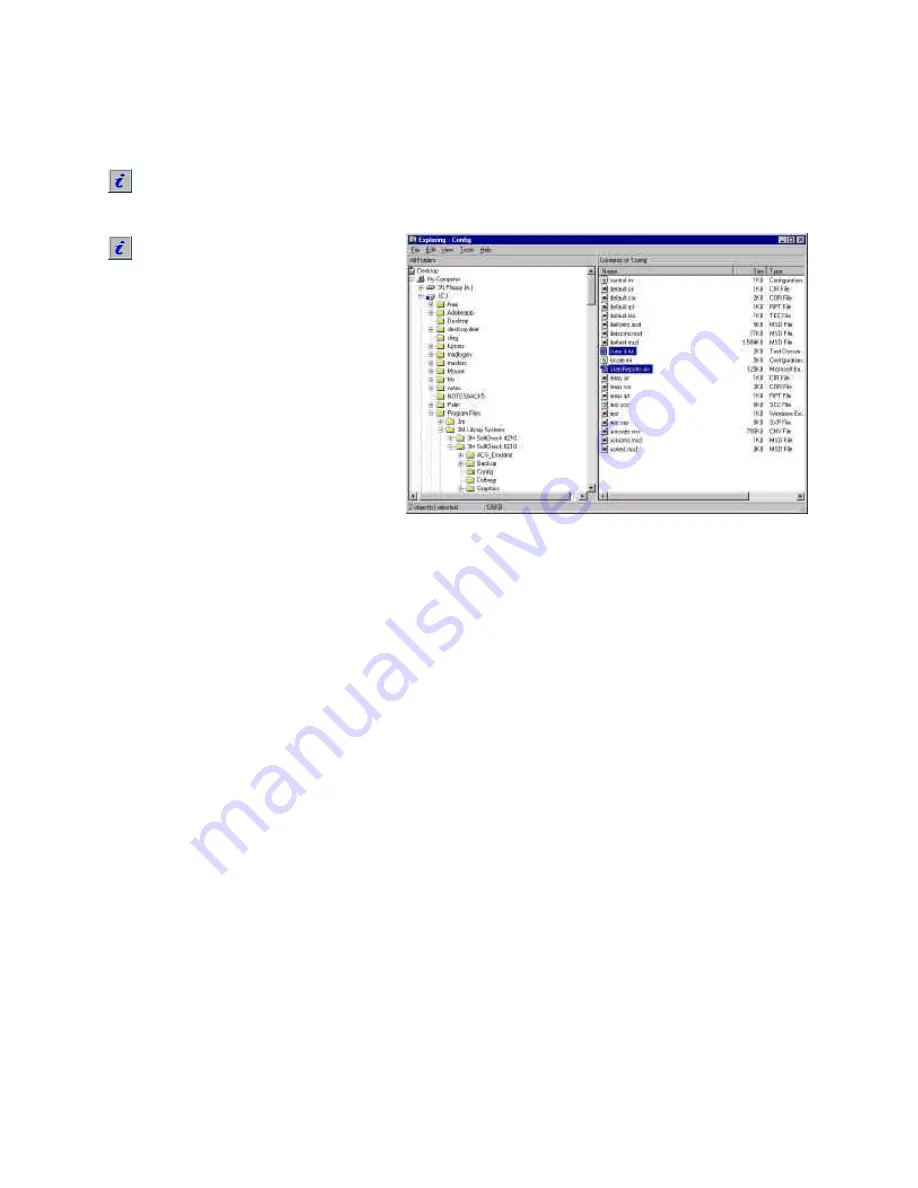
26
You must first create the report, export it, and then open the supplied
Microsoft Excel spreadsheet to view the results. Follow this
procedure to view data graphically:
You will need Microsoft® Excel™ version 5.0 or later installed
on a PC computer separate from the SelfCheck™ System to
view the
reports.
For steps 1 and 2, refer to the
previous procedures in this
section.
1
Create the report (patron report or
item report).
2
Export the report (patron report or
item report).
3
Copy the report files to a 3.5 inch
floppy disk.
a
Place a 3.5 in. floppy disk in the
SelfCheck system computer's
3.5 in. floppy drive.
b
Open Windows Explorer™ and
open the following file path:
C:\program files\3M Library
Systems\3M SelfCheck
6210\config
Windows Explorer™ window - Config directory
c
Copy the
StatsReports.xls
file and the text files that
correspond to the reports you wish to view to the
3 1/2 in.
floppy (A:)
drive, listed under
My Computer
in Windows
Explorer™.
d
Remove the floppy disk from the SelfCheck™ System
computer and transfer it to an PC computer with Microsoft®
Excel™ version 5.0, or later, installed.
4
Open Windows Explorer™ and click on the
3 1/2 in. floppy (A:)
drive listed under
My Computer
. The contents of the floppy will
appear on the right side.
(continued)























