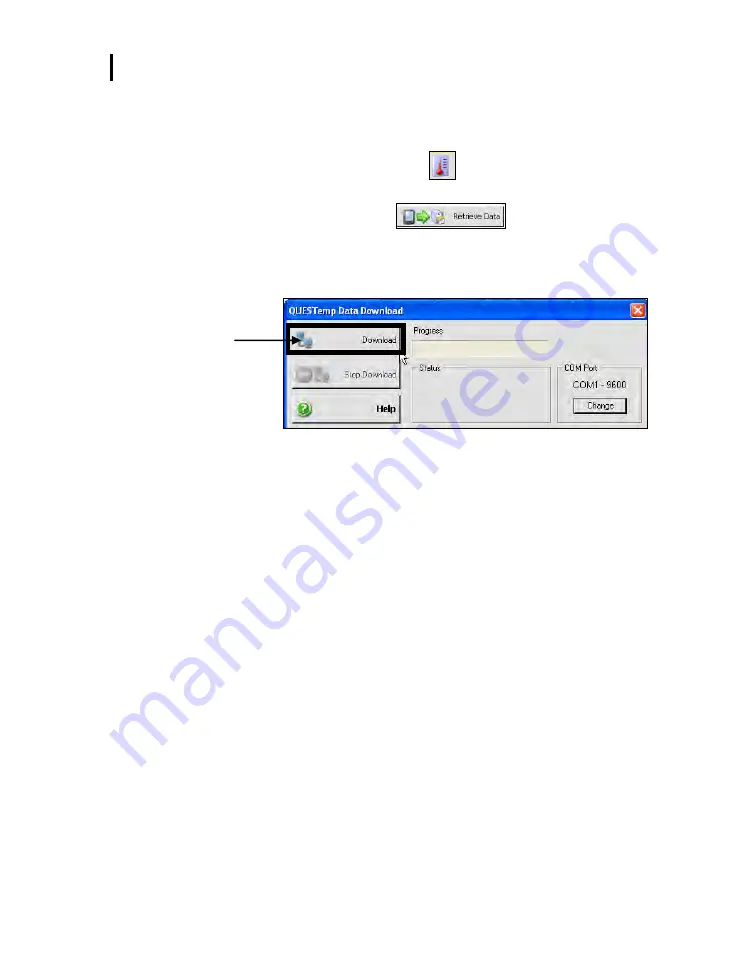
Appendix D: PC Communications
Downloaded Node (where your data is stored)
053-664, RevC.
QUESTempº 44 & 46 models
30
3.
Power on
the QUESTemp
º
44/46 by pressing and holding the
I/O
Enter
key.
4.
Open QSP-II and choose
Heat
from
My instruments
section
of the start-up screen and click on
QT
º
44/46
.
5.
Select the
Retrieve Data
button.
6.
Click the
Download
button.
The progress bar will fill to 100% and it will state successful in
the status field once completed.
Figure 1-26: Download data screen in QSP-II
7.
The data will load and dock under
Downloaded
node. (See next
section, “Downloaded Node” for more details).
Downloaded Node (where your data is stored)
When you retrieve the files from the QUEST
º
44/46 into QSP-II, the
data is
automatically stored under the node titled “Downloaded” and a
generic name is assigned to your data.
-
Analogy:
The concept of storing files is similar to how your
inbox works in Microsoft Outlook. In Outlook, the files are
automatically sent to a general inbox and it is up to you to organize
your mail into subfolders. Likewise, with QSP-II, once the files are
imported, they are stored in a general inbox called “Downloaded
node”. With a simple right
-click, you can quickly rename the file and
create a user-friendly filing system to manage your data.
Download






















