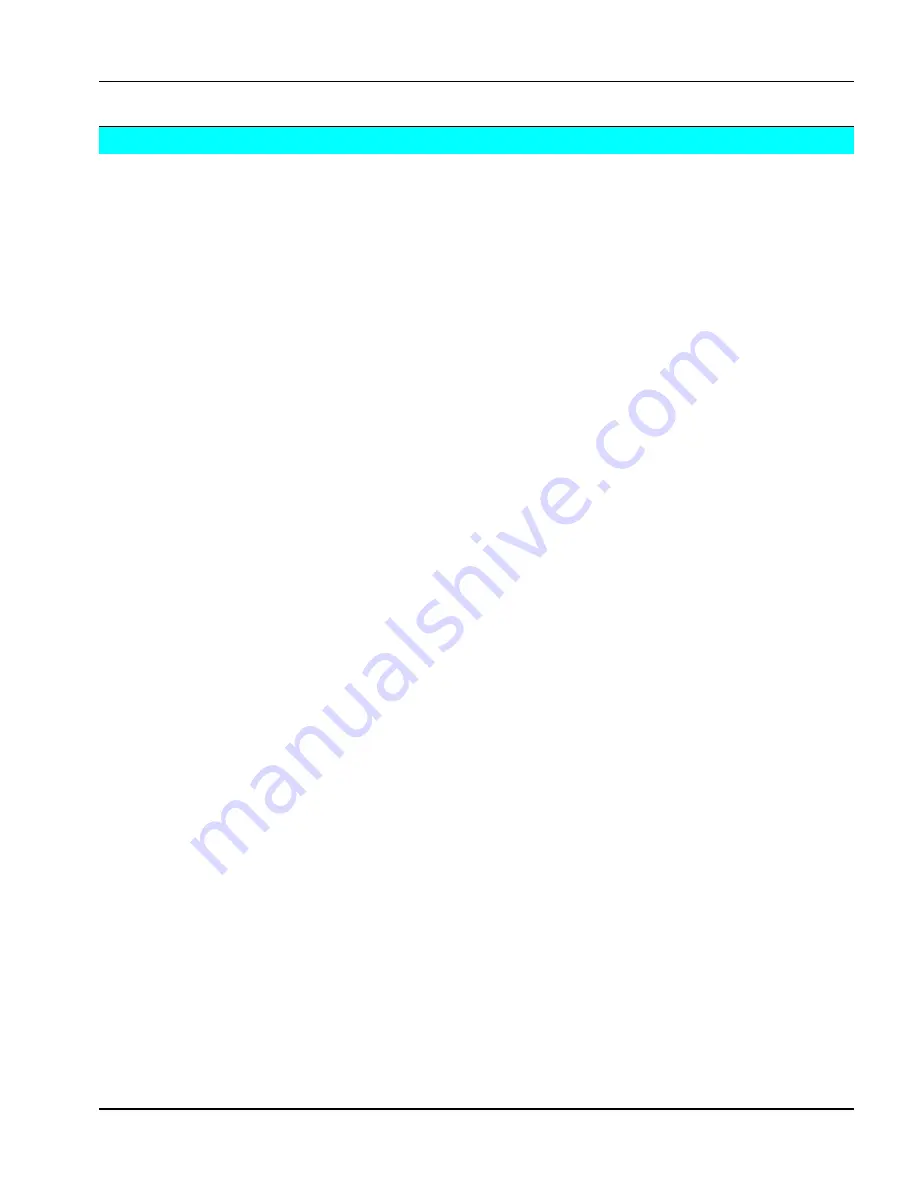
3M
Multimedia Projector MP8620
Adjustments
3M 1999
1-11
1-11.
Image Adjustments
1-11-1.
Adjusting the display resolution and brightness and contrast.
1.
Display the PC (RGB) input device projection image.
6.
Boot up Microsoft Windows. Go to Control Panel and adjust the desktop background to an even black-and-
white raster. Or, display a projection image with black and white colors.
7.
Press the Menu button on the projector to display the main menu.
8.
Press the up/down Arrow buttons on the projector or the Control Stick on the remote control up/down to
highlight the Setup sub-menu.
9.
Press the Enter button to select the Setup sub-menu. The current display resolution is displayed in the title
block of the Setup menu. For example 640 x 480. Change the display resolution if desired.
10.
Confirm your selection by pressing the Enter button.
11.
Press the up/down Arrow buttons on the projector or move the Control Stick on the remote control to
select the Palette sub-menu item.
12.
Press the left/right Arrow buttons on the projector or the Control Stick on the remote control left/right to
reduce the chromatic resolution from the default that is 16.7 million colors to 64.
13.
Press the up/down Arrow buttons on the projector or move the Control Stick on the remote control to
select the Pixels sub-menu item.
14.
Press the left/right Arrow buttons on the projector or move the Control Stick on the remote control
left/right to increase or decrease the number of pixels in the display. Select 800 x 600.
15.
Select the menu item Brightness and correct the setting so that white areas are projected with maximum
intensity.
16.
Select the menu item Contrast and correct the setting so that the gray areas are clearly visible.
17.
Press the Menu button to exit the sub-menu and return to the main menu.
18.
A message will display in the help window asking you to confirm the changes made in the sub-menu. Press
Enter to confirm.
19.
Press the Menu button to exit the main menu display and return to the projected image.





























