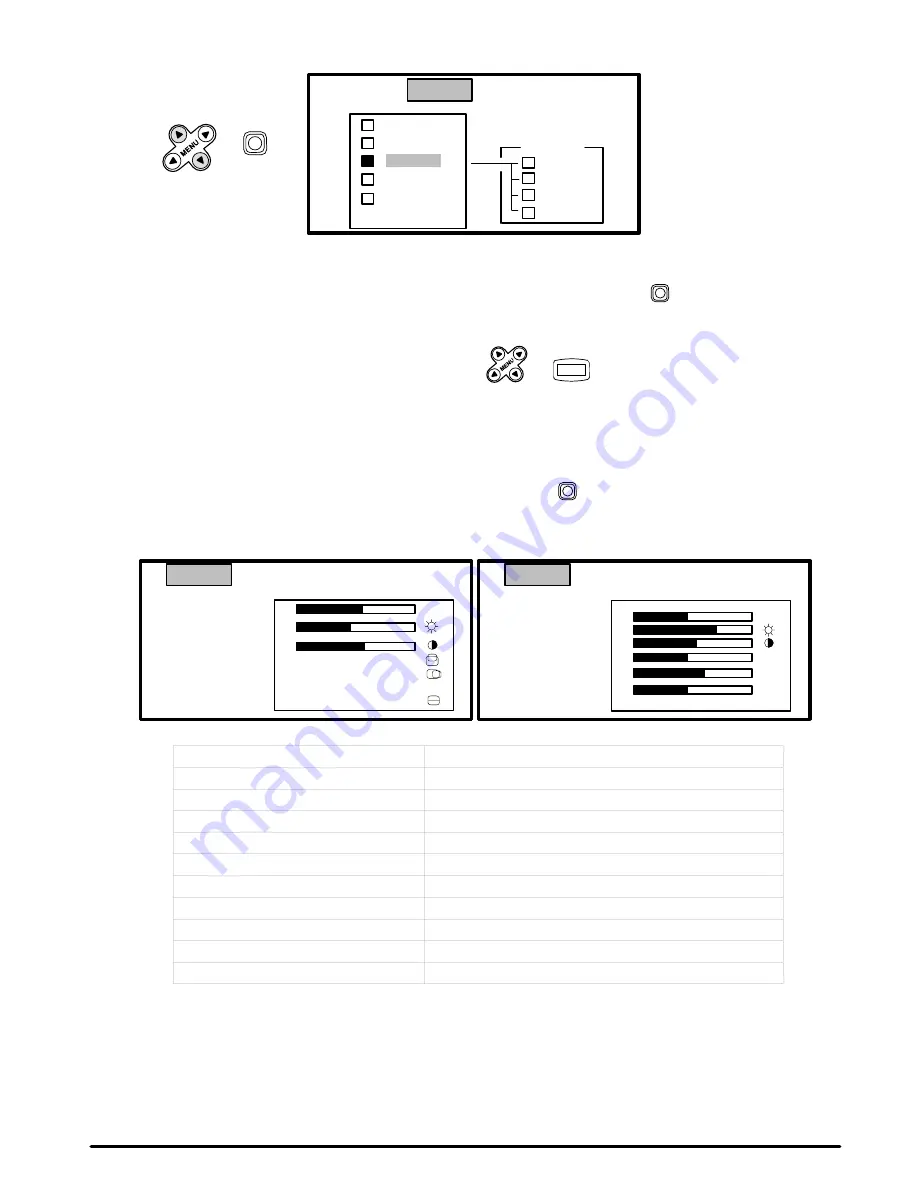
Downloaded from Projector.com
13
3M 1996
3M
Multimedia Projector MP8030
Some menu options will have an arrow at the end of the line (VIDEO1, VIDEO2). This arrow indicates that a
sub-menu (Figure 4-4) with additional options will display if you select that option.
VIDEO1
→
SETUP INPUT IMAGE OPT.
RGB1
RGB2
VIDEO2
→
TEST
PATTERN
SYSTEM
AUTO
NTSC
PAL
SECAM
NOTE:
VIDEO1 has an arrow to the
right. If you select this option
the sub-menu SYSTEM will
display. The options are:
AUTO, NTSC, PAL and
SECAM.
or
PRESS
↓↑
Figure 4-4. Selecting VIDEO1
Press the up/down menu arrow (
↑
MENU
↓
) or move the remote control stick switch
(up/down) to highlight
the desired sub-menu option.
To exit a menu and return to the video/RGB image, press
or
MENU
. You have 10 seconds to make a
menu selection and then the projector will automatically return to the video or RGB image.
4-6. Setup Menu (RGB and Video Picture)
Press the left/right menu arrow (
←
MENU
→
) or move the stick switch
left/right to select the SETUP menu.
Depending on the current input source either the RGB menu or Video menu will display.
SETUP INPUT IMAGE OPT.
VOLUME
BRIGHT
CONTRAST
V POSIT
H POSIT
H PHASE
H SIZE
99
101
14
800
SETUP INPUT IMAGE OPT.
VOLUME
BRIGHT
CONTRAST
SHARPNESS
COLOR
TINT
RGB Signal Input
VIDEO Signal Input
Select this option:
To adjust the following:
VOLUME
Set speaker/Audio-Out volume (low to high)
BRIGHT
Set picture brightness (dark to bright)
CONTRAST
Set picture contrast (low to high)
SHARPNESS (video only)
Set sharpness of video signal (soft to sharp)
COLOR (video only)
Set amount of picture color (less to more)
TINT (video, except PAL video)
Set video picture tint (red to green)
V.POSIT (RGB only)
Move the picture image up or down
H.POSIT (RGB only)
Move the picture image left or right
H.PHASE (RGB only)
Decrease the picture flicker
H.SIZE (RGB only)
Set size of horizontal picture (narrow or widen)






























