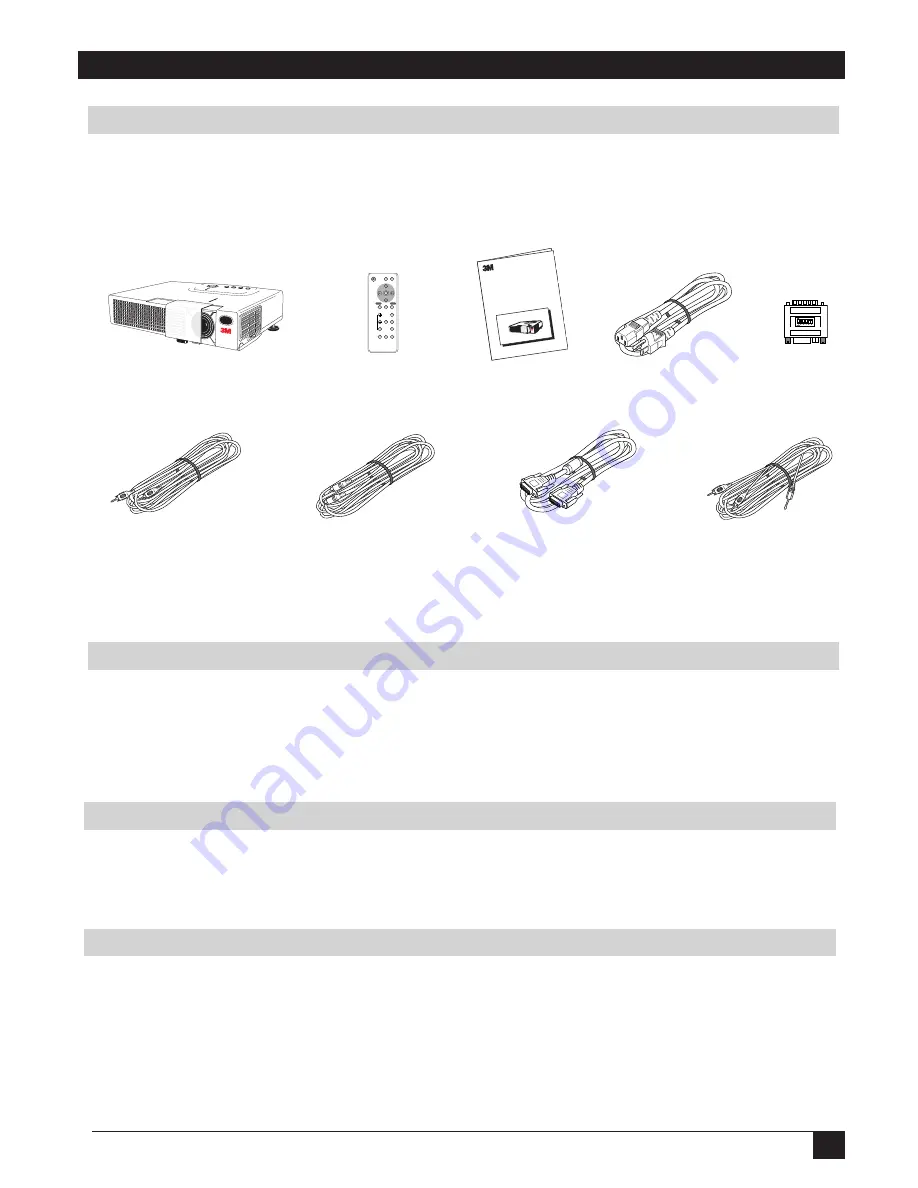
Downloaded from Projector.com
7
3M
™
Multimedia Projector MP7640
© 3M IPC 2000
✓
Note: Save the shipping box and packing materials in the event the MP7640 should require
shipping to a 3M Service Center for repair.
Contents of Shipping Box
The 3M
™
MP7640 Multimedia Projector is shipped with the necessary cables required for standard VCR, PC,
Macintosh
™
or laptop computer connections. Carefully unpack and verify that you have all of the items shown
below. If any of these items are missing, please contact your place of purchase.
Optional Accessories
• RS-232 control cable .......................... (1)
• Deluxe remote control transmitter ...... (1)
• Remote control mouse unit ................. (1)
• Carrying case ...................................... (1)
Section 1: Unpack
Keep Your Packing Materials
What’s Next?
After you have unpacked the MP7640 system and identified all the parts, you are ready to set up the projector.
Please read this guide thoroughly before operating your new projector.
Be sure to check our web site (www.3m.com/meetings) regularly for updates and supplemental information.
Figure 1.1 Inventory of Shipping Box
MP7640 Multimedia Projector
Basic Remote
Control Transmitter
RCA Video Cable
S-VHS Video Cable
Power Cord
(US, UK, Europe)
VGA Cable
(15-15 pin M/M)
Mac Adapter
Audio Cable
(Mini-stereo to RCA)
Operator’s Guide
MENU
SELECT
STANDBY/ON
VIDEO
POSITION
MAGNIFY
FREEZE
VOLUME
MUTE
BLANK
TIMER
AUTO
RGB
MENU
RESET
MP7640
Operator
’s Guide
MP7640
Projecte
ur multim
édia Guid
e de l’op
érateur
MP7640
Multime
dia-Proje
ktor Ben
utzerhan
dbuch
Proyecto
r de Multim
edia MP
7640 Ma
nual del U
suario
MP7640
Proietto
re Multim
ediale M
anuale de
ll’operato
re
MP7640
Bruksan
visning f
ör multim
ediaprojec
tor
MP7640
Multimed
ia Projecto
r Gebruik
saanwijz
ing









































