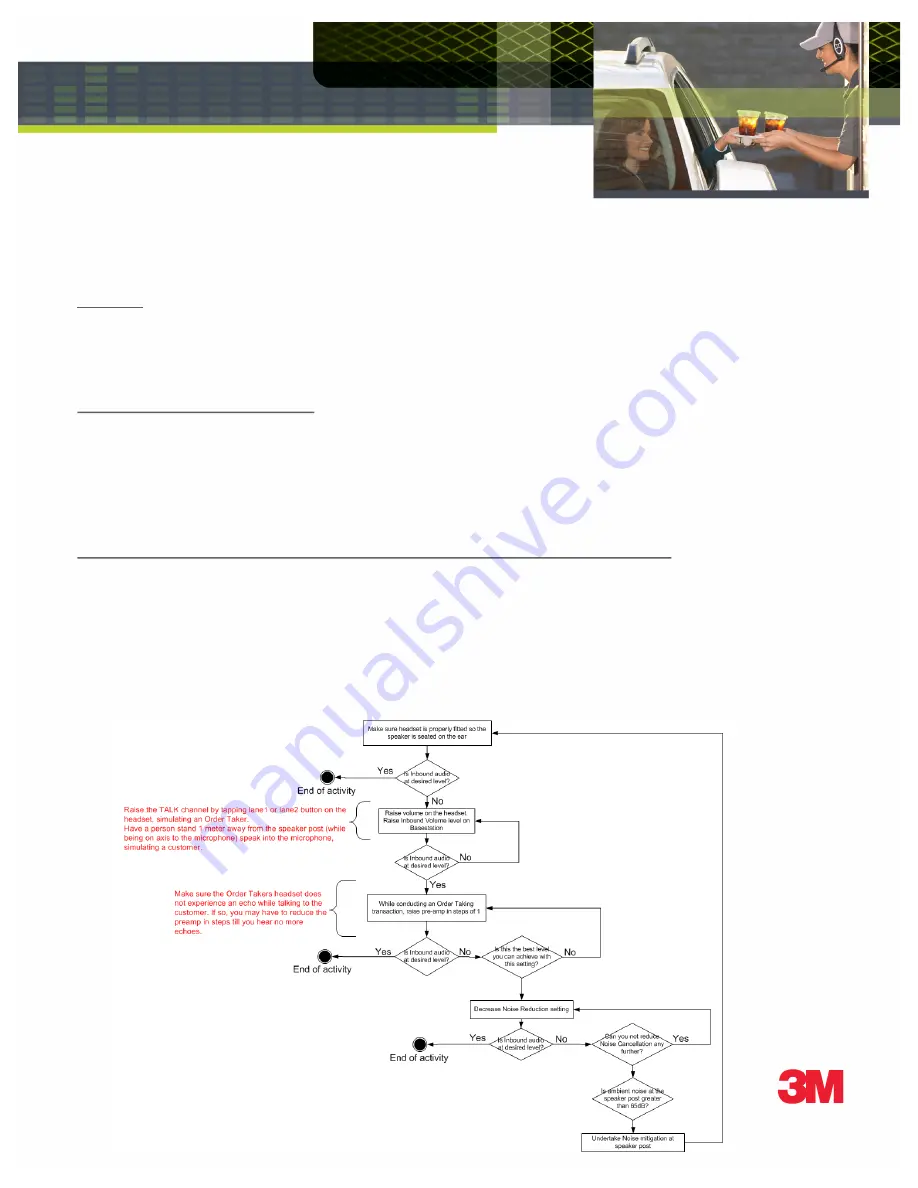
3M™ Drive-Thru Communication System G5
Technical Bulletin - #157
Optimizing Inbound Audio volume level
Overview
:
The default (or Factory) settings on the basestation have been optimized to provide the best Inbound audio level for a typical drive thru
operation. Every installation and store is unique and as such several factors affect the level of the inbound audio. The purpose of this
technical bulletin is to explain the effects of these factors and understand how to mitigate them.
Factors affecting Inbound audio level
:
•
Fitting of the headset.
•
Volume setting on the headset.
•
Settings on the basestation (Microphone Preamp Gain, Inbound Volume and Inbound Mic Noise Reduction)
•
Ambient noise level at the order point.
•
Where the speaker post is located in the drive thru lane
Recommended sequence of steps to optimize Inbound Volume (detailed in sub-sections below):
1. Make sure headset is properly fitted so the speaker is seated on the ear. – Check for levels
2. Raise volume on the headset – Check for levels
3. Raise the Inbound volume settings on the basestation – Check for levels
4. Raise Microphone Preamp Gain in steps. – Check for levels and ensure there is no echo while taking into the headset mic.
5. Decrease Inbound Mic Noise Reduction setting – Check Inbound volume level, does the system pickup more background noise?
6. Measure ambient noise at the speaker post - 1 meter away (~ 3 feet) on axis to the microphone.
If the Sound Meter measure more than 65dB, you may have to create a barrier between the speaker post and the noise source.
























