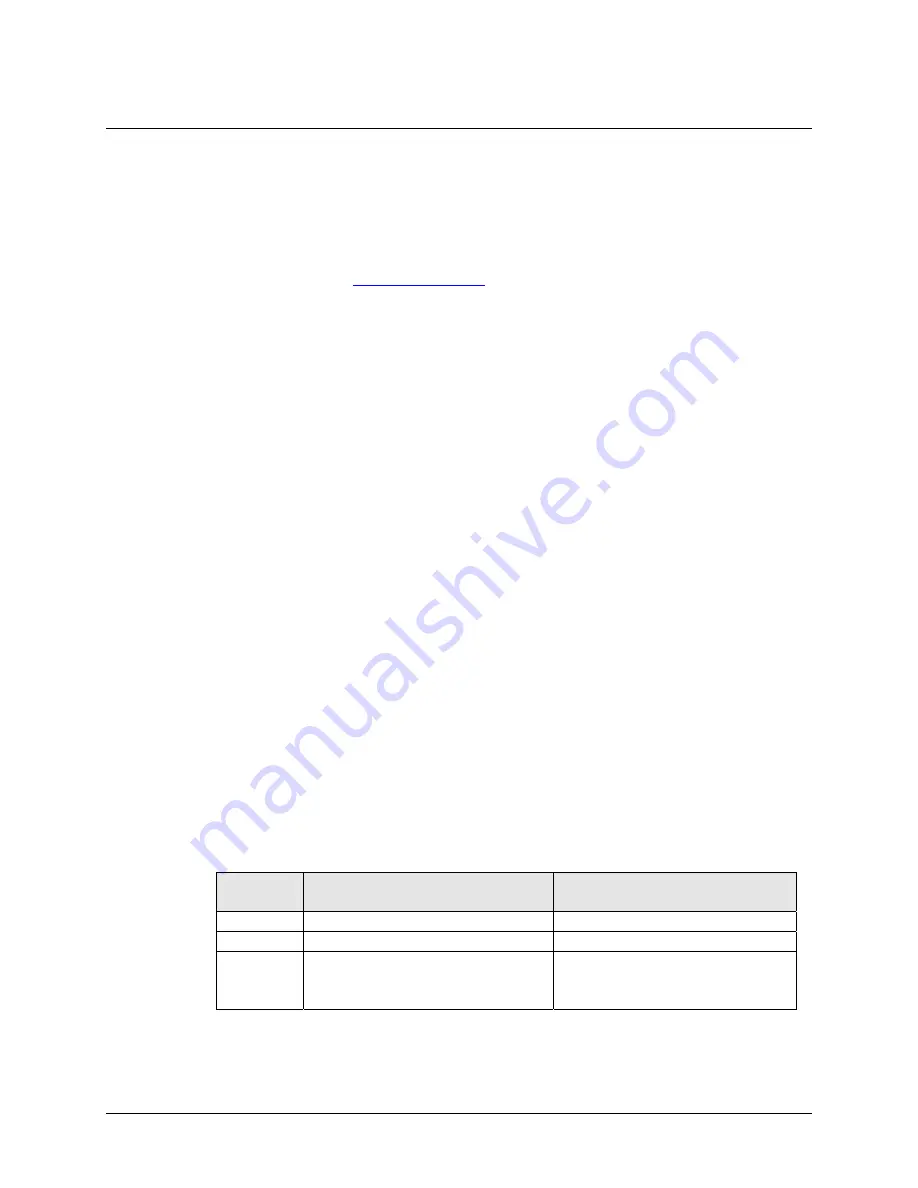
3M™ MicroTouch™ Controller SX112 Reference Guide
11
3M Touch Systems, Inc. Proprietary Information
Mounting the Sensor
There are several methods for mounting the sensor depending on your application. If you
need instructions or recommendations from 3M Touch Systems on how to incorporate a
sensor into your design, refer to the
3M™ MicroTouch™ System 3250EX Integration
Guide
(P/N 19-278). All 3M Touch Systems documentation is available from the
corporate website at
www.3Mtouch.com
.
Turning On Your System
Before you turn on your touch system, ensure that all cables are connected properly and
that the controller is properly mounted. Be sure to tighten all cable connector screws.
To start up your system:
1.
Turn on your display and computer.
2.
Adjust the contrast and brightness to suit your personal preference and working
environment.
3.
Adjust the horizontal and vertical position controls on the display to center the image
on the screen.
If the LED is on, and remains dimly lit, the controller has power and is operating
properly. If the LED is off, the controller is not receiving power.
Status Light (LED) Diagnostics
3M™ MicroTouch™ controllers are highly reliable units; however, there may be
occasions when the controller does not perform exactly as you expected. The SX112
controller provides diagnostic feedback with an LED indicator on the controller.
When you power-up the unit, the LED is bright until the controller start-up sequence is
completed. Following start-up, the LED becomes dim and remains dim as long as you do
not touch the sensor. When you touch the sensor, the LED becomes bright.
A flashing (or blinking) LED during power-up indicates the controller’s power-on
self-test failed. Refer to Table 2 for a description of each error code.
Table 2 LED Diagnostic Codes for SX112 Controllers
LED
Flashes
Error Description
What to do...
1 Reserved
2 Reserved
3
Setup error. Unable to establish
operating range at power-up. Non-
recoverable error.
Replace controller. If error
reoccurs, might be a touch sensor
problem.


























