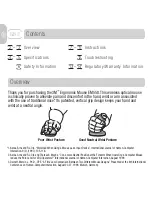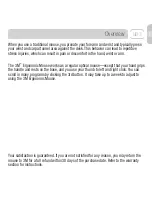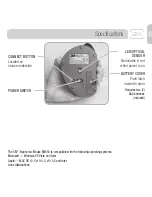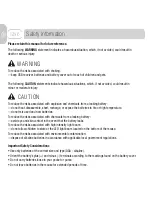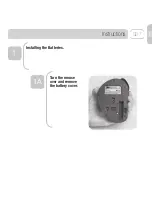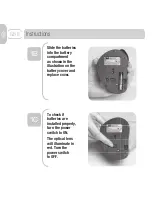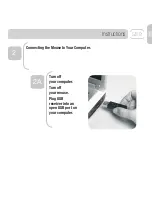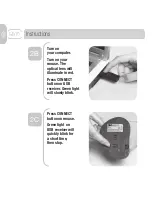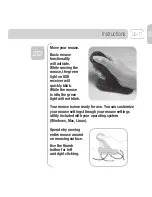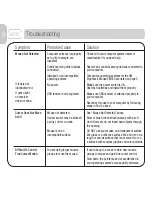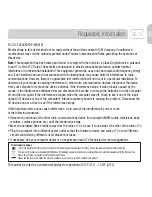Specifications
CONNECT BUTTON
Located on
mouse underside
BATTERY COVER
Push latch
inward to open
POWER SWITCH
LED/OPTICAL
SENSOR
Illuminates in red
when power is on
The 3M
™
Ergonomic Mouse EM550 is compatible with the following operating systems:
Microsoft — Windows XP, Vista and later
Apple — MAC OS 10 X v10.4.X, v10.5.X and later
Linux distributions
Requires two (2)
AAA batteries
(included)
GB-5