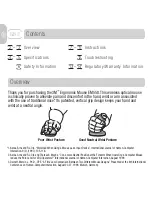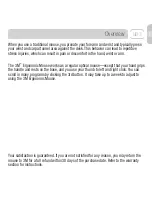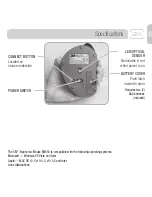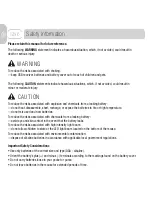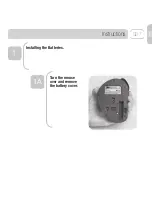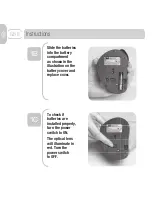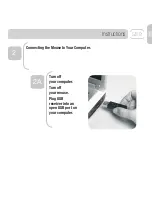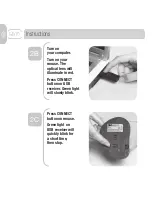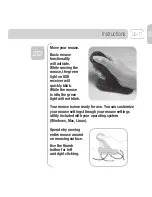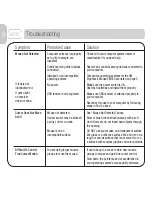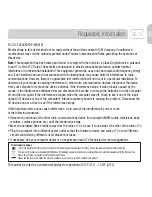Reviews:
No comments
Related manuals for EM550GPS

Wireless Mouse CCTV
Brand: Mattingly Low Vision Pages: 5

MUSG-001
Brand: Gembird Pages: 28

AMI
Brand: Trust Pages: 20

179430
Brand: Manhattan Pages: 2

VAIO VGP-UMS50
Brand: Sony Pages: 2

World of Warcraft Mouse
Brand: SteelSeries Pages: 12

CND-SGM6
Brand: Canyon Pages: 16

wpm-10r
Brand: Xcellon Pages: 8

G20
Brand: Dragonwar Pages: 6

91 79 05
Brand: Conrad Pages: 2

RZ01-0462
Brand: Razer Pages: 12

MO9892
Brand: Midoceanbrands Pages: 15

KULT Berrylium
Brand: G-Lab Pages: 4

MB01
Brand: ACME Pages: 70

OP-15
Brand: Sven Pages: 4

Gx-970
Brand: Sven Pages: 5

LX-630
Brand: Sven Pages: 8

ML-1600
Brand: Sven Pages: 12