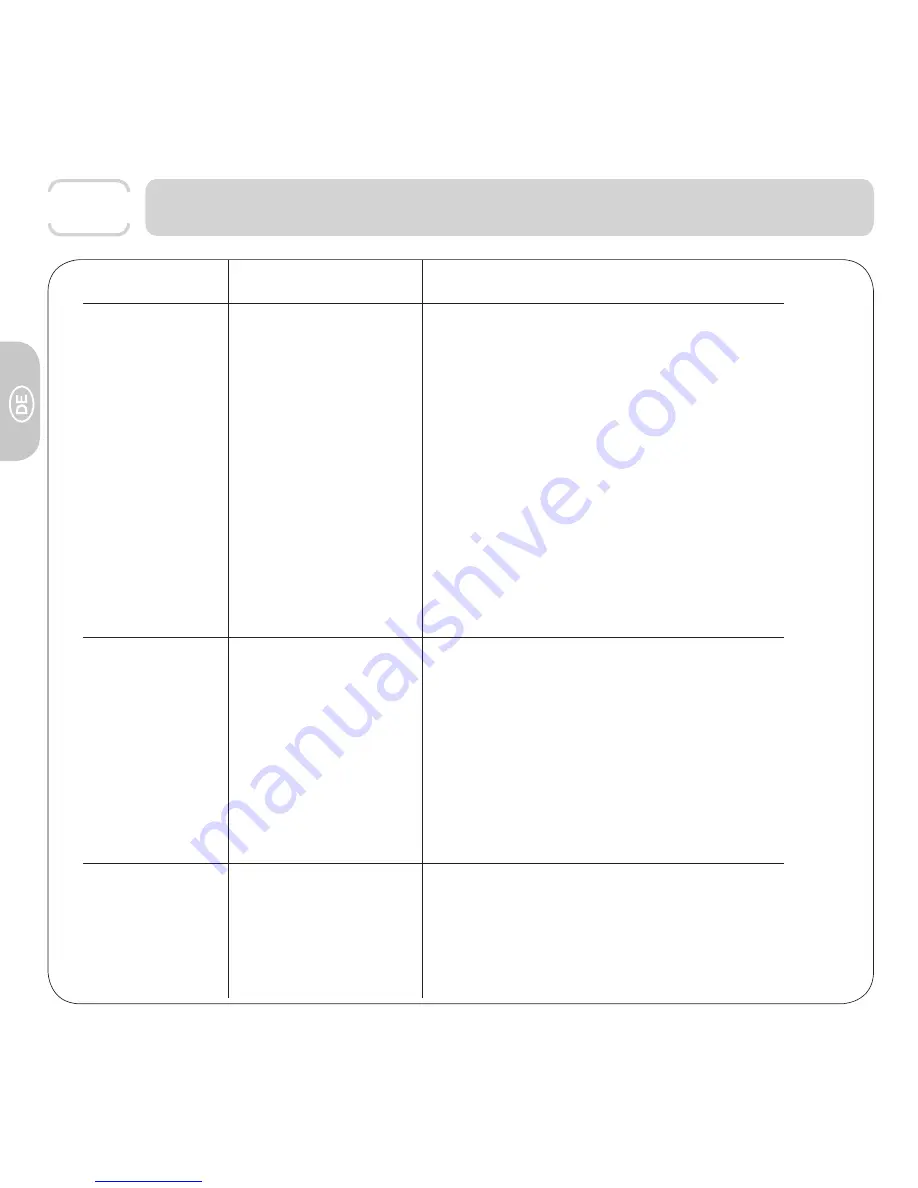
Problembehandlung
Symptom
Mögliche Gründe
Lösung
Maus nicht gefunden
Falls der
Sensor nicht
rot leuchtet:
Falls das grüne Licht
am Empfänger nicht
blinkt:
Computer Ports sind nicht
geeignet. (z.B. gesperrt).
Konfl ikte zwischen anderen
Geräten erkannt.
Installiert auf einem nicht
kompatiblem Betriebssystem.
Kein Strom.
USB Empfänger nicht erkannt.
Bei Fragen wenden Sie sich an Ihren Computerfachhändler
oder den Hersteller.
Beheben Sie alle Konfl ikte zwischen Geräten welche an Ihrem
Computer angeschlossen sind.
Kompatible Betriebssysteme für die 3M Ergonomic Mouse
EM550 sind auf Seite 2 aufgelistet.
Prüfen Sie, ob der Power Schalter auf On steht. Benutzen Sie
neue Batterien und legen Sie diese richtig ein.
Überprüfen Sie ob der USB-Empfänger richtig an Ihrem PC
angeschlossen ist.
Verbinden Sie die Maus erneut mit ihrem Computer und folgen
Sie dabei den Anweisungen wie in Teil 2 beschrieben.
Cursor bewegt
sich nicht
Maus nicht erkannt.
Optischer Sensor kann durch
Staub, Dreck oder Krümel
verschmutzt sein.
Maus befi ndet sich auf einem
nicht kompatiblen Untergrund.
Maus wird nicht erkannt.
Die Verschmutzungen können einfach weggeblasen oder
mit einem weichen Tuch abgewischt werden. Keine harten
Gegenstände in die Öffnung hineinschieben.
Nutzen Sie Ihre Maus nicht auf einer durchsichtigen Oberfl äche
wie Glas oder refl ektierenden Oberfl ächen auf rauhen oder
porösen Oberfl ächen welche nicht gleichmäßig sind; oder auf
Oberfl ächen wie komplexen Grafi ken oder farbigen Mustern.
Schwierigkeiten beim
genauen Arbeiten
Sie benutzen größere
Muskelgruppen um die
Maus zu bewegen.
Es kann bis zu einer Woche dauern neue Muskelgruppen zu
trainieren, um mit der Maus genau arbeiten zu können.
Verlangsamen Sie die Zeigergeschwindigkeit oder die
Beschleunigung in der Mauseinstellungssoftware auf
Ihrem Betriebssystem.
DE-12
Downloaded from
www.Manualslib.com
manuals search engine
















































