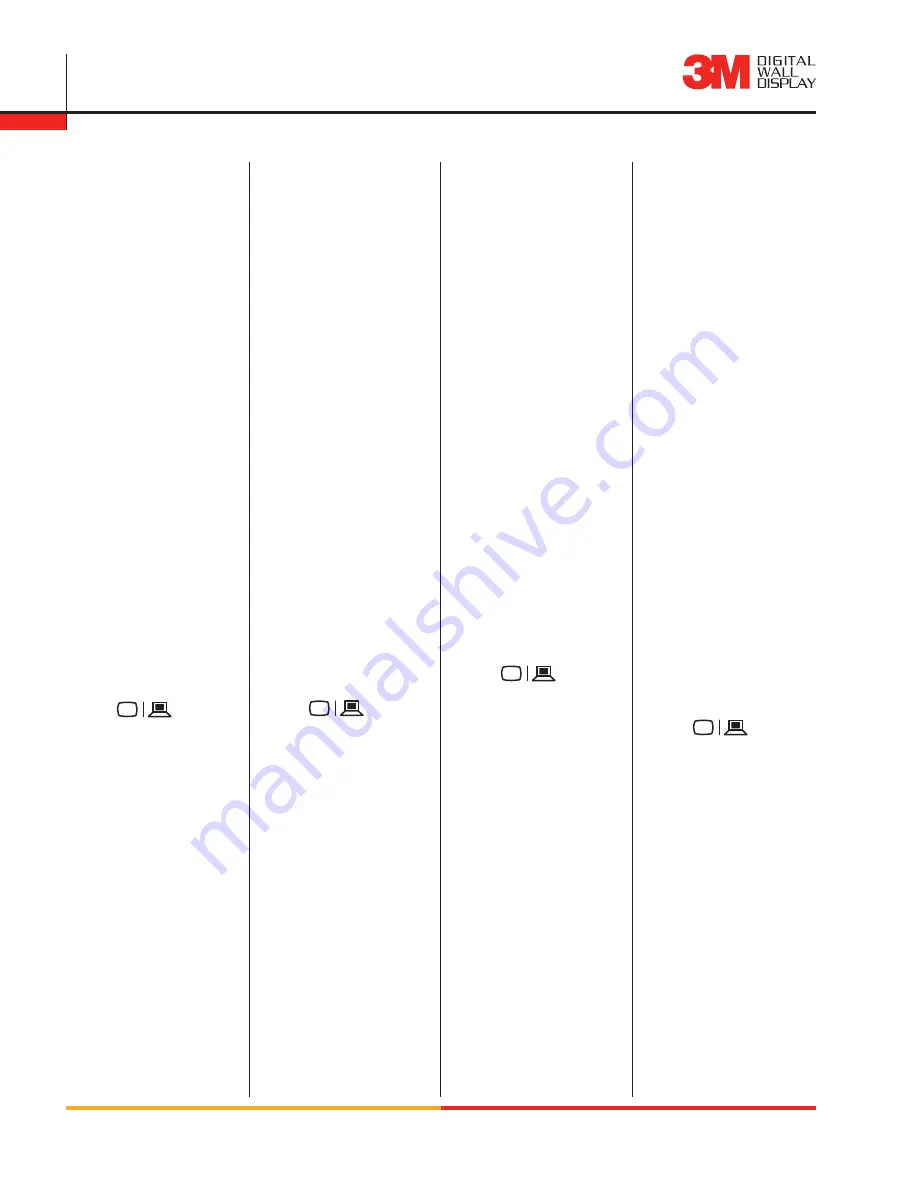
1-800-328-1371
www.
3M.com/meetings
2
souris d’ordinateur et de commande à distance / computer und entfernte maus /
computer e mouse remoto / ordenador y ratón remoto
1. Conecte el cable VGA
➊
del puerto VGA/Monitor
del ordenador al puerto
VGA del dispositivo
Digital WallDisplay.
2. Conecte el cable USB
➋
del puerto USB del
ordenador al puerto de
ratón USB del dispositivo
Digital WallDisplay.
3. Conecte el cable PC
Audio
➌
de la clavija para
auriculares del ordenador
a la toma PC Audio
del dispositivo Digital
WallDisplay.
1. Collegare il cavo VGA
➊
dalla porta VGA/monitor
del computer all’uscita
VGA del Digital
WallDisplay.
2. Collegare il cavo USB
➋
dalla porta USB del
computer al mouse USB
del Digital WallDisplay.
3. Collegare il cavo PC Audio
➌
dal jack della cuffia
del computer all’uscita
PC Audio del Digital
WallDisplay.
1. Schließen Sie das VGA-
Kabel
➊
am VGA/
Monitor-Anschlusses
des Computers und am
Anschluss „VGA“ des
Digital WallDisplay an.
2. Schließen Sie das USB-
Kabel
➋
am USB-
Anschluss des Computers
und am Anschluss „USB
Mouse“ des Digital
WallDisplay an.
3. Schließen Sie das PC-
Audio-Kabel
➌
an der
Kopfhörerbuchse des
Computers und am
Anschluss „PC Audio“ des
Digital WallDisplay an.
4. Drücken Sie am Digital
WallDisplay auf die
Taste ON/OFF (EIN/
AUS)
➍
, um die Lampe
einzuschalten.
Hinweis: Falls Sie ein
Laptop verwenden,
schalten Sie die
Bildschirmfunktion wie
folgt um:
Fn +
oder
Fn + LCD/CRT.
1. Connectez le câble
vidéographique
➊
entre le
port du moniteur VGA de
l’ordinateur et le VGA sur
le Digital WallDisplay.
2. Connectez le câble
USB
➋
du port USB
de l’ordinateur avec la
souris USB sur le Digital
WallDisplay.
3. Connectez le câble PC
audio
➌
de la prise casque
sur l’ordinateur avec le
PC audio sur le Digital
WallDisplay.
4. Appuyez sur le bouton
Marche/Arrêt
➍
sur le
Digital WallDisplay pour
allumer la lampe.
Remarque: Si vous
utilisez un ordinateur
portable, basculez la
fonction d’affichage en
utilisant une des méthodes
suivantes:
Fn +
ou
Fn + LCD/CRT.
4. Premere il tasto On/Off
➍
del Digital WallDisplay
per accendere la lampada.
Nota: se si usa un
laptop, modificare il
funzionamento del display
con uno dei metodi
seguenti:
Fn +
oppure
Fn + LCD/CRT.
4. Pulse el botón de
encendido/apagado
➍
del dispositivo Digital
WallDisplay para encender
la lámpara.
Nota: si está trabajando
con un ordenador portátil,
active y desactive la
función de la pantalla
utilizando los métodos
siguientes:
Fn +
o
Fn + LCD/CRT.
5. Seleccione la fuente de
entrada pulsando el botón
de entrada
➎
del mando a
distancia.
6. Utilice la rueda de control
del mando a distancia
➏
para mover el puntero del
ratón del ordenador. Botón
de activación
➐
= botón
izquierdo del ratón y botón
ratón R
➑
= botón derecho
del ratón.
5. Selezionare il tipo di
input di origine premendo
il tasto Input
➎
del
telecomando.
6. Per controllare il puntatore
del mouse del computer,
usare il Remote Control
Diskpad
➏
. Tasto Trigger
➐
= clic con il tasto
sinistro del mouse, R
Mouse
➑
= clic con il
tasto destro del mouse.
5. Wählen Sie die
Eingangsquelle, indem Sie
auf der Fernbedienung die
Taste „Input“ (Eingang)
➎
drücken.
6. Verwenden Sie das
Fernbedienungs-
Diskpad
➏
, um den
Mauszeiger zu steuern.
Taste “Trigger”
➐
=
Klicken mit der linken
Maustaste; R Mouse
➑
=
Klicken mit der rechten
Maustaste.
5. Sélectionnez la source
d’entrée en appuyant sur
le bouton entrée
➎
dans le
contrôle à distance.
6. Utilisez le contrôle à
distance Diskpad
➏
pour
contrôler le pointeur
de l’ordinateur. Bouton
déclencheur
➐
= cliquer
sur le bouton gauche de
la souris et Souris D
➑
=
cliquer droit






























