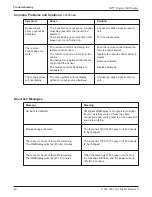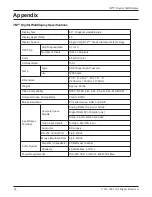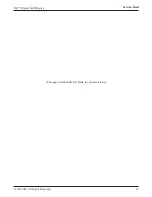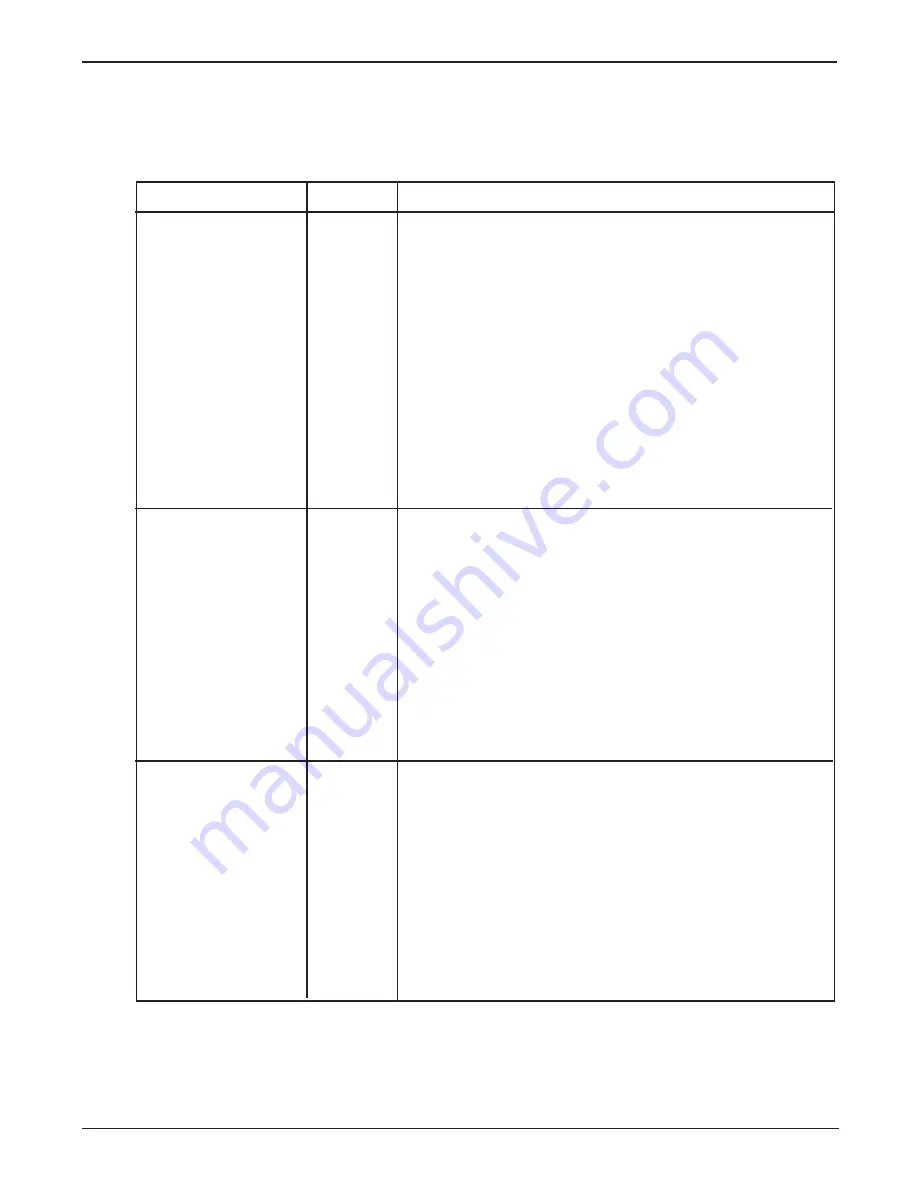
41
Troubleshooting
3M™ Digital WallDisplay
© 3M 2003. All Rights Reserved.
eBeam Software
Troubleshooting provides solutions for known issues with the eBeam system. This section covers
the Microsoft
®
Windows
®
versions of eBeam Software.
eBeam Hardware Detection/Use
Message
“eBeam not found.
Check connection
cable and power
supply.”
(This message might
appear at application
startup, or during the
course of a meeting.)
Status Line Message.
“Could not autodetect
eBeam Hardware.” or
“Could not connect to
eBeam Hardware on
X.” (where X is a port)
(This message would
most likely occur
when you have
selected Cancel from
the eBeam not found
message dialog box.)
“The eBeam hard-
ware is currently used
by Projection mode.
Would you like to use
the eBeam hardware
for this application?”
(This message might
appear at application
startup or after select-
ing Whiteboard
Mode.)
eBeam
Software
Software
Software
Try the following:
• First check the hardware for your system as described,
and then click Cancel.
• See Unable to Detect the Hardware.
• Do you have more than one copy of eBeam Software
installed on your computer? If so, the other copy may be
running and have control of the port. Shut down the
other copy. We recommend that old versions of eBeam
Software be uninstalled from your computer.
• Exit the eBeam Software’s Meeting application and
restart it.
• Check that the eraser is not resting on the eraser pad.
• If you are using a Serial-to-USB connector, follow the
manufacturer’s setup instructions.
• See “eBeam not found.” Check connection cable and
power supply. (This message might appear at applica-
tion startup or during the course of a meeting.)
• See Unable to Detect the Hardware.
• Message displayed if you are trying to open or switch to
eBeam Software’s Meeting application from Projection
mode.