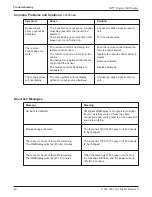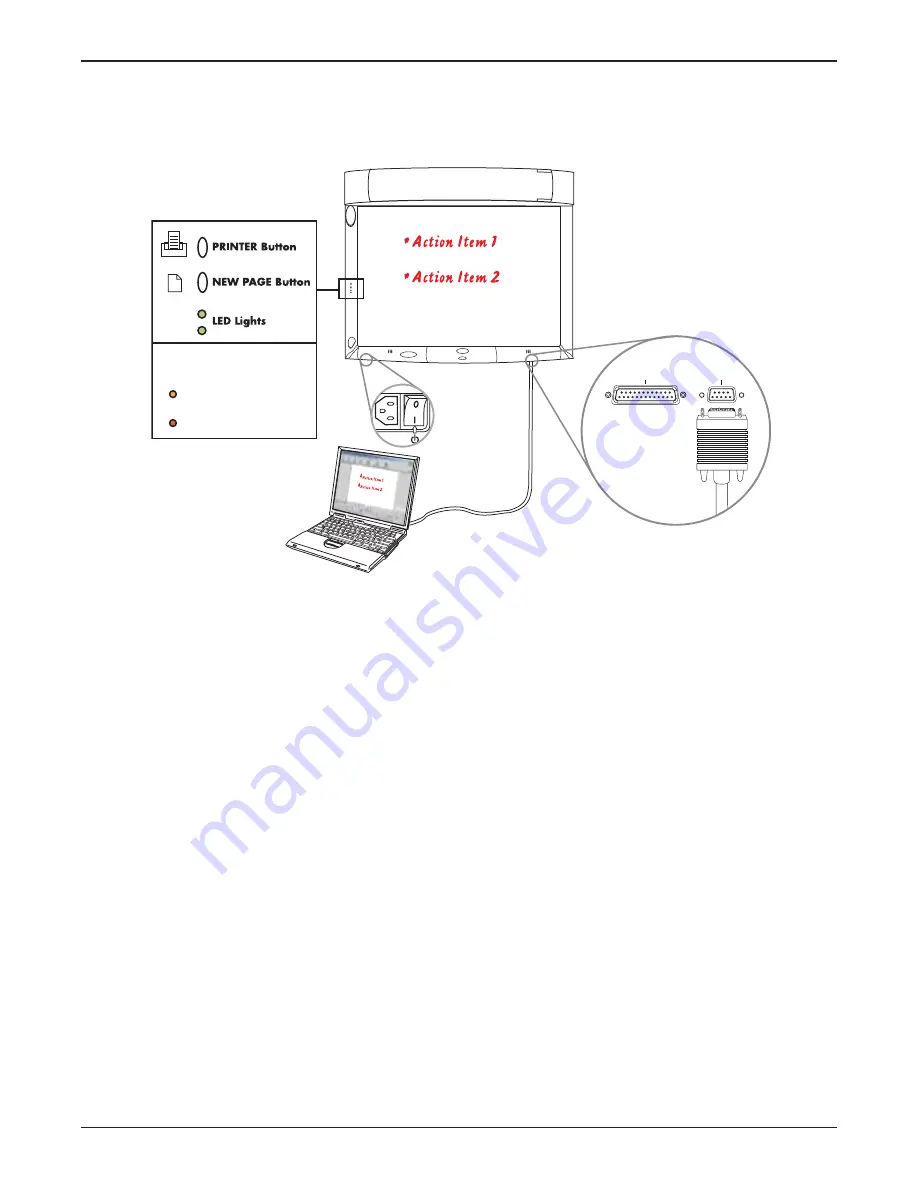
30
WallDisplay as a Copyboard or Digital Whiteboard
3M™ Digital WallDisplay
© 3M 2003. All Rights Reserved.
3. Press the top bezel button to print.
4. Press the bottom bezel button to clear the page and any information stored in the buffer.
Using Whiteboard Mode
1. Plug in cables and insert markers into their digital sleeves.
2. On the attached computer, double-click the eBeam Software icon on the desktop to launch the program.
3. The top bezel button prints one copy of the active page to the default printer of the attached computer.
Note: Choose New Page to save your work before you erase the board.
4. The bottom bezel button clears the current page and displays a new blank page on your computer screen.
Installing eBeam Software on Your Computer
Minimum Requirements
The eBeam Software will run on any computers that meet these minimum criteria:
PC
• Microsoft
®
Windows
®
compatible computer with Pentium
®
100+ Mhz processor
• Windows 98, 2000, ME, XP and Windows NT 4.0 compatible (other platform users may view shared
meetings via Java™ applet through Java-enabled Internet browser)
• 10 MB available hard drive space
• 256-color VGA or SVGA monitor
• CD-ROM drive or Internet connection for software installation
• One available serial port or USB port
Apple Macintosh
Although this help system does not discuss specific Macintosh help topics, there are versions of eBeam
Software for Macintosh computers that meet the following requirements:
• Power Macintosh
• Mac OS 9.x with Macintosh Runtime for Java™ 2.2 or higher and 64 MB RAM, or
• Mac OS X 10.1 or higher
• 10 MB available hard drive space
• One available USB port
Top LED Light Legend
CONNECTION ERROR
(Solid red)
(Solid amber)
COMMUNICATING WITH A PC
Printer Computer