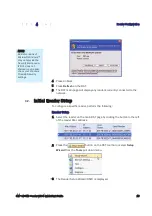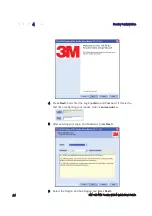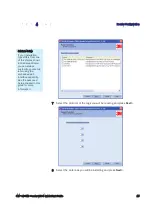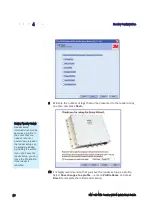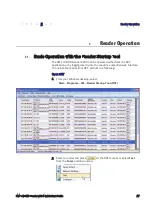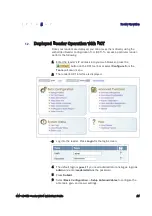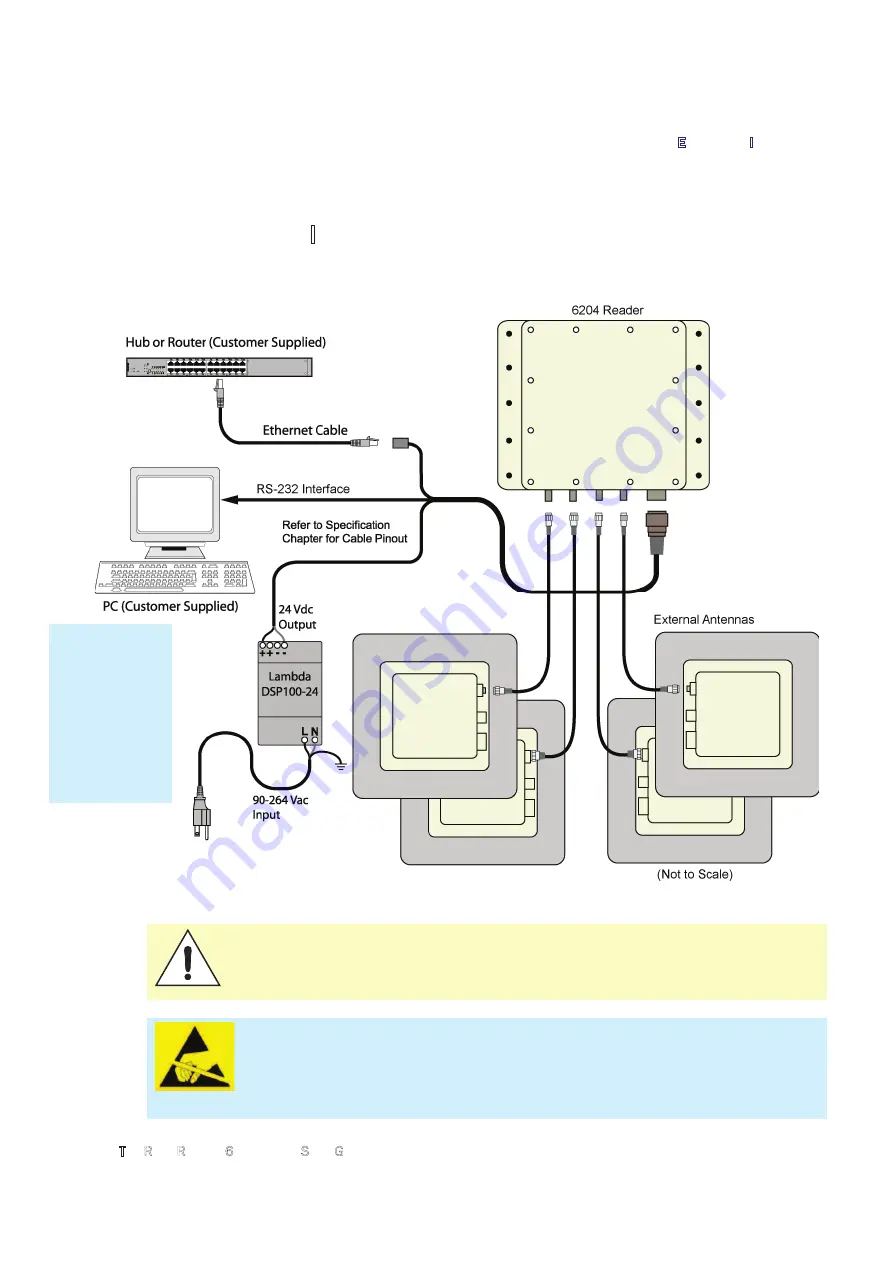
1
2
3 4 5 6 7
Reader Equipment Installation
3M Toll RFID Reader 6204
Quick Start Guide
5
2.2.
Electrical Installation
A general installation diagram is shown in the following figure. Refer to
Chapter 7 –
Specifications
for specific information.
Figure 4
3M Toll RFID Reader 6204 Electrical Connections
Caution:
The 3M Toll RFID Reader 6204 is designed to meet the regulatory
requirements in those jurisdictions in which it is offered. Changes or
modifications not expressly approved by 3M for compliance could void the
user's authority to operate the equipment.
ATTENTION
3M Toll RFID Reader 6204 antenna ports may be susceptible to damage
from static discharge or other high voltage. Use proper Electrostatic
Discharge (ESD) precautions to avoid static discharge when handling or
making connections to the 3M Toll RFID Reader 6204 antenna or
communication ports. Equipment failure can result if the antenna or
communication ports are subjected to ESD.
Installation
Notice
Installation of
the 3M Toll
RFID Reader
6204 is only to
be performed by
trained, 3M
approved
personnel.