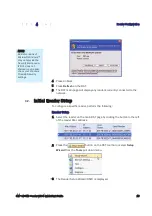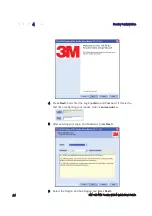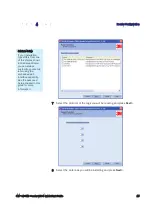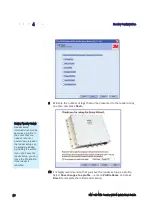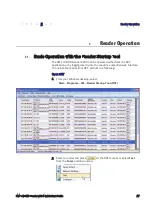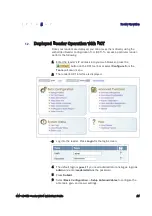1 2 3
4
5 6 7
Reader Configuration
3M Toll RFID Reader 6204
Quick Start Guide
13
4
Press Unblock.
5
Press
Refresh
on the RST
6
The RST main page will display any readers currently connected to the
network.
4.2.
Initial Reader Setup
To configure a specific reader, perform the following:
Reader Setup
1
Select the reader on the main RST page by clicking the button to the left
of the reader Mac address.
2
Press the
button on the RST tool bar or select
Setup
Wizard
from the
Tools
pull-down menu.
3
The Reader Setup Wizard (RSW) is displayed.
NOTE:
Earlier versions of
Microsoft Windows™
may not provide the
Security Alert popup.
IF RST does not
discover your reader,
check your Windows
Firewall/Security
settings.