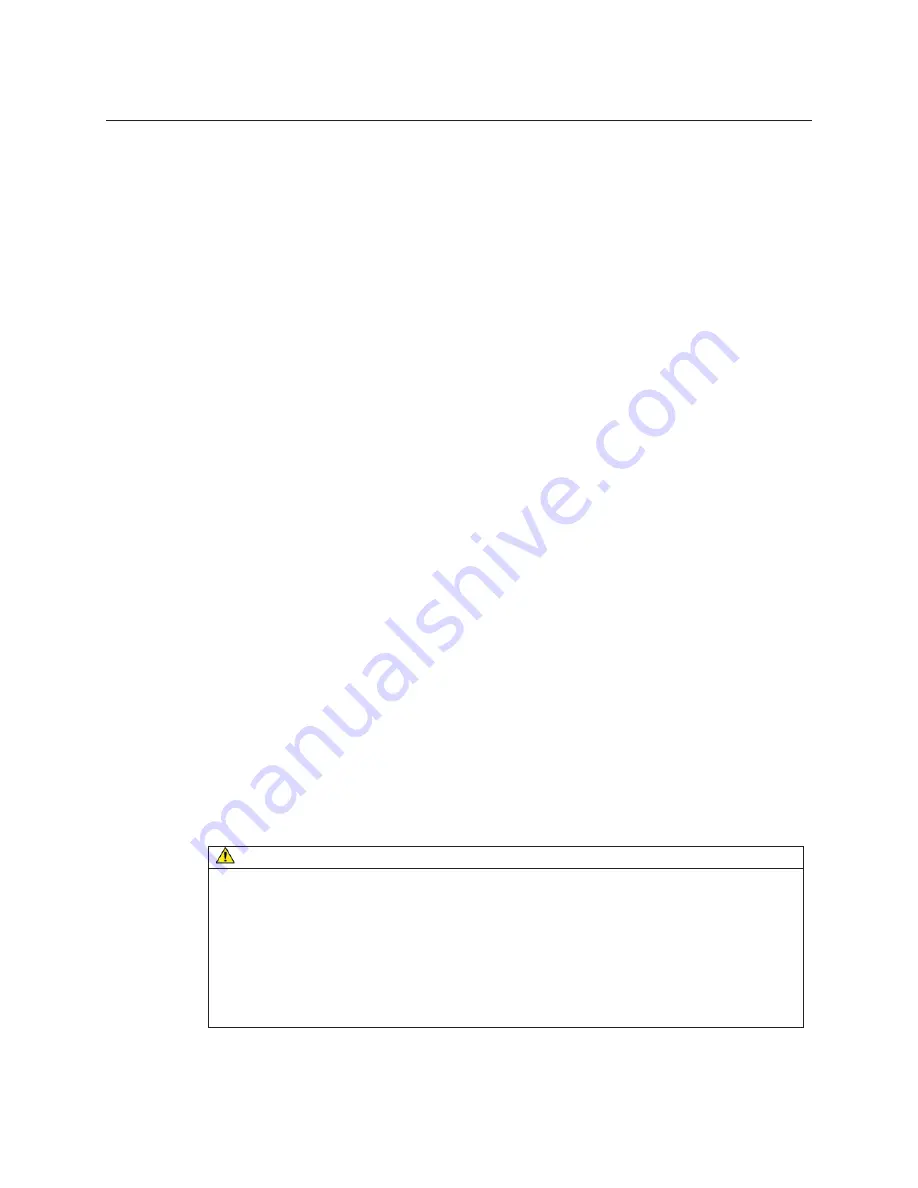
3M™ MicroTouch™ Display M1500SS User Guide
29
3M Touch Systems, Inc. Proprietary Information
Document #19-258
Rev AG
CHAPTER 4
Maintenance and Troubleshooting
If you have a problem setting up or using your display, you may be able to solve it
yourself. Before calling 3M Touch Systems, try the suggested actions that are
appropriate to the problems you are experiencing with the display. You may also want to
consult your video card user’s manual for additional troubleshooting advice.
Maintaining Your Touch Display
To maintain your display and keep your display operating at peak performance:
•
Keep your display and touch sensor clean.
•
Adjust the display video controls. Refer to Chapter 3 for more information.
•
Do not install the display in a place where ventilation may be hindered. Always
maintain adequate ventilation to protect the display from overheating and to ensure
reliable and continued operation.
Touch Sensor Care and Cleaning
The touch sensor requires very little maintenance. 3M Touch Systems recommends that
you periodically clean the glass touch sensor surface.
Typically, an isopropyl alcohol and water solution ratio of 50:50 is the best cleaning
agent for your touch sensor. You can also use straight isopropyl alcohol.
CAUTION
To avoid the potentially hazardous situations associated with the use of alcohol or
other solvents which may result in minor or moderate injury or property damage:
•
Follow all instructions and recommendations in the manufacturer's Material Safety
Data Sheet and product label.
•
Be sure to follow solvent manufacturer's precautions and directions for use when
using any solvents
•
It is important to avoid using any caustic chemicals on the touch sensor. Do not use
any vinegar-based solutions.
•
Apply the cleaner with a soft, lint-free cloth. Avoid using gritty cloths.







































