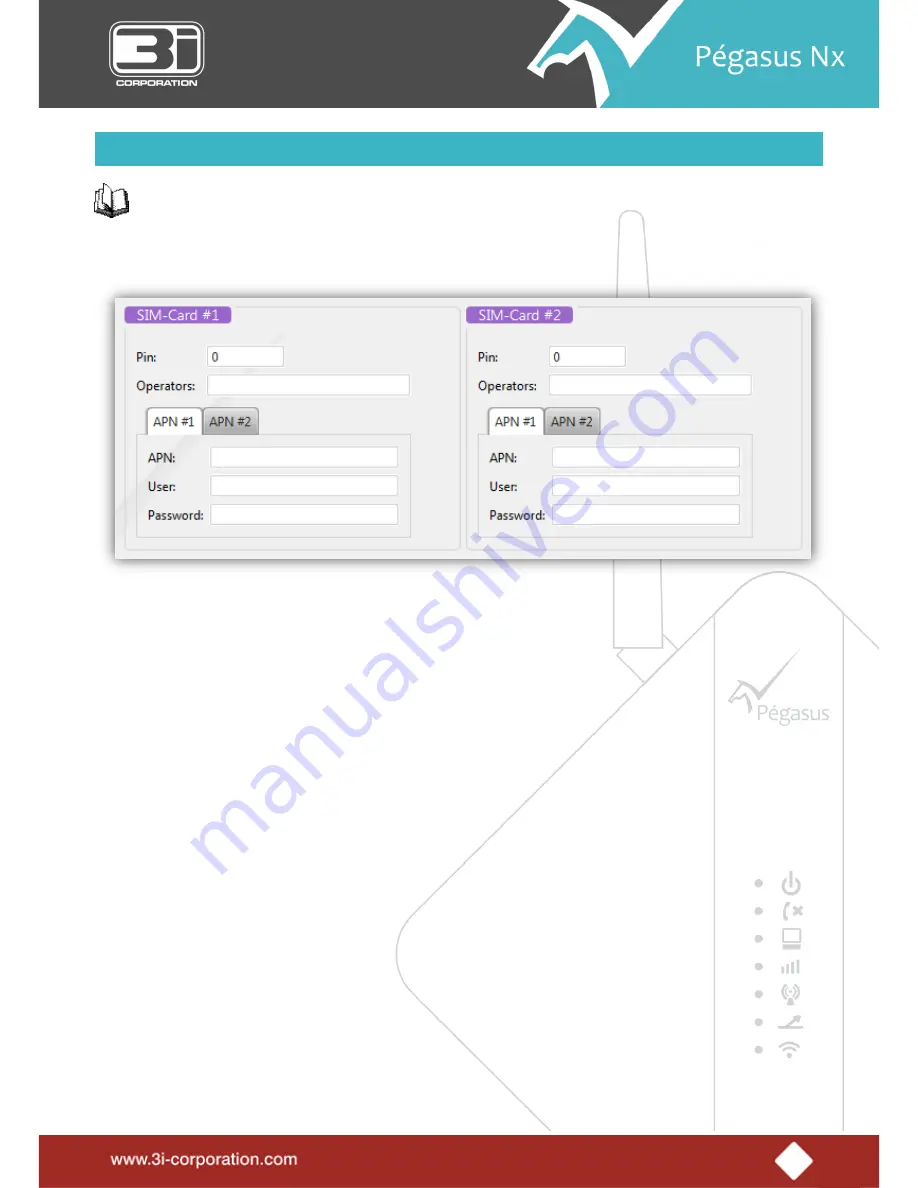
36
How to Configure SIM-Cards?
To configure the sim-cards
1.
In the
Pin
text box, enter the
SIM-Card PIN
provided by the GSM service provider.
2.
In the
Operators
text box, enter the GSM service provider name, whose sim-card(s) you use.
3.
Click the
APN#1
/
APN#2
tab.
4.
In the
APN
text box, enter
the
Access Point Name
provided by the GSM service provider.
5.
In the
User
text box, enter your
Username
provide by the GSM service provider.
6.
In the
Password
text box, enter your
Password
provided by the GSM service provider.
Summary of Contents for Pegasus NX
Page 14: ...6 A message box is displayed saying Do you want to reboot the module 2 Click the Yes button ...
Page 19: ...6 A message box is displayed saying Do you want to reboot the module 2 Click the Yes button ...
Page 32: ...19 A message box is displayed saying Do you want to reboot the module 2 Click the Yes button ...
Page 39: ...26 A message box is displayed saying Do you want to reboot the module 2 Click the Yes button ...
Page 62: ...49 2 Enable the required Buzzer Activation Trigger s ...
Page 85: ...72 2 Select the communication port to which device is connected 3 Click the Connect icon ...
Page 86: ...73 Pégasus Nx debugger is connected and debug messages are displayed in the screen ...
Page 87: ...74 To disconnect the debugger 1 Click the Disconnect icon ...
Page 90: ...77 2 The Configuration Commands via SMS screen is displayed ...






























