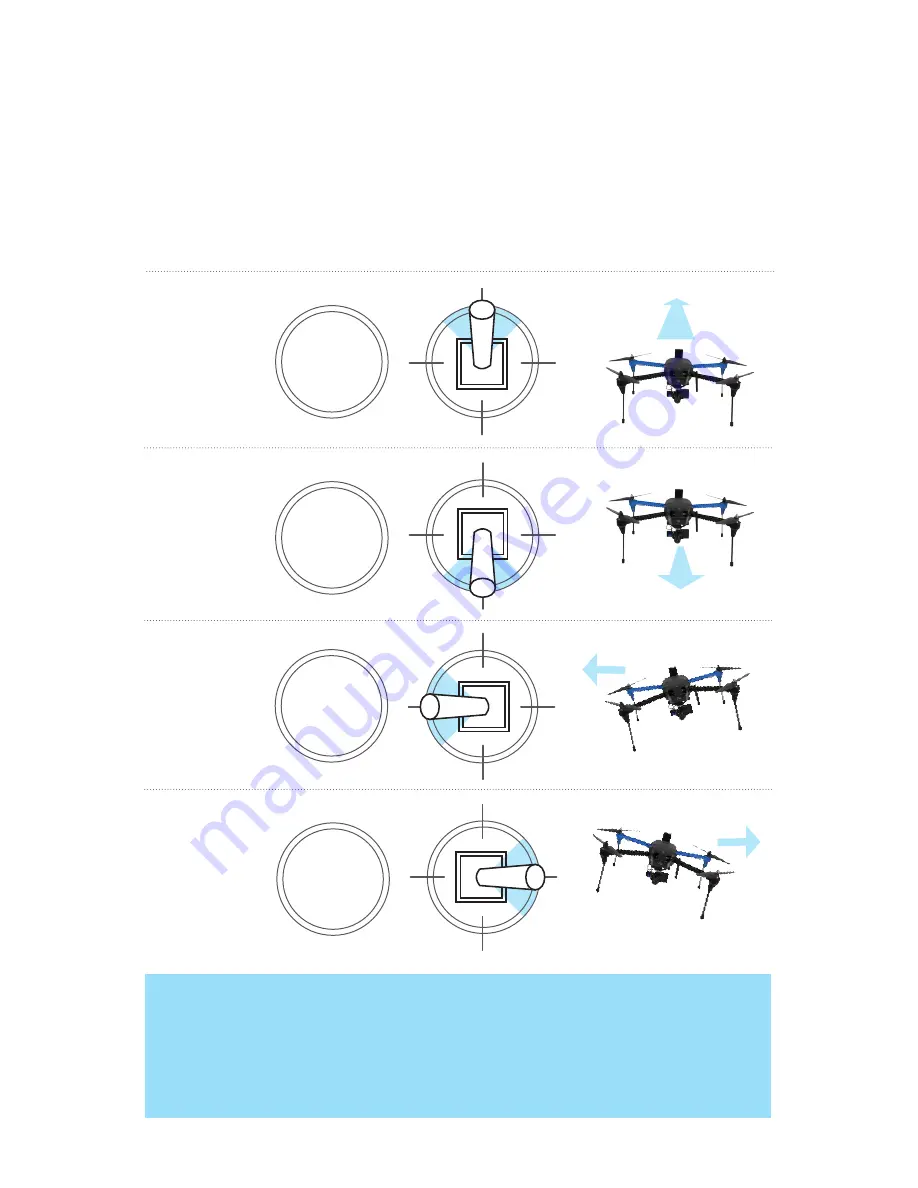
15
Activate
Hold until propellers
start spinning.
Take-off + Lift
Raise just slightly
for take off
Hover + Land
Lower just slightly
to hover
Left Yaw
Left
Back
Forward
Right
Right Yaw
Deactivate
Hold until propellers
stop spinning
Activate
Hold until propellers
start spinning.
Take-off + Lift
Raise just slightly
for take off
Hover + Land
Lower just slightly
to hover
Left Yaw
Left
Back
Forward
Right
Right Yaw
Deactivate
Hold until propellers
stop spinning
Move the right
stick forward to
fly forward.
right stick
Move the right
stick back to fly
backward.
The right stick allows you to control IRIS’ position in the air. Move the right
stick to tell IRIS-M to move in that direction: forward (toward the blue arms),
back (toward the black arms), left (toward the left arms), or right (towards
the right arms). How far you move the stick from the center before releasing
it tells IRIS-M how fast to move.
Pitch and Roll
Activate
Hold until propellers
start spinning.
Take-off + Lift
Raise just slightly
for take off
Hover + Land
Lower just slightly
to hover
Left Yaw
Left
Back
Forward
Right
Right Yaw
Deactivate
Hold until propellers
stop spinning
Activate
Hold until propellers
start spinning.
Take-off + Lift
Raise just slightly
for take off
Hover + Land
Lower just slightly
to hover
Left Yaw
Left
Back
Forward
Right
Right Yaw
Deactivate
Hold until propellers
stop spinning
Move the right
stick left to fly
left.
Move the right
stick right to fly
right.
Flight Tip
IRIS-M moves according to its orientation. The blue arms and white lights face
forward, and the black arms and red lights face backward. Before using the right
stick, use yaw to keep IRIS-M facing in outward orientation so that the black arms
face towards you and the blue arms face away from you.




































