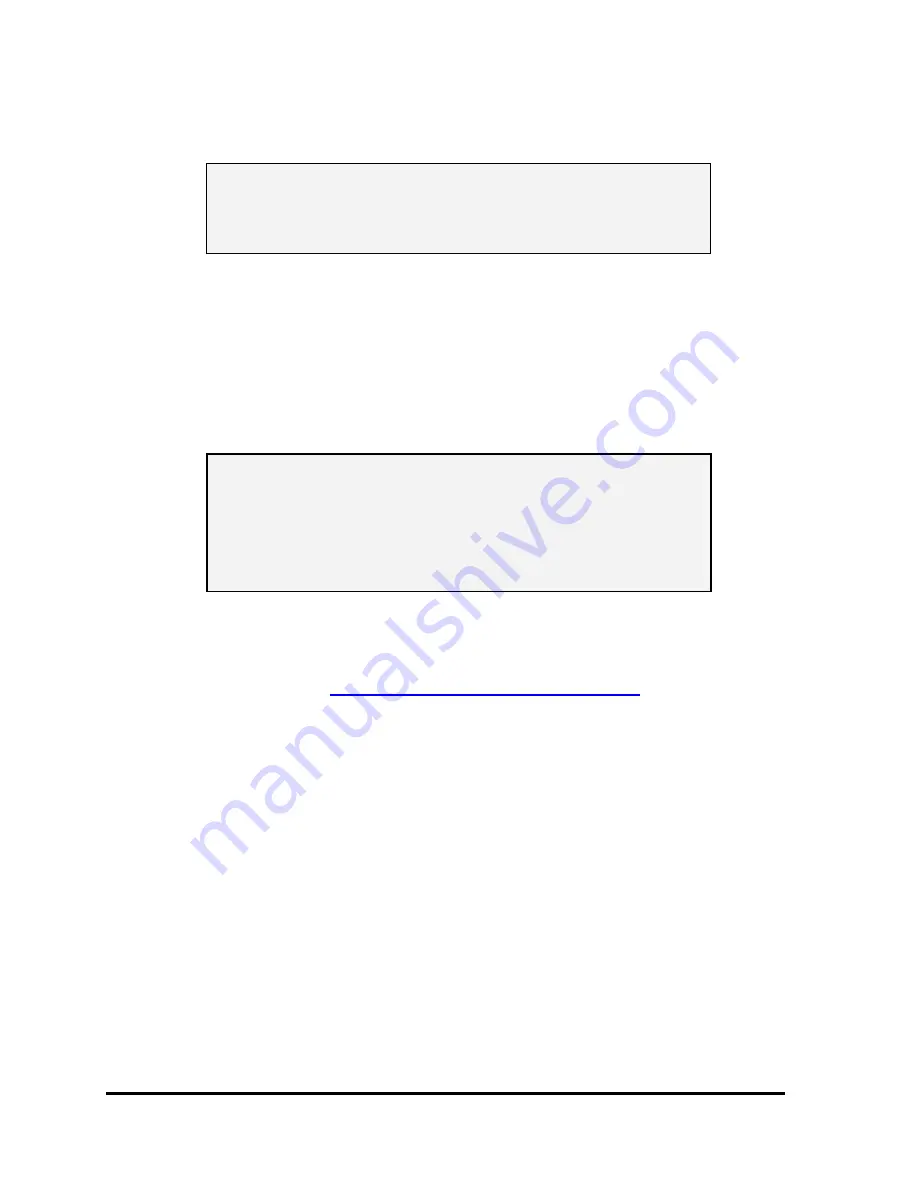
S
ETUP
3Dlabs Wildcat Realizm Graphics Accelerator User's Guide
14
Installing the Driver Software
NOTE: If you received your Wildcat Realizm Graphics Accelerator
with a system, the graphics drivers were installed before
shipment. This section only applies if you purchased your
Wildcat Realizm as an upgrade, are reinstalling the driver, or
are updating the operating system.
Ready your computer
•
Make sure your workstation has the correct system requirements for the card and driver
installation. See “System Requirements” in the
Introduction
section.
•
Save any work in progress, exit all open applications, and disable any software you may have
running such as virus scan software. Always back up your system before you install any new
hardware or software.
IMPORTANT: You must have the correct Wildcat driver for
the Windows operating system you are running. If
you are unsure, refer to the
README
.
TXT
file located
on the driver delivery media for this information.
Refer to Microsoft Windows documentation and
online Help for more information on installing
drivers and software application programs.
If you are installing your Wildcat Realizm graphics card into a Linux Operating System,
please see the 3Dlabs driver download area for driver and installation instructions. This
information can be found at
http://www.3dlabs.com/support/drivers/
Removing an
existing driver under Windows 2000
1.
Log on to Windows 2000 using an account that has administrative privileges. Please consult
your system administrator or Microsoft Windows 2000 User's Manual for more information on
Administrator privileges.
2.
From the Start menu, go to Settings/Control Panel and click Add/Remove Programs.
3.
Under Change or Remove Programs, highlight the current Display Driver and click
Change/Remove.
4.
Click Yes when prompted to confirm the driver removal, and follow the prompts to complete the
driver removal.
5.
Click OK when notified that the driver removal is complete and reboot your system before
installing the new Wildcat Realizm driver.
Removing an existing driver under Windows XP
1.
Log on to Windows XP using an account that has administrative privileges. Please consult your
system administrator or Windows XP User's Manual for more information on Administrator
privileges.





























