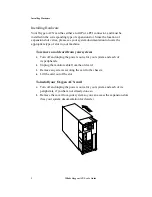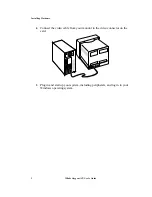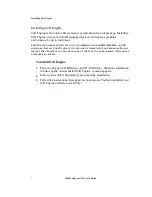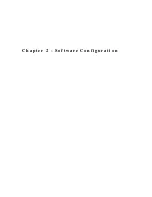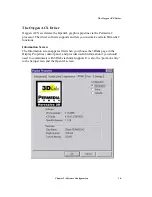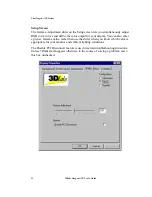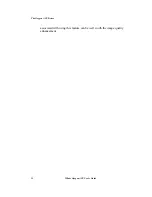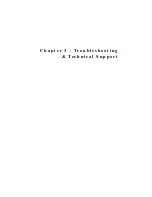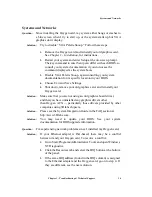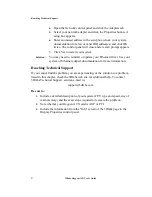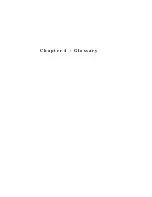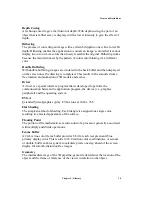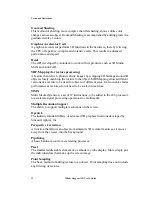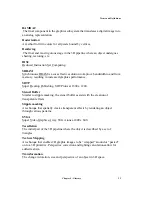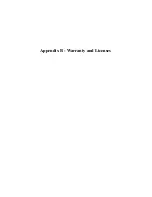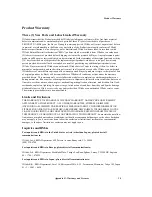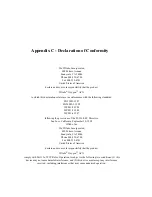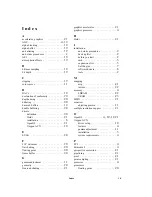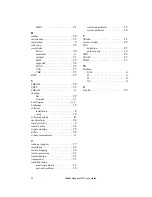Reaching Technical Support
17
3Dlabs Oxygen
ACX User’s Guide
4.
Open the Network control panel and click the Adapters tab.
5.
Select your network adapter and click the Properties button. A
setup box appears.
6.
Enter an unused address in the setup box (check your system
documentation for a list of valid IRQ addresses) and click OK
twice. The control panel will close and a restart prompt appears.
7.
Click Yes to restart your system.
Solution:
You may need to reinstall or update your Ethernet driver. See your
system or Ethernet adapter documentation for more information.
Reaching Technical Support
If you cannot find the problem you are experiencing, or the solution to a problem,
listed in this chapter, check the 3Dlabs web site for additional help. To contact
3Dlabs Technical Support, send an e-mail to:
Be sure to:
1.
Include a detailed description of your system (CPU type and speed, size of
main memory) and the exact steps required to recreate the problem.
2.
Note whether your Oxygen ACX card is AGP or PCI.
3.
Include the information from the "Info" screen of the 3Dlabs page in the
Display Properties control panel.
Summary of Contents for Oxygen ACX
Page 3: ...I n t r o d u c t i o n ...
Page 6: ...C h a p t e r 1 I n s t a l l a t i o n ...
Page 14: ...C h a p t e r 2 S o f t w a r e C o n f i g u r a t i o n ...
Page 19: ...C h a p t e r 3 Tr o u b l e s h o o t i n g Te c h n i c a l S u p p o r t ...
Page 23: ...C h a p t e r 4 G l o s s a r y ...