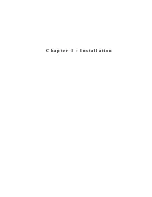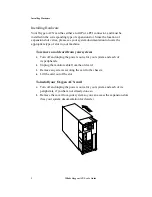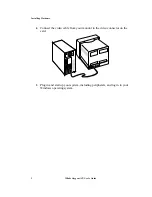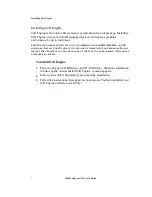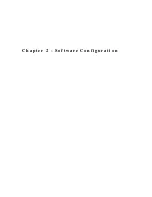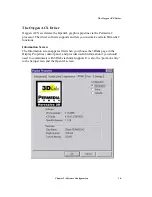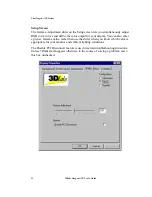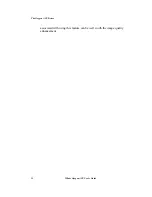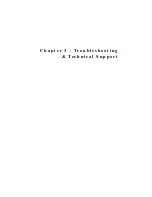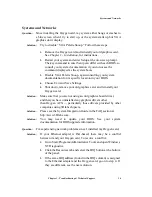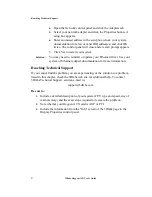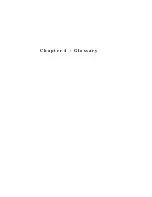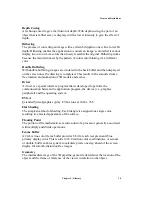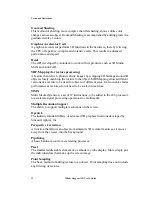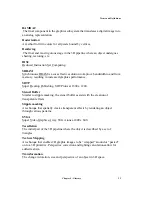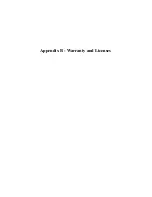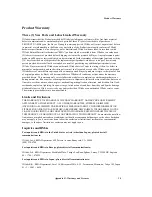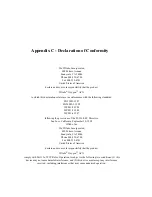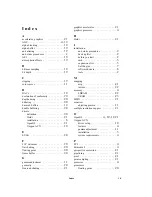Troubleshooting
15
3Dlabs Oxygen
ACX User’s Guide
Troubleshooting
If you have trouble using your Oxygen ACX card or a 3D application, you may
find the answer to your problem in the following sections. Always start your
problem solving efforts with the simplest solution and work up to the more
complex ones.
Monitors and Display Resolutions
Question:
My monitor is either blank, or the displayed image is distorted,
scrambled or smaller than I expected.
Solution:
If the monitor is blank, be sure that your system and monitor are
plugged in and turned on. Is the monitor’s power cord attached
securely? Check each component’s documentation for the location
and use of power connectors and switches.
Solution:
Make sure that your video cable is connected securely to the
monitor and to the monitor connector on your Oxygen ACX card.
See your monitor documentation and Chapter 1 - Installation, in
this document.
Solution:
Your card might not be seated properly in the AGP slot. Remove
and reinstall your card as described in Chapter 1 - Installation.
Remember to use the anti-static wrist strap when opening your
system and handling the card.
Question:
The performance of and/or the available resolutions for my
Oxygen ACX card are not what I expected.
Solution:
The Oxygen driver may not have installed fully, or a file may have
been corrupted. Try installing the driver again.
Solution:
You may have selected a display setting that is incompatible with
accelerated 3D graphics applications. See Appendix A - Oxygen
ACX Specifications, for a list of compatible resolutions.
Question:
When I restart my system, an “Invalid Display Settings” message
appears on-screen, followed by “The default display resolution has
been temporarily used by the system.”
Solution:
Within a few seconds, the error messages should be replaced by a
window that allows you to set a display resolution. Pick your
preferred resolution from the list and you should get the sharp
results you expected.
Summary of Contents for Oxygen ACX
Page 3: ...I n t r o d u c t i o n ...
Page 6: ...C h a p t e r 1 I n s t a l l a t i o n ...
Page 14: ...C h a p t e r 2 S o f t w a r e C o n f i g u r a t i o n ...
Page 19: ...C h a p t e r 3 Tr o u b l e s h o o t i n g Te c h n i c a l S u p p o r t ...
Page 23: ...C h a p t e r 4 G l o s s a r y ...