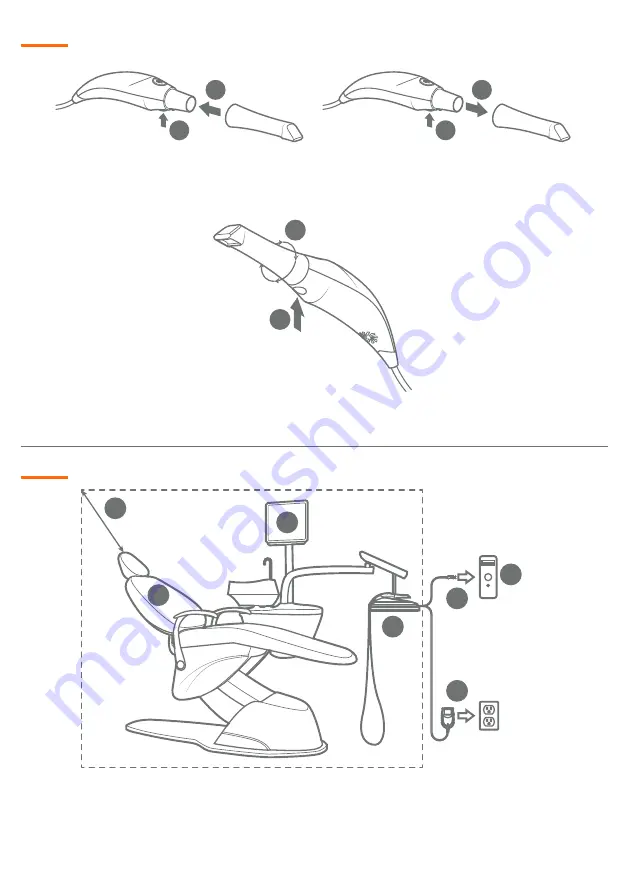
2
Attaching, Detaching & Rotating the Tip:
Patient Environment:
1
2
6
7
3
4
5
1.
Heron IOS System
2.
USB 3.0 Connector
3.
Patient Chair
4.
PC
5.
Monitor
6.
AC/DC Power Adapter
7.
Environment represented
by dotted line, extending
1.8 meter (6 feet) around
patient and system
Depress bottom button (1) and rotate tip at 90° increments (2). Tip should be
locked into position prior to scanning.
1
2
1
2
Attach
the tip to the handpiece by
pressing the bottom button (1), and
sliding the tip (2) firmly onto the end,
making sure the tip is secure.
Detach
by depressing the bottom
button (1), and pulling the tip away
from the handpiece (2).
1
2












