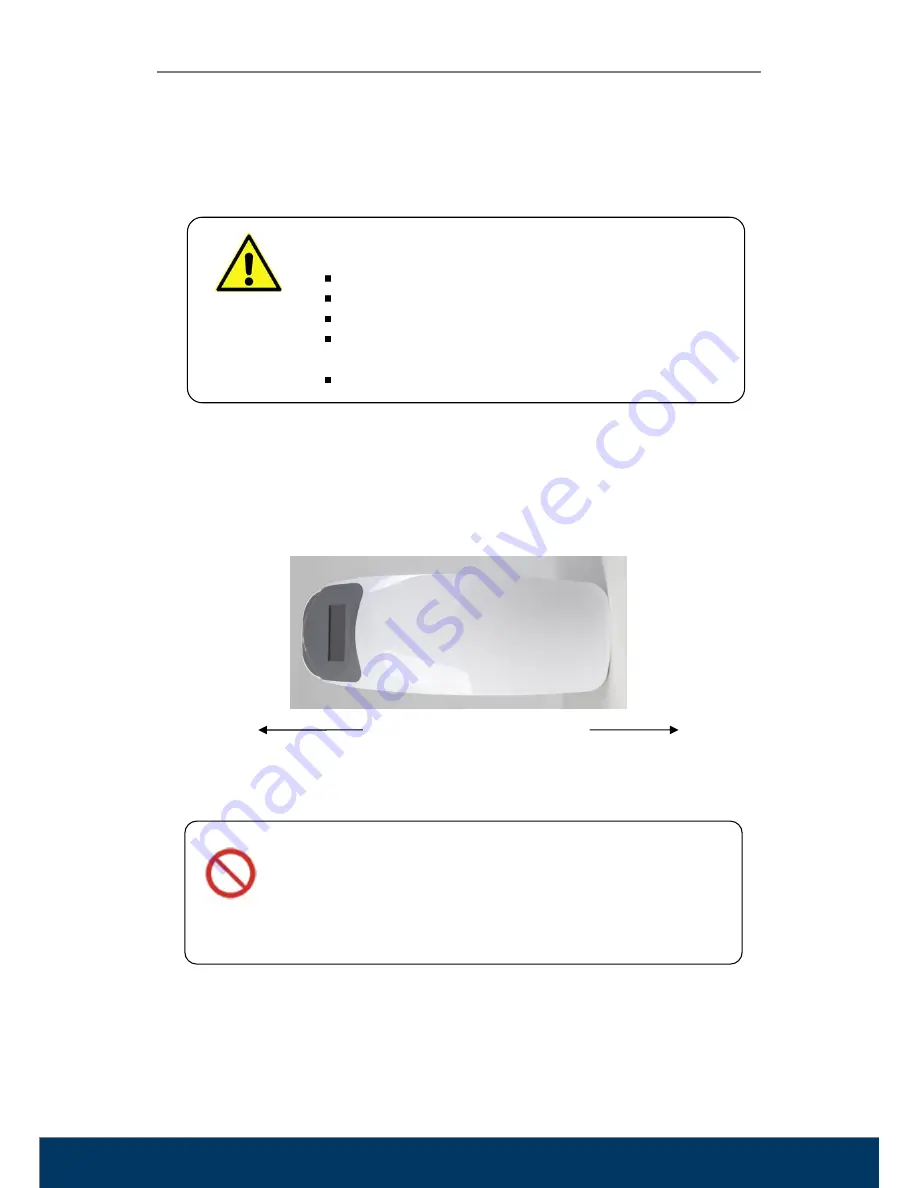
User Manual
FireCR Dental
TM-801-EN
13
Chapter 3. Setting Up
3.1.
Positioning
The reader must be placed on a rigid and flat desk or tabletop with at least 5 cm (2 inches) free
space on both of the sides, 10 cm (4 inches) on rear side and 15 cm (6 inches) on front side for
imaging plate insertion. Its space requirements are shown below.
Figure 1. Space Requirements (Top View)
D
ANGER
Never place the reader on the floor.
Install in a location that is level and stable. Installation in an
unsuitable location can cause accidents, or deterioration in image
quality.
Allow a minimum free space
of 10 cm (4 inches) on the
backside to allow the power
switch, power cord and
interface
cable
to
be
reached by hand at all times.
Allow a minimum free space
of 15 cm (6 inches) on the
front side for imaging plate
insertion and removal.
Front Side
Backside
W
ARNING
Unsuitable Installation Sites
Locations with excessive humidity or dust
Locations subject to high temperature
Locations subject to shaking or vibration
Locations exposed to considerable electrical or magnetic
noise, or other forms of electromagnetic energy
Locations with poor heat radiation














































