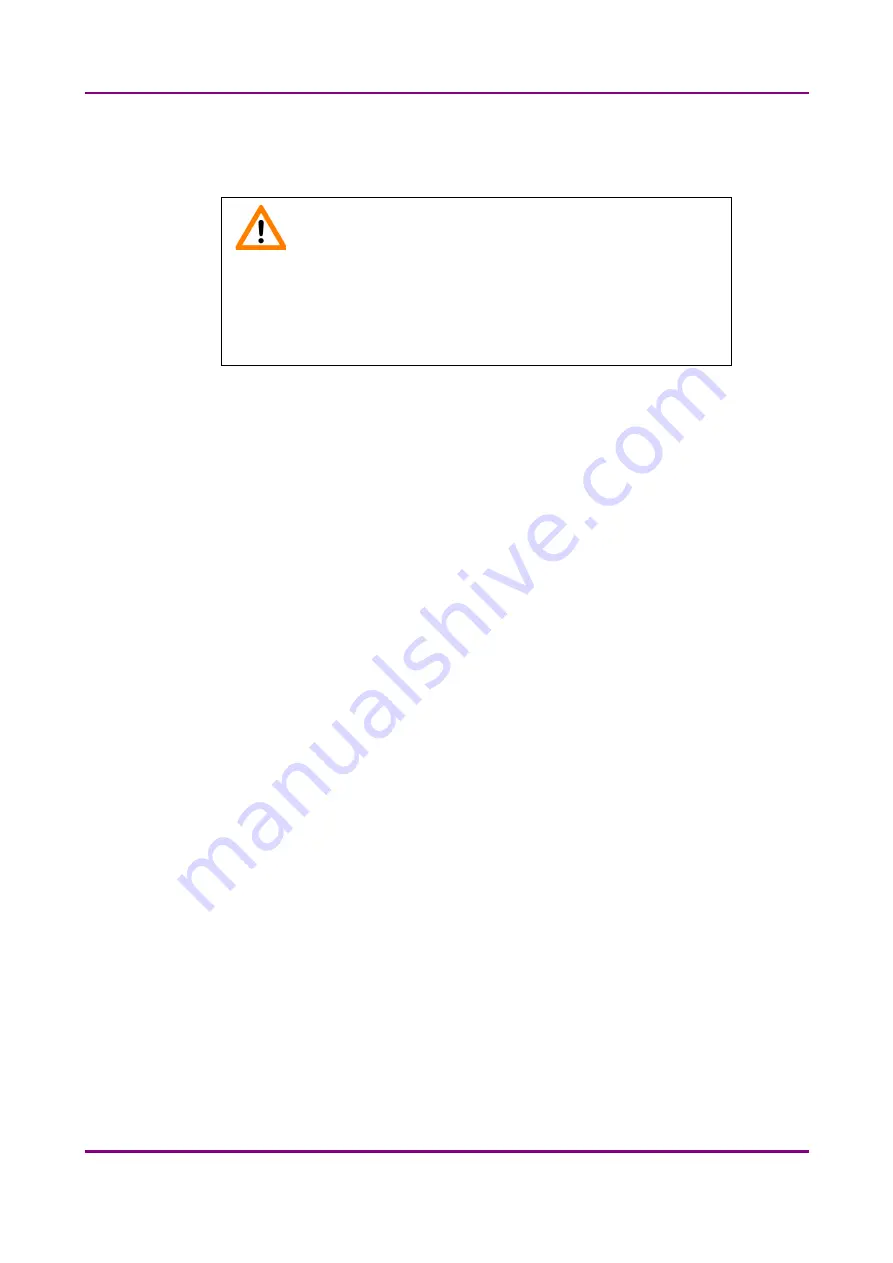
Pannoramic 1000 1.2 – User’s Guide
4 Software and Work-flow
◦
Scan specimen with auto threshold –
This automatically detects the specimen in the
preview image.
Important!
Make sure that the result of detection is acceptable for you. Otherwise
set the threshold value manually or append missing areas with the help
of
Scanned area / Preview tool
function located at the preview
toolbar.
◦
Scan specimen with user set threshold –
This sets the sensitivity of the specimen
detection. To set the desired threshold value manually, change value by dragging the
Threshold value
slider
in the range of 0-255. The default value is 35. By setting a smaller
value results in a more sensitive scanning, meaning that more areas will be digitized.
However, the final image may include specks or other imperfections of the slide. If setting
a greater value results a less sensitive scanning, but it is possible that some of the smaller
specimen areas will not be digitized.
◦
Scan area inside the marker –
If the specimen cannot be identified as required for
digitization, (for example, weak contrast), it can help to encircle completely the specimen
with a black marker pen. You have to draw a full circle with the pen to enable the
detection. Marker pen detection will make specimen detection easier by limiting the
scanned area.
If this option is selected, only the area encircled with a marker pen will be scanned. You
can define the threshold level by changing the threshold value by dragging the
Threshold
value
slider in the range of 0-255. This sets the sensitivity of the specimen detection
inside the marker area. To set the desired threshold value manually, drag the
Threshold
value
slider in the range of 0-255. The default value is 35.
To scan everything within the marked area, check the
Scan everything within marked
area
selection box.
March 19, 2019 - Rev. 2
3DHISTECH Ltd.
39
(
78
)






























