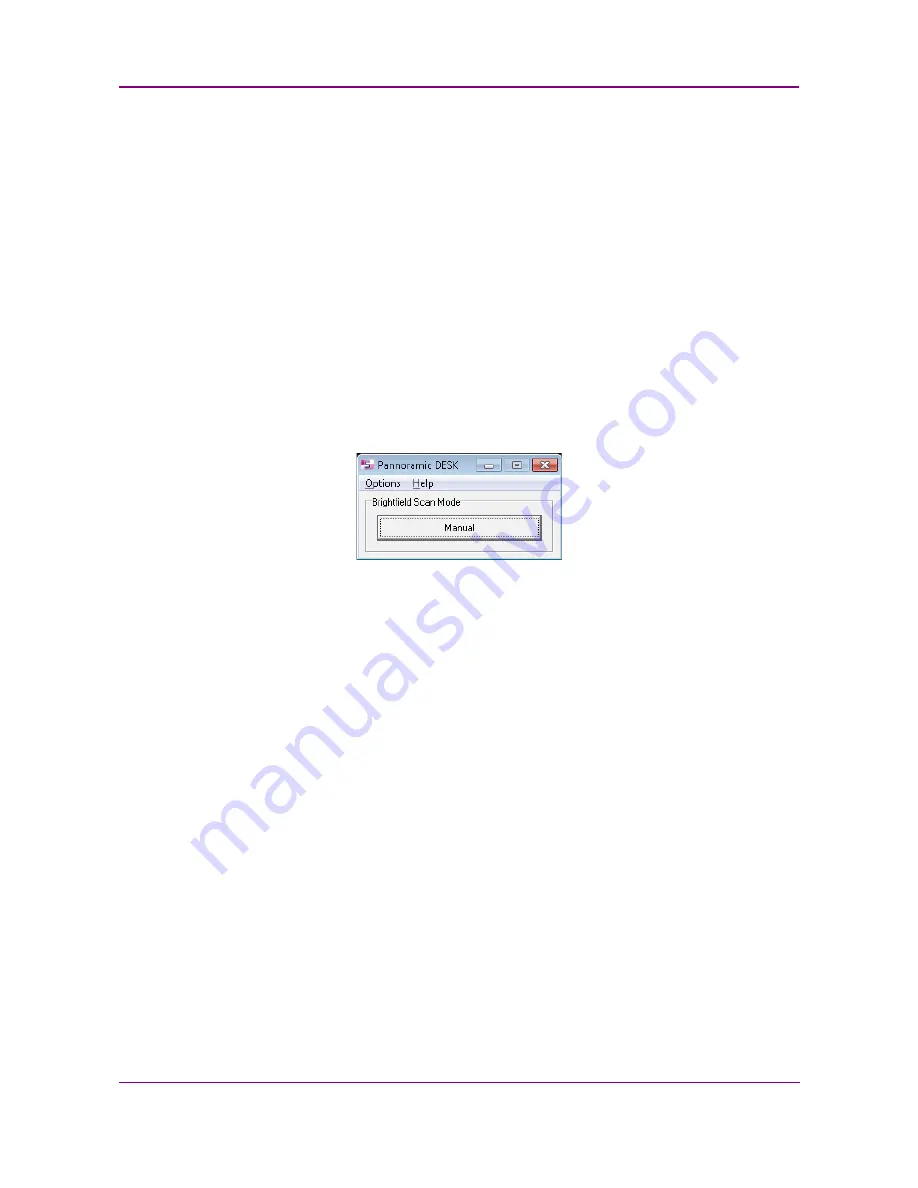
Pannoramic DESK II 1.23 User’s Guide
4 Software Description
4 Software Description
4.1 Starting / Exiting Pannoramic DESK II Software Application
4.1.1 Starting the software
At the startup of the program you can select the manual scanning mode for the scan software.
1. To start the program, double-click on the program icon on desktop or start it from
Start
Menu\ All Programs \ 3DHISTECH \ Pannoramic Scanner
2. During start-up, all motors, the preview camera and the scan camera are initialized. After
successful initialization, the program displays a Mode selection window.
Figure 13 – Mode selection window
4.1.2 Exiting the software
If you close the main window or one of the options window the Mode selection window turns active
again. To exit the software, click
X
in the title bar of the Mode selection window. Note, that when
exiting the software, it does not unload the slide automatically.
4.2 Options
The
Options
menu can be activated from the main menu of the Mode selection window.
Figure 14 – Options menu
4.2.1 Barcode Settings
June 4, 2018 - Rev. 2
3DHISTECH Ltd.
29
(
82
)






























