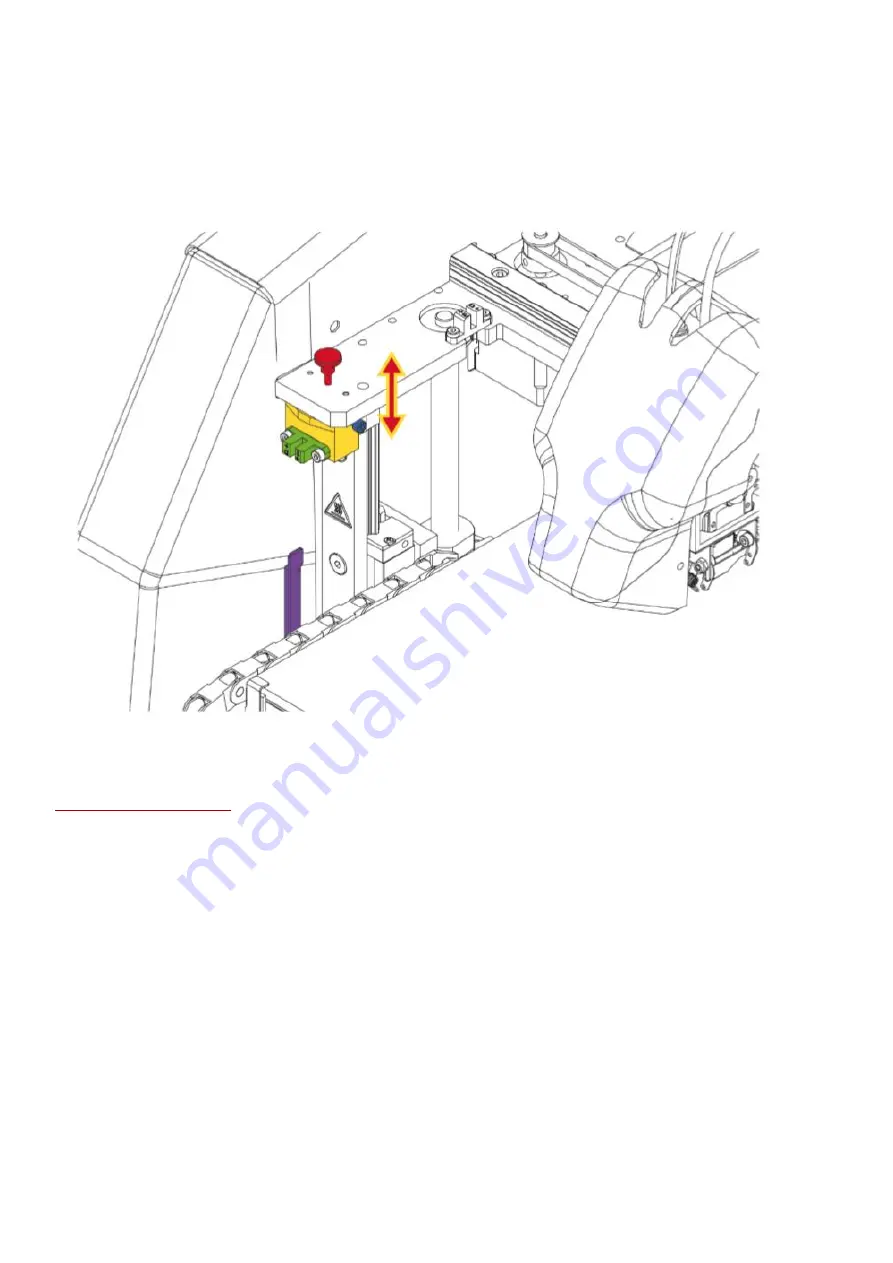
3DGence DOUBLE P255 - maintenance activities | version 07.2021
5. In the printer's menu, choose Menu → Advanced → Heatbed Scan. At this point, the process of heatbed scanning
starts.
6. Wait until the scanning is completed
–
it will take about 20 minutes. After completed scanning, "HEATBED SCAN
COMPLETED" message appears on the display. The printer's heatbed has been successfully calibrated and the printer
is ready for further work.
Fig. 37 Manual adjustment of the distance between the heatbed and T0 nozzle tip
4.
PRECISE AXES CALIBRATION
Recommended frequency:
each time the material type is changed to a different one.
3DGence DOUBLE P255 printer, like all 3DGence printers, is equipped with a unique system for precise dimensional
correction of the printed model. The printer is factory calibrated for Verbatim PLA material with the accuracy of 0.1
mm. During printing with the use of materials having various material shrinkage levels, the dimensional correction
may be necessary. In the case of most printers, such a correction can be very troublesome or even impossible.
Thanks to the innovative system, 3DGence DOUBLE P255 printer allows you to make a precise dimensional
correction in a simple and quick way. With just one calibration printout and simple measurements, this system
makes it possible to achieve the accuracy of 0.02 mm.
ATTENTION:
each material from which the filament is made has its own unique thermal shrinkage. To ensure the
maximum precision of results, this calibration should be performed for the material from which the printout is to be
made.
To begin the precise calibration of the XY axes, the special printout has to be made (fig. 58).
Dimmension_Calibration.stl model is available at www.3dgence/support in the Your file tab (the tab is available after
creating an account and registering the device). The model should be prepared for printing in 3DGence Slicer
software for selected materials. The printout will take about 45 minutes.





































